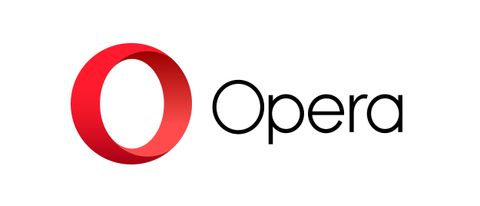Opera has been around for two decades and has often been associated with privacy and security, offering a more secure online experience than most of the best web browsers. Opera got its reputation for privacy by being the first browser to add a built-in VPN, which allowed its users to stay anonymous when surfing online.
Sadly since then things have become a little murkier in the security and privacy department. Opera was bought by a Chinese consortium in 2016 and since then there have been significant concerns over the data that Opera collects and stores. There are privacy settings that you can turn on to reduce data collection, but it’s unclear what kind of effect this has on the data that Opera itself stores.
This isn’t an instant strike out for Opera though, as most browsers have work to do when it comes to user privacy, including Google Chrome, which Opera is based on (both are built on the Chromium architecture). So how does Opera stack up against the other browsers on the market? Is there any reason to choose Opera in 2020?
Opera review: Installation and set up
Like most internet browsers, Opera is simple to install and set up. Simply head to the Opera website and click the download now button on the homepage. Once the installer is running, click install. Opera will install automatically without you needing to do anything, and it should only take a few moments.
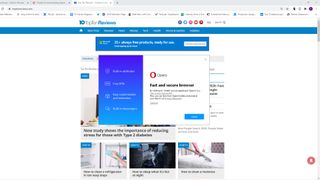
Opera is available for Windows, Mac, Android, and iOS devices, so you shouldn’t have any issues installing Opera no matter what device you’re on, whether that be a home computer or smartphone.
Opera review: User Interface
On the surface, Opera looks entirely familiar if you’ve used any other popular web browsers like Chrome or Microsoft Edge recently. It’s built on the same Chromium architecture as those and shares the minimalist design philosophy, hiding most of its functions away in menus to keep a clean look, with maximum screen real estate devoted to the web page you’re viewing.
Along the top of the screen you’ll see the usual array of buttons along with the address bar, which can be used to type in a web address directly or as a search engine. By default, Opera uses Google to search although you can change this in the options (we wouldn’t, Google is the best). Next to the address bar are buttons for bookmarking pages, turning on privacy features and taking screenshots.
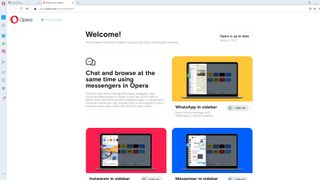
One major difference between Opera and other browsers is the sidebar which hugs the left hand side of the screen. Here you can find shortcuts to your bookmarks and search history, along with built-in versions of Messenger, Instagram, and WhatsApp. We love this addition and it certainly feels more modern and forward thinking than other browsers, putting the most popular social media tools directly into the browser.
Overall we like Opera’s style and the integration of the sidebar, which gives extra functionality but doesn’t feel like it intrudes on your page.
Opera review: Features
Opera does everything you’d expect a browser to do, and also offers some extra functionality to set itself apart from rivals like Chrome and Mozilla Firefox. You can access websites using the address bar by typing in the website address if you know it. You can also use the address bar as a search engine to find websites via Google.
You can have multiple web pages open simultaneously with the tabs system, with each web page occupying a separate tab which runs along the top of the page above the address bar. You can open a new tab by clicking on the plus symbol at the end of the tabs list. You can also pin tabs by right clicking on them and selecting the pin tab option, which means you can’t accidentally close the tab. Likewise, you can mute tabs so that they don’t make any noise, which is handy if you have Facebook open but don’t want to be distracted by new message noises etc.
As it's built on the Chromium architecture, Opera is compatible with all Chrome extensions, so you’ll have no trouble finding the plug-ins you need to personalize your experience. What’s more, Opera comes with a built-in ad blocker and tracking blocker, so you won’t even need to go out to find them.

There is also a strange feature called My Flow, which is an encrypted cloud storage space where you can access files, images, links etc. via Opera Touch, the mobile version. This means you can save links, YouTube videos or files on your desktop and then access them on your mobile device. It’s easy to use, with a button on the web browser that lets you instantly send links over, and easy options to link in files and images. It’s basically just a cloud storage space like you’d get with a Google account, but more restrictive both in terms of usability and security.
There is also a screenshot button on the browser window, which is handy for anyone who doesn’t know how to take a screenshot with the keyboard (it’s the print screen button), but otherwise this seems like a superfluous feature.
As we mentioned in the introduction, Opera comes with a built-in VPN, so you don’t have to go looking for one of the best VPN services, many of which cost a monthly subscription to use. This means you can activate the VPN when browsing to keep your online activities anonymous. Of course, there is no telling how anonymous you are to Opera itself, which is one of the security concerns that people have with the browser now it is under Chinese ownership. Chinese companies can be forced to hand over user data to their government (but then again, so can US companies).
Opera review: Performance
In our testing we found Opera to be a fast and efficient web browser, generally using about 80% of the system resources that Chrome used with the same number of tabs open. This is good, but it lags behind other browsers like Firefox and Edge which both use considerably less RAM than Chrome does.
Middle of the pack isn’t bad though, and if you like the look of Opera’s unique features, then the good performance could be enough to swing you away from Chrome.
Should you use Opera?
The answer to this question largely comes down to how worried you are about your privacy. We highly doubt the Chinese government is forcing Opera to hand over your Amazon shopping history, but at the same time being uncertain about your online data and how it is being used can be a legitimate concern.
As a browser though, Opera ticks all the boxes. It’s built on Chrome, so it has all the familiar trappings, including the huge library of extensions. It runs quickly and has a bunch of extra features, including the sidebar which we love.