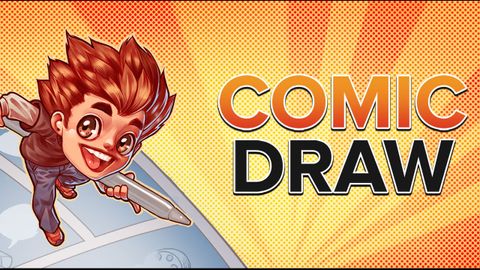Comic Draw is an iPad app, which means it has a number of advantages and disadvantages. On the upside, it's cheap and simple to use. On the downside, it's limited to Apple tablets with 64-bit capabilities (and works best on the more powerful iPad Pro variants) and it isn't as fully featured or responsive as traditional comic software for home computers and laptops. It is one of the best comic creator software options you can buy right now, and is a real bargain if you don't mind working on a tablet and you already have an Apple Pencil and an iPad capable of running it properly.
Comic Draw review: Ease of use
Comic Draw is - technically - the least expensive option when it comes to comic software. You can draw using your fingers, but you'll need a graphics pen like the Apple Pencil if you want to get the most precise and lifelike strokes. Apple's own pencil is currently $95, which is a big additional outlay, but you can get third-party pens for under $50. Just make sure you determine how well specific brands respond to your movements, and if they are compatible with your iPad at all.
One slight problem with Comic Draw is that the touch controls often interfere with each other. Yes, you can quickly zoom in and out, or rotate an image, using finger touches but... it's so easy to accidentally touch the screen with other fingers or palms and add unwanted brush marks to your project. If you're determined to use Comic Draw, you might want to consider buying a drawing glove to prevent any accidental markings.
Obviously, drawing tablets and screens have more sensitivity than an iPad, but you can make relatively detailed sketches using Comic Draw. Unlike other advanced drawing and painting programs like Clip Studio Paint Pro, this software simplifies the interface, making it easier to find pencils, brushes, ink and other tools you need without cluttering up the workspace. While you can change the opacity of your strokes, there are no gradient tools, so you'll have to get creative with the opacity settings in order to add shading.

Comic Draw review: Assets and features
Something we love is that you can add Perspective Guides to your work; you simply drag them around until you find the angles you want to use. This makes it so you can easily sketch tall buildings, landscapes or character poses accurately and dynamically. The program uses layers so you can draw on one layer without changing or altering the lower sketches.
Comic Draw doesn't have pre-made panels; however, it makes it super easy to create your own. And since it focuses on being a basic drawing program, there are no pre-made characters, backgrounds or props for you to use. Like most of the other programs we tested, this one allows you to easily create word balloons but there is no spell checker.
In addition to creating your own drawings, this program helps you set up professionally formatted scripts. A cheat sheet even explains what symbols to use to specify dialogue, prologue, and sound effects. You can have your drawings or your script take up the entire screen, or have them both displayed and ready to edit simultaneously. You can add multiple pages to one project or link existing projects together in the main menu. It's a powerful program for an iPad app, but doesn't match the likes of Clip Studio Paint EX for volume of features.
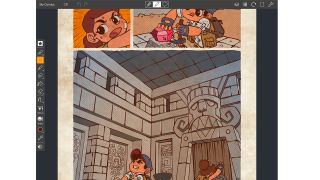
Comic Draw review: Compatibility and support
Comic Draw is only available to iPad, and will only work with 64-bit and above models, so we strongly recommend a newer (2018+ model) or better. If you want help using the app there are myriad tutorials on YouTube, both by the company and from fellow users. The Plasq website also has a vibrant community forum so you can interact with other users to learn tricks or get advice.
You need WiFi access to download the app, but day-to-day use won't necessarily require WiFi unless you intend to share your creations with others. When you are done creating your comics, you can save them as PSD, JPEG, PNG, ePUB, Comic Draw or PDF files. You can also share your creations directly to email or use AirDrop to send to other iPad users nearby.
Should you buy Comic Draw?
Comic Draw is the perfect choice for iPad owners wanting an inexpensive yet powerful comic drawing program. The interface is simplified compared to more advanced software, but it still provides plenty of drawing tools to make it a viable choice. If you already have an iPad and pencil, you can't beat the low price of this app, especially considering the professional level of art you can create with it. We found this software responded beautifully to our graphics pen and gave us the look and feel we were trying to make in our comics.