With the best desktop publishing software and apps you can create any kind of printed media. Whether you're involved in media, marketing, or you're just putting together the newsletter for your kids' school, the range of desktop publishing options are broad. We've picked a selection of full software packages and smaller apps to help you pick the right option for you. While Adobe inDesign is the gold standard in desktop publishing, it may be far too complicated for some, and may have features that hobbyists simply don't want.
The best desktop publishing software packages all provide you with the tools to make your text and images as clear, well-designed, and glossy as possible. They differ from graphic design software because they're focused on the creation of a coherent page of mixed media, which is just as likely to focus on words as much as images. And while they're often a little more complicated to use than Microsoft Word or Google Docs, they produce far superior results and are designed to help you print off the result effectively too.
One thing to note about desktop publishers is that they can be expensive, especially if you want the professional software like inDesign. Some are only available via subscription too, and you may not be able to download and keep them all. When you're shopping for publishing software, always make sure that it's compatible with any files you're trying to import too, as you'll find you're using a number of elements to make up a printed page.
And if you need help to prep your pictures before you publish, make sure you're using the best photo editing software tools too.
1. Adobe InDesign: Best desktop publishing software overall
Why you can trust Top Ten Reviews
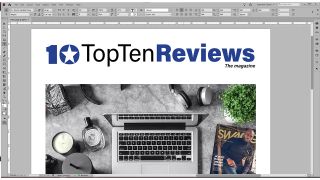
Adobe software is inescapable in the overlapping worlds of graphic design, photography, and journalism. If you have dreams of working in one of those fields, then a knowledge of InDesign or its sister program Photoshop will stand you in good stead.
Adobe's applications have been at the top of the market for a long time, and have had plenty of time to mature into software that's powerful but easy to use, with none of the rough edges that we've come to expect from new or free programs.
Using professional software, however, means paying professional prices, and Adobe's introduction of the Creative Cloud subscription system in 2011 didn't go down well with many. There are pros and cons to the idea of renting your software monthly rather than owning a license to use it outright, but putting these aside, InDesign is the best desktop publishing application you can get right now.
- Read our full Adobe InDesign CC review
2. Affinity Publisher: Best value desktop publisher
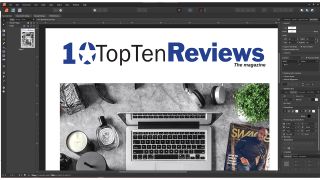
Once, Serif was the maker of applications that were leagues behind the market leaders. Then came 2014, and the release of Affinity Designer, the first program in what would become a software suite that challenges the market leaders for primacy.
Affinity Publisher is part of a three-app package that includes the illustration app Designer and the photo editing app Photo - together, they make a professional-quality graphic design suite. And unlike Creative Cloud, you only pay for these apps once rather than ranting them month-by-month.
Publisher was the final app released, and ties the other two together in a clever way, as long as you've got them all installed. Select an image in Publisher, then click on the Photo button at the top left, and you can edit the image using Affinity Photo's tools within the Publisher document - no more switching from InDesign to Photoshop and back, the Affinity suite merges all its tools into one to create something new and exciting in the desktop publishing world.
- Read our full Affinity Publisher review
3. Microsoft Publisher: Best desktop software for home use
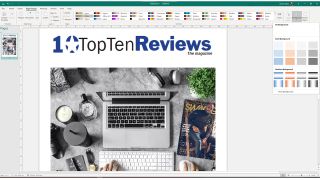
Part of the Office suite of apps, but suffering from a lack of love by Microsoft, Publisher is the DTP app you may already own but have forgotten about.
It shares the same ribbon interface as its stablemates Word and Excel, and you'll be able to get straight down to business if you're familiar with the way those apps operate. Elsewhere though, it suffers from a lack of integration into the wider Office ecosystem, with a help system that's unintuitive and lacking the baked-in OneDrive support that's a major part of the Office approach to the cloud - there's no realtime collaboration on documents, for example, and no web or mobile apps.
Instead, Publisher fills an ever-narrowing niche between Word and something like InDesign. It's fine if you're producing leaflets or posters at home, but don't expect to see a national paper using it.
- Read our full Microsoft Publisher review
4. Scribus: Best open source desktop publisher
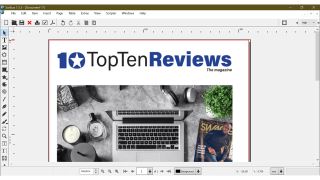
If you're on a tight budget, or simply prefer not to pay for your software, then there's an excellent open-source desktop publishing solution in the form of Scribus.
The app has been in development for almost 15 years, and uses a similar system of frames and layers to InDesign and Affinity Publisher. You get professional features such as CMYK color support and commercial-quality PDF production, but you don't get much in the way of fonts and Pantone colors aren't supported.
You can use Scribus to create leaflets, books, posters, even full-blown magazines. There are also tools for making interactive forms and PDFs to post online.
Scribus is one of the best desktop publishing programs out there, and a good addition to an open-source software collection.
5. LucidPress: Best web-based desktop publisher
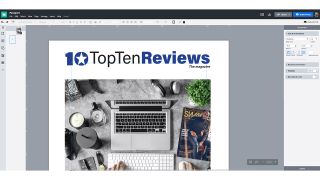
An oddity in the world of the best desktop publishing software, Lucidpress is entirely browser-based.
While you can use it for free, Lucidpress has a few restrictions that push you toward upgrading to its Pro version: only three pages per document, a maximum of 25MB of storage, and a resolution limit on exports of 72DPI. If you can live with that, then fine, but it's not going to cut it for professionals.
A Pro subscription, for $10 a month, gives you unlimited pages, 2GB of online storage for your assets, and print quality output. Beyond this, there are levels that unlock collaborative working and approval workflows.
Documents are stored online, and edited through a browser window. The interface is halfway between a word processor, WYSIWYG web editor, and frame-based application such as InDesign. If you're looking for a way to get started in publishing, or just want to quickly design some documents, then Lucidpress is worth a look.
How we tested desktop publishing software
In our most recent evaluation, we spent over 50 hours comparing the capabilities and features of the programs above programs to determine which ones had the best layout, graphic design and typography tools. Programs that offered more tools typically scored better. We looked for features that made programs easier to use, including proportional snapping, master pages and the ability to import both Photoshop PSD and Microsoft Word files. We favored programs that were compatible with other programs and made the designing process easier.
We tallied up art assets available through each program to see which one provided the most. Since quantity isn't everything, we also checked to see if the designs offered were modern and stylish enough for professional and personal use. Programs with large quantities of beautiful graphics scored higher than software that offered large quantities of subpar art. Similarly, while we counted the number of templates each program came with, we also looked to see if they were classy and suited for professional as well as informal occasions. Programs that adequately covered both categories scored higher in our comparison.
Since type tools add a lot to overall creation, we looked for programs that offered everything from a spellchecker to kerning and tracking adjustments. Programs with formatting styles scored better than others since this feature allows greater productivity.
When you have questions, getting help from the company should be easy, so we looked at each software's support features. We also reached out to Kym Ridl, the Marketing and Development Coordinator for the Davis Arts Council, to get insights and tips on her desktop publishing usage.
How to choose Desktop Publishing Software
The best desktop publishing software is easy to use and provides lots of beautiful templates and graphics for you to use. These programs should be useful for professional level projects or at-home creations. You'll want to make sure the program you choose has all of the features and tools you need. When we asked Kym Ridl if she had any advice for newcomers to desktop publishing software, she told us, "If you don’t know how to do something, Google it. Most everything I know about any program was probably googled at some point. There are TONS of how-to videos for everything you could possibly need to do." If you get stumped you can always find answers online - whether through the program's developers or from other users.
Layout & Publishing Tools
Master pages are incredibly convenient, helping you create headers and footers for multiple pages. This helps you stay organized and allows you to flip through specific pages of your project quickly. Programs that use custom guides and proportional snapping help you maintain a level of professionalism in your creations. If you want a program that can print projects in colors that are similar to what you see on your screen, you will definitely want to get one that offers CMYK optimization.
It is less common for these kinds of programs to be able to make charts, graphs and tables. If these elements are important to you, make sure you find a program that offers them. Programs that allow you to import Word and PSD files can also be incredibly helpful since this increases the amount of text and image documents you can use.
Graphic Design Tools
Even though some less expensive programs come with a lot of templates, art assets and fonts, we’ve found these less expensive programs often don't have many modern or professional-looking graphics compared to the more expensive programs. It’s a matter of quality versus quantity – and we prefer quality. If you plan on creating a lot of your documents from scratch, you should look for a software that offers a wide range of graphic design tools like photo correction tools, the ability to add gradients and transparency to your projects, and photo color adjustments.
Ridl told us, "sometimes one program is better to use than others. I tend to use [Microsoft] Publisher for really simple projects. But for things that need to appear a bit more “corporate” looking I tend to use InDesign or Photoshop." Before making your purchase, try to determine which program best meets your needs. If you need to create more formal looking documents, you'll want to pay a little more to obtain professional-quality art assets and layout tools.
Templates
Some programs do a better job of providing creative templates for calendars, posters and stationary sets, while others are more professional, covering business cards, letter heads, menus and resumes. The number of templates offered varies from program to program, but the best offer hundreds of choices. Remember that just because a program offers more templates, it doesn't mean that they are chic or modern enough for you to actually want to use them. Before you decide, take time to look at the sample templates offered by each program.
Typography
Many desktop publishers come with fonts for you to use, but more importantly, they come with tools that can help you optimize your text. Most programs offer text reflow that allows you to make sure that content from one textbox gets neatly placed in a new location without losing any. Spellcheckers are also very common and will help you catch any errors that could distract from your creations.
Some programs go so far as to provide word processing tools so you can make common changes and enhancements to your text. This can include making changes to fonts and adjusting kerning and tracking directly within the program instead of needing to import it from another document.
Help & Support
The best programs offer dozens, if not hundreds, of online tutorials. Similarly, community forums can help you get answers to your questions from other users. Programs that offer multiple ways to contact customer support – email, phone or live chat – can make your life easier.
What types of documents can you create with Desktop Publishing Software?
Desktop publishing software is used to combine typography with images in an aesthetically pleasing way. Professionals in thousands of fields use it every day to create newspapers, newsletters, pamphlets, flyers, brochures, books, magazines and more. Microsoft Publisher is the most commonly owned DTP, since many people already have access to it through Office 365. However, the most commonly used professional program is Adobe InDesign. You’ll find the newspaper, magazine and media industries all use InDesign to create professional work.
You purchase InDesign as a subscription, and many home users prefer alternative software options that only require a one-time payment. So which should you use? If you’re a designer or student looking to be hired to work as a professional, it might be worth paying for the Adobe CC subscription since it also gives you access to other Adobe programs. However, if you just occasionally make school flyers or a community newsletter from home, a different software will suffice.
How much does Desktop Publishing Software cost?
Home edition desktop publishing software usually comes with plenty of art assets, but few layout and publishing tools, whereas more professional-level programs give you more control and a smaller, good-quality amount of themes, templates and designs. The most basic, art-centered desktop publishing programs tend to sell for as little as $35 while the more business-centered software is usually around $150. Some professional programs, like Adobe InDesign, are subscription based and cost about $20 a month.

