Our handy round-up of the best graphic design software will help you find the perfect tool for your next visual task. Whether you’re a complete beginner to graphic design or a seasoned pro, our guide will help you find software that perfectly fits your needs.
We reckon that the best graphic design software package for most people will probably be Corel Paintshop Pro, as it’s easy to use and has a wide range of tools available. However, it’s only available on Windows, so if you’re using a Mac we recommend that you stick with Adobe Illustrator CC instead. Both of these packages come with excellent vector editing tools.
Although the above options are definitely our favourites, we’ve thrown a couple of free graphic design programs into the list as well. These aren’t quite as powerful as the paid-for packages, but they should be adequate if you’re looking to create simple invitations or infographics.
If you’re looking for a dedicated way to tweak real images, have a look through our list of the best photo editing software as well. Alternatively, if you’re looking for something that will help you get really creative, try out one of the options in our list of the best comic creator software.
1. Corel PaintShop Pro 2021: Best graphic design software for Windows
Why you can trust Top Ten Reviews

Corel PaintShop Pro’s powerful mixture of photo editing tools and vector-drawing tools, coupled with its relatively low cost, makes it the best overall graphic design software we tested. You’ll find over 650 photo filters that you can apply to your projects, as well as vector brushes, pen tools and the ability to create custom brushes. This software might be a bit daunting at first because it has so many tools to learn. But the interface is easy to navigate, and the company provides plenty of learning resources to help you become a proficient user.
Although you’ll find advanced photo editing tools, like panorama stitching and HDR image creation, this program does not include automatic vector tracing. This means you need to hand-trace raster images if you want to turn them into vectors. Although this software is compatible with most major image file types, it doesn’t work with SWF files, meaning you can’t make that kind of animation file. PaintShop Pro is only available for Windows, so Mac users will need to look elsewhere.
- Read our full PaintShop Pro 2021 review
2. Adobe Illustrator CC: Best graphic design software for Mac
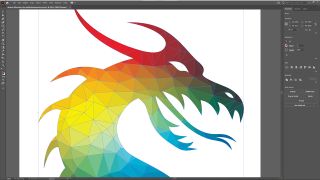
Adobe Illustrator is the industry standard for vector-based graphic design software due to its powerful, professional-grade tools. One of the best features of this software is the raster image tracing, which lets you convert pixelated images into editable vectors with the click of a button. When working with vectors, select the white cursor tool to rearrange node placement and curves. This gives you far more control over vectors than many other programs allow.
Adobe intends this software to be used in conjunction with Photoshop, so it doesn’t really have photo editing tools. This means it lacks color correction, content-aware fill, lens correction tools, HDR image creation and panorama-stitching features. However, you have access to masking tools, a history log and a few templates.
You can test this software using the seven-day trial. This is shorter than the average 30-day trial, but it’s better than nothing. As with most other Adobe software, this program can be used only through subscription payments. You can choose between monthly payments and yearly payments, but there is no way to make a one-time purchase.
- Read our full Adobe Illustrator review
3. Affinity Publisher: Best for linking up with other apps

If you’re familiar with Adobe software but are not keen on paying for the expensive monthly or yearly subscriptions, Serif’s Affinity software is the solution. The three Affinity apps only require a one-time payment, and they are the least-expensive programs we tested. There's even a one-month free trial period, so you can test the software before buying it. Affinity Publisher is comparable to Adobe InDesign, but has an ace up its sleeve: thanks to what Serif calls Studio Link, you can edit photos and vector illustrations in the Publisher app, using the tools from the Photo (Photoshop) and Designer (Illustrator) apps.
This makes it hard to review Affinity Publisher, or indeed any of the Affinity apps, in isolation. The three are meant to be used as one, and their wide compatibility, as well as pro-grade tools and print output, make them a hugely compelling choice in a crowded marketplace.
- Read our full Affinity Publisher review
4. Inkscape: Best free graphic design software
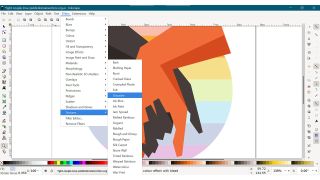
Inkscape is to Illustrator what GIMP is to Photoshop – a feature-packed open-source alternative created by a team of dedicated and talented enthusiasts. It's hugely adaptable and powerful, and an excellent tool for graphic designers.
Being open-source means it's free, and Inkscape is a great free program for creating vector illustrations. It's so good, in fact, that it's a serious alternative to premium tools like Adobe Illustrator or Affinity Designer. You can manipulate image shapes, fill them with gradients, apply filters, group them with other layers, convert them to paths, distort them and so much more.
The latest version of Inkscape supports mesh gradients, offers a checkerboard background that makes it easier to see transparencies, and features improved spray and measure tools. It's compatible with the SVG format, but can also important EPS, PostScript, JPG, PNG, BMP, TIP and Illustrator's AI files, and export to PNG or other vector-based formats.
If you can do it in Adobe Illustrator, the chances are you can do it in Inkscape, and that's pretty incredible for a piece of free software. If nothing else, give it a try to see how you find it.
5. Canva: Best web-based graphic design software
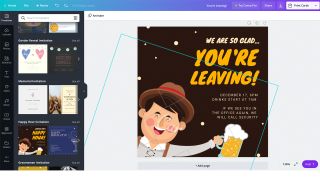
Canva is a free, web-based design app, with a premium option for more serious design projects. The regular version is fine for creating basic projects like flyers, cards, posters, and other items that don't require a massive amount of bespoke design or vector work. And while you have to pay to get some of the best features of Canva, you can create some basic projects by just using the free version.
Canva has a range of pre-created templates too, which gives you a good start with certain types of design project. You can use it to craft logos and other types of branding, if you don't need anything too intricate, although it pales when compared to the likes of Affinity and Illustrator.
- Read our full Canva review
How much does graphic design software cost?
You can typically find basic graphic design software between $30 and $100. There are more advanced programs, which can sell for as high as $300 or require a subscription. Some, but not all, of the less-expensive software provided fewer tools. However, other affordable programs, such as Corel PaintShop Pro, have just as many design tools as more expensive software. Just determine which tools you need most, and then purchase the program that provides them.
How we tested graphic design software
When you are learning how to use new software, you focus on how easy it is to use and if it can complete your desired tasks in a timely manner. To evaluate the software, we focused on both the illustration tools and the image editing features of each program. We determined which tasks we were able to complete, how long those tasks took and how easy the software was to use.
To explore the different effects the software offered, we used the same three images for all of the programs: a portrait, an image of a landscape and a still image. Then, we used common design tools – such as those for cropping, inserting text and resizing – and applied them to each of the images, noting how long it took to complete each task. The software interface played a significant role in how quickly we could find the tools, with clean and user-friendly workspaces helping the most.
To test the illustration tools in each program, we created a brochure that included text, graphics, gradients and shapes. These common tasks required a combination of tools. We evaluated how quickly we were able to do each of these tasks, as well as the speed of the software and the quality of the image after we had manipulated it. All of these factors made up each program’s ease-of-use score. Programs that lacked illustration tools, such as the pen tool or vector brushes, required more time to create design elements.
Overall, most of the programs performed similarly, but some outshone the rest. If you are looking for software to create dramatic effects on your photos, consider the number of photo filters the software has. Some programs, like Corel PaintShop Pro, provide dozens of filters.
The workspaces and tools differ from one program to the next. However, most allow you to customize your workspace, which helps you navigate the software. We looked for software that came with both predesigned templates and support within the application because these factors make the software easier to use. CorelDRAW comes with hundreds of such templates.
Your specific uses for the graphic design software will determine which program will work best for you. We created an ease-of-use score that reflects how quickly we could complete common tasks. You should also look for a program that has all of the tools you need to create your designs.
Printing: how important is the finished product?
When you’ve finished designing a project and you want to present it to others, you need the best printing features. For printed articles, you should set up your page to “bleed” so that the creases of your magazine appear continuous and colored. Equally important is the option to show your printer’s marks. This will help you immensely in the package-and-print process.
The best graphic design programs offer on-screen color proofs that allow you to preview the colors on your page. For example, it confirms that a rose-red heart you created will print as the right color, and not a dark shade of pink. Using a Pantone swatch significantly helps with this, as Pantone creates the colors with an exact chemical process that ensures the colors print the same anywhere. Another important feature is prepress support, which automatically ensures there are no errors before the project is sent to the printer and alerts you of any necessary changes.
Importing & exporting files: Will you use other files on your software?
Compatibility can be an issue with graphic design software. When you share files, you want people to be able to open them no matter which program they use. Most software supports different file types, especially common ones such as JPEG, BMP and PDF. The more file types the graphic design software offers, the more versatile it is. You should not let file types limit your designs or your learning.

