Having the best video capture software on your computer is an incredibly useful thing. Anytime you want to demonstrate or share something that’s happening on your screen, whether that’s for tech support purposes or to create a tutorial video for others, you’ll reach for a screen-recording program. You can record presentations via Zoom, make walkthrough videos for tricky processes, or share gameplay clips online.
Some video capture apps may have editing tools built in, or may run on phones and tablets instead of a desktop computer, but the basic functionality is always going to be that of capturing what’s happening on your desktop, and saving it as a video file.
You may need to combine the video capture software with some of the best video editing software too, although most let you simply trim off the beginning and end of the clip so only the important bits remain. If you want to make more extensive edits, like voiceover and effects, to turn it into more of a polished package, then you’ll probably need a more advanced app.
There are options which are better suited to professionals, which have a fuller list of features. Or, for the gamers out there, you may want to go for something that can capture smoother video even on a machine under strain at the time. Not to be forgotten are the affordable and free options too, of course, as if you just want a basic video capture this could be all you need.
1. Movavi Screen Recorder Studio: Best video capture software overall
Why you can trust Top Ten Reviews
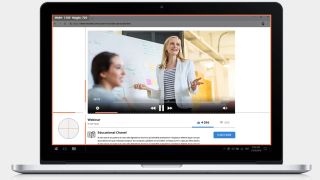
Movavi Screen Capture is perfect for mobile device videos. With it, you can create, edit and share polished, professional-looking videos, including recording your whole screen, a section of it, or just a portion of a window or application.
Movavi Screen Capture is designed with excellent built-in editing tools that are among the best and most comprehensive of all the video capture software we tested. You can do things like pan and zoom across video footage, add titles, captions and transitions, put in special effects and filters, turn normal movement into slow motion, stabilize the video if needed and adjust its colors. Unlike most other video capture applications, you can also improve the sound. Another benefit is that you can add other items from your computer to your video, such as putting outside video or sound into the original video and then editing that material until it's polished to your satisfaction.
You can also capture audio, either separately or at the same time, and you can create audio-only productions such as podcasts and audiobooks. Although you can optimize your video to upload to the internet, you cannot use this program to do the uploading directly, instead using your target site's upload tools. This is an unusual oversight in an otherwise first-rate application. If you have a question, you have access to a fine FAQ section, phone support, and live chat for speedier help.
- Read our full Movavi Screen Recorder Studio review
2. Camtasia Studio: Best screen capture for professionals
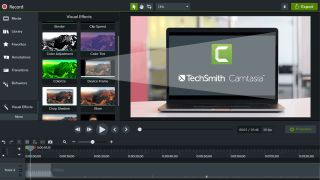
The industry-standard video capture software for over a decade, Camtasia has an exhaustive array of capturing and editing tools displayed using an easy-to-use interface. It also produces the highest quality videos of every program we tested.
This program can capture your entire screen, certain windows or just selected areas. Additionally, you can use your webcam to capture your face while you record, integrating it into the final result, which is great if you’re making an instructional video or other presentation.
When you’re done recording, you can not only make basic edits and enhancements to the video, but also add your own audio and outside media, plus insert titles, annotations and other text into your project. It really has everything you need.
3. Snagit: Best for occasional use
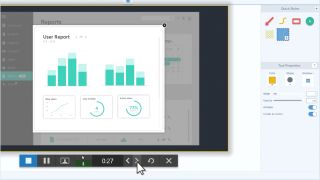
Snagit is made by the same company as Camtasia: Tech Smith. So it’s no surprise that it is an outstanding program, and a great choice for those who only record their screens occasionally. The program is mainly geared toward taking and editing screenshots rather than video, nevertheless, the video tools will get the job done for smaller tasks.
One of the most useful features in this program is the ability to take scrolling screenshots of websites you visit. This is great for projects that require you to show a webpage in its entirety.
The capture and editing tools are basic, only allowing you to trim away unwanted footage, so if you need a more robust array of video editing tools, you should upgrade to Camtasia.
4. Debut Video Capture Pro: Good value screen capture software
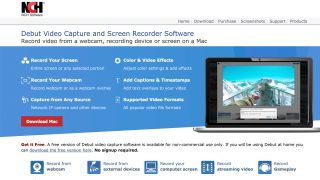
The easy-to-use Debut Video Capture lets you capture video either from streaming content, including Hulu and YouTube, or from footage you obtain with a webcam or DVD. You can record audio, either using a microphone for your own voice or capturing what's streaming on your screen. One interesting feature is the scheduled recording option, where you choose what you want to record and its source, the sound source, date, and start and end times.
Debut is remarkably easy to use. The functions are clearly labelled, and the toolbar shows you what there is to work with. Unfortunately, there are no editing capabilities, but you can make up for that by downloading a companion program, Videopad, which is free, and using that to edit your video.
The result is a good video, but our testing showed minor flaws as pixelation and some shakiness in the video, so the final result – while quite watchable – is acceptable, but not flawless.
- Read our Debut Video Capture Pro review
Things to Look for in Video Capture Software
Visual & Audio Capture Tools
All of the above programs will let you capture what’s happening on a screen, but the best options allow you to specifically capture portions of your screen, such as a window or a particular application. We also like the options that allow you to record your own face, via your in-built cam, as this means you can record with a picture-in-picture set-up. This is useful if you’re trying to record and upload videos of yourself playing games, for example, where you need to record your lively narration.
We also really rate the programs that allow you to record directly from your microphone or computer audio, as again this gives you a lot of creative freedom. You can then not only add commentary, but also weave in sound effects into your video.
Editing Tools
While you shouldn’t expect the best video capture software to match the best video editing software, you should find that the top-rated programs allow you to do some small edits, like chopping off footage you don’t want and adding in music and special effects. The more editing tools available on an application, the better since it lets you make the finished video free of unwanted material or sounds and makes it look more professional.
Output
Excellent video capture software offers multiple video formats. We found some software that provides just one format, while others offer more than 10. In this case, the more, the better. You also will no doubt appreciate the top-notch software that lets you optimize video to be played back on various kinds of mobile devices. If someone is going to watch your video on a tablet or smartphone, it's great to be able to prepare your content so it shows up well on those devices.

