Editing video and photos? 7 reasons why Movavi can help you do both easily
Movavi video and photo editing programs for Windows are fun, fast and creative. Here’s how they could help you supercharge your next creative project...

If you have photos and video building up on your hard drive and want to edit them and turn them into something truly unique to you, or your business, the best place to start is with some reliable, fast and fun photo and video editing software. And when it comes to all of that, Movavi is one of the most trusted brands around.
Movavi’s hugely popular video editor is one of the best around, and the company's other tools cover a wide range of multimedia needs, from screen recording to video editing, and from slideshow making to editing PDFs. There’s something here for everyone, and best of all, Movavi’s apps won’t break the bank. It’s the ideal work-from-home software suite for creatives, and here are seven ways Movavi can help you edit, create and customize your photo and video projects with ease...
These are the everyday tasks you can achieve with Movavi:
1. Edit videos like a pro
If you’re more of a fan of the moving image, then Movavi Video Suite gives you everything you need to edit your home movies into something you can be proud of.
Video Studio is timeline-based, just like the professional apps used to create movie blockbusters. You can add titles and create intros, and use chroma-key effects to cut yourself out from the background when vlogging. There are transitions and special effects too, enabling you to create any type of video your imagination can conceive.
2. Open any video file
Famed for its ability to open almost any type of video file, Movavi Video Studio will be able to cope with whatever you’ve been shooting on, be it your phone, a digital video camera, or digitized tapes from long ago.
Movavi Video Studio is an all-in-one video toolbox that’s fully able to handle screen recording and file conversion, as well as the video editing process.
3. Create slideshows
Once you’ve finished editing your photos, there’s no better way to show them off to your friends and family than with a slideshow. Far removed from the dusty projector screens and dull narration of yesteryear, modern slideshows are little videos bursting with on-screen information, backed by music, and replete with all the transitions and effects you’d expect from a home movie. They’re perfect for sharing on social media.
Movavi’s Slideshow Video Maker helps you do all of this and best of all, it’s simple to use. In fact, you can have almost no input at all if you want a slideshow produced from your photos as quickly as possible. Just pick Slideshow Wizard from the menu, then sit back and watch as the software does all the work. Prefer to take total control of your slideshow? No problem! You can do that too by running it in manual mode.
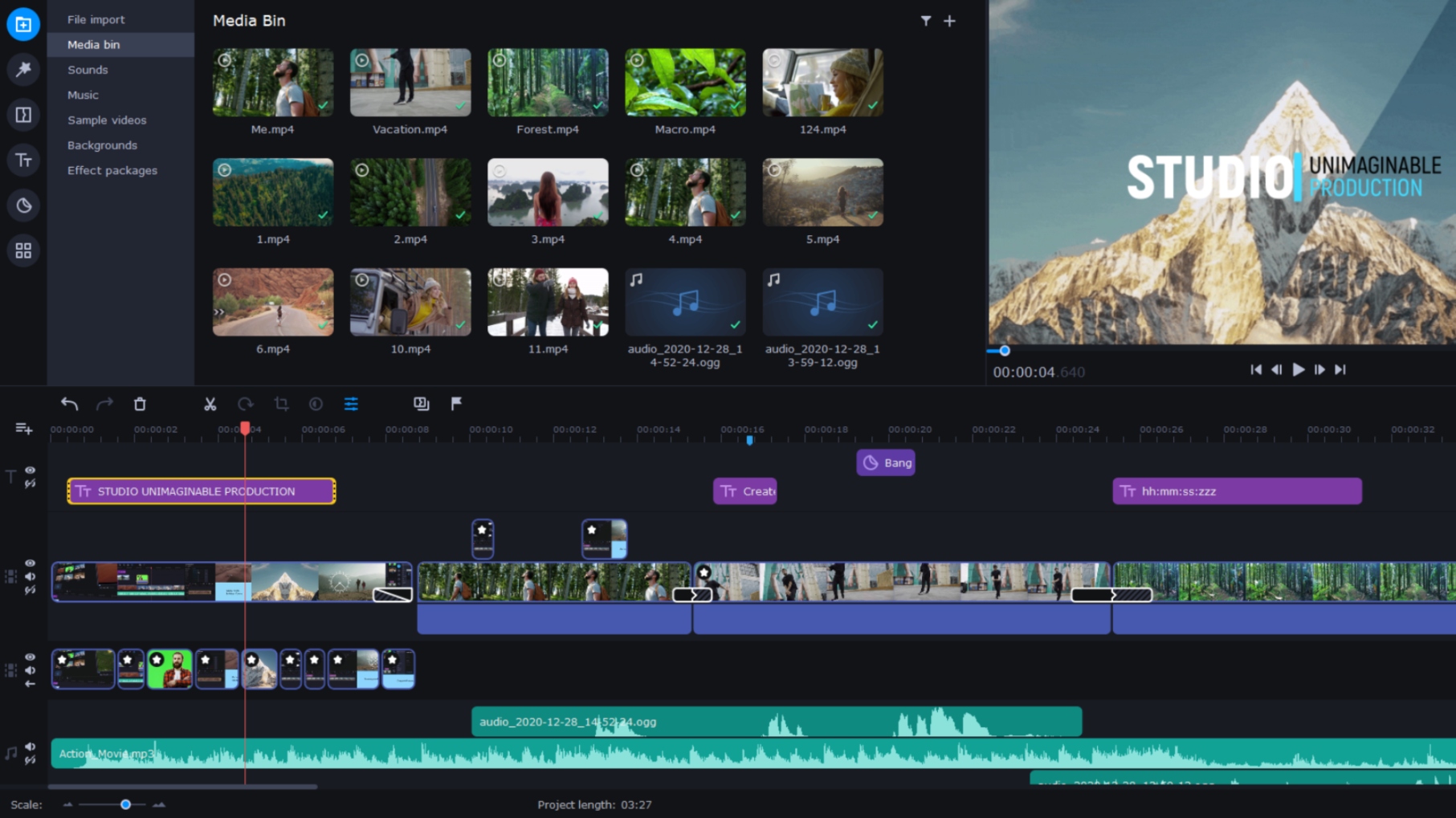
4. Add effects and filters
The app isn’t fussy about what you add to your slideshow - you can add folders of images, video files and music. Everything you’ve shot to document a holiday, for example, can be mixed together using pre-designed templates, or you can take control of every detail and create a far more bespoke product unique to you.
There are more than 165 visual effects and filters built into the software, plus many more transitions and titles. And sharing your creation couldn’t be easier - you can upload it to YouTube, Vimeo or Google Drive directly from the app. Seriously, it doesn’t get any easier than this.
5. Record your screen
If you’re working on personal or corporate projects from home, the chances are at some point you’ll need to demonstrate how to do something, and one of the best ways of doing this is by recording your screen. Movavi has you covered here, with its Screen Recorder software able to capture what’s on your screen with one click.
You set the parameters - which part of your screen will be captured, will you capture audio as well as video (useful for adding narration about what you’re doing) then you just hit the record button. When you’re finished, the file is on your hard drive ready to be loaded into the video editing app of your choice to be tidied up (there are even simple editing tools in the Screen Recorder app) before being integrated into your project.
The software is deeper than that, however. It can record directly from your webcam, so you can edit a video narration track together with your screen recording. Or you can show your mouse movements and keyboard keypresses. You can draw on the video to bring the viewer’s attention to important parts. You can even schedule a recording and set a time limit for it.
Additionally, in the same way much of Movavi’s software works together as an integrated suite, you can buy Screen Recorder in a bundle with Movavi’s video editing app, and supercharge your video creations.

6. Photo editing
One of the most popular tasks on a home PC is made much easier by Movavi. Its Picverse image editing app is designed for all skill levels, and is AI-powered so that its smart tools give you amazing results photo editing in no time at all.
If it’s the colors and contrast of an image you want to boost, try AI Auto Enhance, which quickly serves up a brighter, more saturated image that looks great every time. Then there’s Quick Image Background Removal, which lets you cut out a figure from its background, before pasting it into a new environment without fiddling around making a meticulous selection first. Handy, huh?
7. Colorize old photos
Do you have a stack of scanned old photos lying around, gathering dust? If so, Perverse can help you restore them too - the AI Restore feature helps hide creases, scratches and stains.
In addition to all that, it can also help to reduce image noise on photos. It can also colorize your monochrome prints, bringing treasured old memories back to life in the most vibrant way.
View the entire Movavi range here, and discover how it can help you.
Sign up to receive the latest news, reviews, buying guides and deals direct to your inbox
Ian has been a journalist for 20 years. He's written for magazines and websites on subjects such as video games, technology, PC hardware, popular (and unpopular) science, gardening and astronomy. In his spare time he has a pet tortoise and grows his own vegetables. He also has a passion for cameras and photography, and has written for TTR on these subjects.
