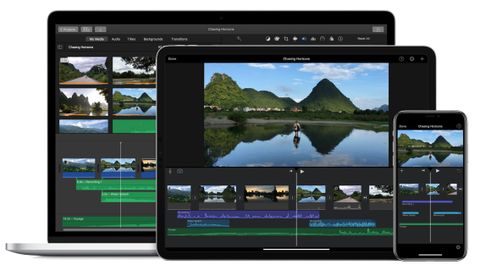Apple iMovie 2021 is somehow a free video editor yet it is crammed with useful features and can produce results that even a pro would be impressed with. As such this has made it onto our list of the best video editing software.
At its core iMovie is a timeline based video editor but it also works with audio and still images. While you're not going to get top-end features like 360-degree VR video editing, or more than two video tracks at a time, this is very capable. It certainly negates the need to pay for a video editor in many people's cases and even supports 4K quality. Apple iMovie comes included with Apple devices meaning it works not only on Macs but also on iOS devices like the iPad and even iPhone, for free.
Apple iMovie: Features
Apple iMovie is a powerful video editor that is capable of working with up to two tracks at up to 4K and HDR quality. This also works with HEVC meaning the end results are compressed enough for easier online sharing.
Another powerful tool is the sharing facility which allows you to start a project on Mac and continue on the go using iPad, for example. This works by transferring the working files via iCloud, which are maintained at up to 4K and 60 frames per second.
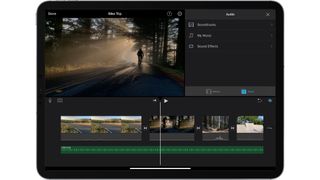
Apple iMovie uses templates to offer a really quick and easy way for anyone to create videos. Trailer templates allow you to create professionally finished videos without any prior knowledge of video editing. Should you want to make edits, the timeline is super simplified and easy to use too.
There are lots of effects that can add flair to a video easily. These include Comic, Heat Wave, Blue, Sci-Fi (with a green Matrix-style finish), and plenty more. In total, at time of publishing, iMovie comes with 35 visual effects, 20 audio effects, 24 transitions, and 32 backgrounds.
Of course there is also the ability to customize and tune these various effects with helpful shake and noise reduction tools, to name just two. Match Color is another useful feature, which as the name suggests, ensures the overall color of your video is consistent.
Slow motion is also an option which is great for adding a bit of drama to any clip. Or speed up if you want that comedy effect.
Apple iMovie: Performance
Apple iMovie works in two modes, Movie or Trailer. The former gives you total editing control while the latter works using a pre-designed templates with effects and placeholders.
Trailer is ideal for anyone new to video editing and works with a step-by-step drag and drop process to easily create a finished video. It's worth noting you can't switch between modes once you've started in one style.
Since iMovie is built for use on Mac and iOS, the interface is kept very minimal meaning not only a lack of confusing clutter but also a more intuitive experience. Only what you need is displayed on screen with more complex functions easily accessed as and when you need them.
Media is accessed easily as iMovie helps pull in all your images, videos and audio and organize them into the Media Library. To pull files into a specific project, select it, then click the import option, aka the down pointing arrow, and then you can select the drive you wish to pull media in from. You can also create multiple libraries to be even more organized by sectionalizing your files.
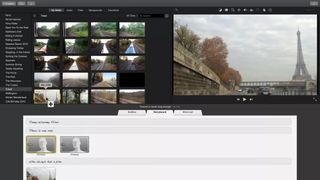
The timeline is magnetic, meaning you can roughly move around clips and the timeline will pull them into the correct and organized position. Or just hit the plus sign on the clip and it will be sent directly to the timeline with no dragging and dropping necessary.
The Precision Editor expands your view to show the parts before and after the clip, allowing for easier overlaying at the right point. You can then move the two clips as one thanks to a Clip Connection line, which holds them in place. Another nice touch is that clips which have already been used in the project have an orange line along the bottom so you can easily differentiate from clips still to be used.
Format support is great with the ability to import from the likes of phones, GoPro and more, all in 4K and HDR. You can import 360-degree footage but you just can't edit, displaying in a fixed fisheye view instead.
The Autocorrect button is also worth a mention as it, quite magically, enhances lighting and color. You can also enhance skin tones with a dropper tool or set the white balance from a point in then frame.
Macbook Touch Bar support is a great extra, allowing you to drop a selected clip into the timeline, split clips and add overlays. Ok, it's limited compared to the Final Cut Pro X support, but it's still useful.
Apple iMovie: Cost and requirements
Apple iMovie is totally free for Mac users and comes on macOS and iOS devices as standard. You will need macOS 10.15.6 or newer with 2GB of RAM or you will require iOS 14 or newer.
For 4K support you will need to have a Mac from 2011 onward with at least 4GB of RAM. Apple points out that to see 4K support you will, of course, need a 4K display.
Should you use Apple iMovie 2021?
Apple iMovie is a great, free, video editor for anyone that's new to the world of editing and who owns an Apple device. Its use of templates makes creating professionally finished videos, easily, an option for anyone. A great choice for throwing GoPro or smartphone clips into a video format. For more professional needs, like multicam or multi-track editing and 360-degree editing, something like Apple's Final Cut Pro X might be more appropriate.