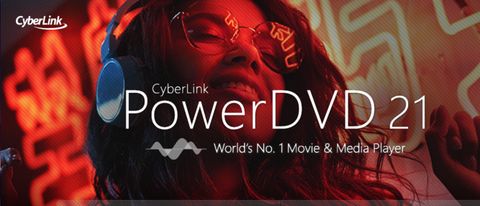PowerDVD 21 builds upon the success of its predecessor, PowerDVD 20, providing a better experience than before while still including all the major features you could possibly need from DVD playback software. It might not be the cheapest of options out there but if you want something that simply just works, you can't go wrong here.
Much like its predecessor, it's still not compatible with macOS which is a bit of a shame but its Windows 10 build is exceptional. It's designed with both PC playback and TV playback in mind with a choice of layouts that work best depending on if you're in front of your computer or if you've hooked it up to your TV. As before, chunky buttons mean it'll work with a compatible touchscreen too.
It's possible to watch your entire movie collection via PowerDVD 21 with the program catering for both physical and digital media. It plays Blu-ray discs as well as any DVDs you throw at it, plus you can use it to quickly load up digital video formats including MP4, AVI, WMV, MOV and MKV. Simply put, you'll be happy with just how expansive PowerDVD 21 is right down to being able to put on presentations of your beloved photo library too.
It ranks as number one in our list of the best Blu-ray player software, but if you're using Apple hardware you'd be better to opt for something like MacGo Player.
PowerDVD 21 review: Features
PowerDVD 21 feels packed to the rafters with features. It'd almost be overwhelming if it wasn't that the program is well designed so everything is clearly labelled and laid out in a way that still feels welcoming. Thanks to that, it all feels like a portal to every form of media content you could ever want.
Besides being able to put a disc in and play it back (a potentially antiquated idea for some of us), you can also import media content from across your computer, creating a neatly laid out media library that will save you time as well as look far nicer than digging through folders yourself.
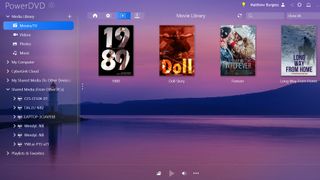
Similarly, you can import shared media from other computers and while that takes a bit more setup, it's still not exactly taxing. Online video can also be sought out via YouTube or Vimeo and the interface is far more attractive than using the website.
If you've gone for PowerDVD 21 Ultra, there's also the option of using Chromecast or your Apple TV to browse and play videos using the app, amongst other streaming options. It's all pretty seamless and takes moments to set up, again giving you a better experience than digging through folders.
Additional sharing features are included too where you can create a sharing URL so that friends and family can easily view your movie collection without you having to list for them hundreds of options. Once they've viewed the list, they can even watch some of the media via the cloud too which is great for remote viewing parties. That's thanks to PowerDVD 21 coming with 100GB of cloud storage for such a purpose.
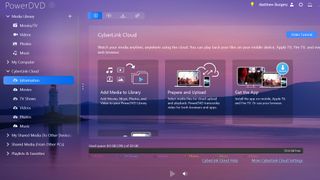
PowerDVD 21 review: Playback
Playback of any sort is a breeze. Besides extensive support for nearly every movie format going, there's also support for audio files such as WMA, MP3, FLAC and ALAC. If, like us, you like to switch between multiple formats and go wildly from content stored on hard drives to physical media, all as part of a movie marathon with friends, you'll be pleased that it all feels very straightforward to do here.
As with previous editions, some upscaling is in effect here so whatever you watch looks better than before. We tested it out on some fairly poor quality DVDs of 1980s films that hadn't been remastered in any way and PowerDVD 21 did a pretty good job of sprucing things up and making the image look sharper than on a regular DVD or Blu-ray player. New to this version is optimized 8K video with hardware acceleration. It's not likely that everyone will be embracing this just yet but it's nice to know it's there.
There's Dolby and DTS support too, so you can enjoy high-quality audio while you watch providing you have the right sound equipment.
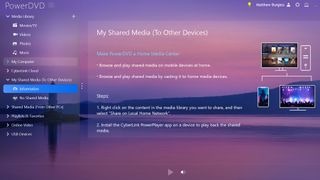
As before, you can easily tweak the brightness, hue and saturation through the player but we found that was rarely needed as it appeared to automatically figure out what was best.
New mobile playback speed adjustment options are there too so you can use the app as a remote to speed up or slow down video as and when needed, again saving you some effort. There's the useful ability to change regions multiple times too which is always a bonus when dealing with different films from around the world.
PowerDVD 21 review: Technical help and cost
As before, there's no shortage of options for technical support here. Head to the CyberLink website and there's a wealth of different FAQs and tutorials to get you started. If these don't help, you can contact a customer service representative directly via email. We're not convinced you'll need to very often but it's good to know that the option is there. There are community user forums too where you can interact with other PowerDVD users.
PowerDVD 21 offers a few different payment options. On the one hand, there's PowerDVD 21 Standard. Available for $59.99, it's a bit more limited than Power DVD 21 Ultra which we've reviewed. It only offers up a PC mode and you can't use it to play across to other devices such as Chromecast or Apple TV. It'll also only play DVD discs rather than Blu-rays and general streaming functionality is a bit minimal.
Alternatively, buy PowerDVD 21 Ultra for $99.99 and you get the full bevy of what PowerDVD 21 is capable of achieving. If that sounds too expensive to you, there's also the option of subscribing to PowerDVD 365 for $54.99 per year although that will work out more expensive in the long term.
If you're determined to not spend a penny on Blu-ray player software, you can always test out the free version of Leawo. But as users often report an overwhelming amount of ads on here, along with regular crashes, it might be worth investing in some top-tier software like PowerDVD 21.
Should I buy PowerDVD 21?
While Windows 10 has built-in playback software, it might feel like buying dedicated software is an unnecessary extra. However, PowerDVD 21 demonstrates why it's worth paying the extra. It's an incredibly simple to use program with some great features. In particular, if you're looking to stream from and to multiple different devices around your home or via the cloud, this is easily one of the best and simplest ways to do so. It takes out a lot of the effort and obstacles involved with earlier solutions meaning you can spend more time enjoying watching things rather than wishing you'd just used a regular DVD player.
That relies on you opting for PowerDVD 21 Ultra rather than the standard edition but it's worth the extra expense. Being able to use it via TV mode is particularly useful if you'd prefer to gather everyone around the TV and watch some high quality upscaled media. Like all the best software, PowerDVD 21's strength is in the fact that everything just works. When you don't have to think about it, it's all far more appealing.