I was sick of my cluttered computer, so I tried these 9 desktop organization ideas
I finally decluttered my computer screen by implementing these 9 desktop organization ideas, and sticking with them.
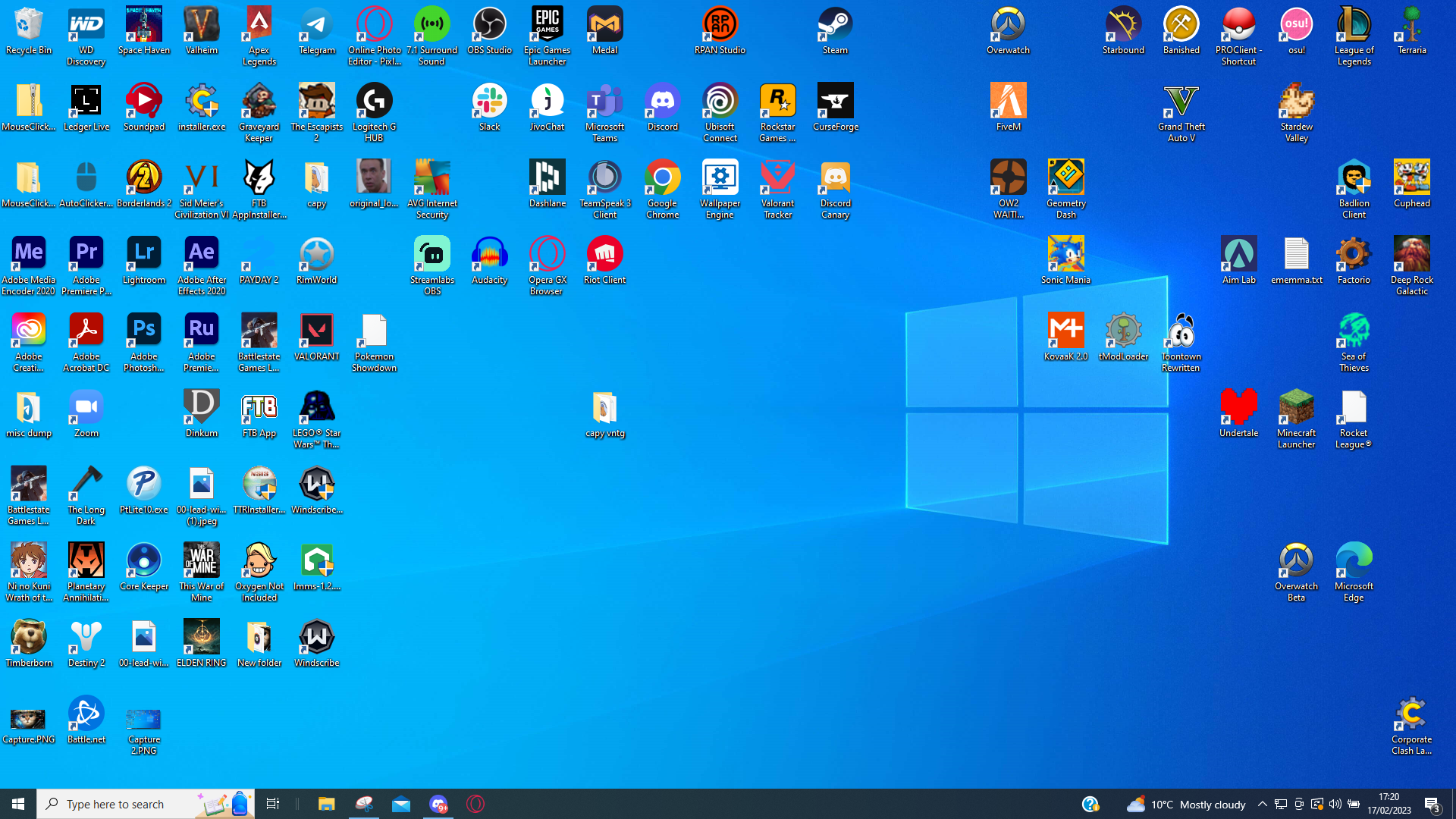
It's easy for your computer desktop to quickly become cluttered and overwhelming, but with a few simple desktop organization ideas and hacks, you can find a way to keep track of your most important files. Whether it's removing unnecessary shortcuts or offloading unused apps entirely, there are a few ways to clear up your desktop and maintain the organization indefinitely.
If you're like me, you often download things and drag them straight to your desktop for convenience's sake - this is what started my downward spiral to the most chaotic, messy desktop around. After I spent a good 20 minutes looking for a gaming mod that I had previously downloaded, I realized I needed to get my act together and clean things up.
It was definitely tough at first, especially when it came to uninstalling apps that I hadn't used for years. The constant thought of "what if I decide I want to use it?" made me reluctant to make any decisions, but I knew I had to be strict. Enter: A new filing system and completely new desktop wallpaper to help me keep things organized.
I've decided to share my wisdom so that you too can create a tidy home screen and keep one of the best home computers running smoothly. Here are the best desktop organization tips and hacks that helped me to declutter for good.
1. Offload or uninstall apps that you don't use
I know it can be tough, but uninstalling apps that you don't use is an important step to having a clear, clean desktop. Worst case scenario, you can redownload an app if you decide you really need it. I was trying to think of any reason not to uninstall Audacity, but after realizing it's been two years since I touched it I was quick to remove it from my PC.
Some apps such as ManicTime or ProcrastiTracker will show you how much time you have spent on each app, making it a lot easier for you to clearly see apps that you don't use so that you can get rid of them altogether.
2. Use multiple desktops
Windows allows you to have multiple desktops. This was not something I had previously thought about until I wanted to start separating out my work files from video games. Creating a second desktop is a good way to half the number of icons on your desktop as you can make it specialized for topics such as editing, studying or work.
Sign up to receive the latest news, reviews, buying guides and deals direct to your inbox
Of course, there's also always the option to just create a shiny, clean new desktop and forget that your old, cluttered one ever existed (out of sight out of mind, right?).
3. Make your folders easy to navigate
If your folders are titled 'New folder (1)' then you can't expect it to be easy to find what you need. Name your folders something clear, and number any duplicates appropriately. Try to stop yourself from randomly dumping stray files in new folders, and come up with an organized folder system that suits you.
Try to categorize them into subjects, such as editing, studying, photos (dated or themed), applications or shortcuts. If you want to maintain a clean and organized desktop in the long run, then this is a really important habit to get into, and once you have started it's super easy to maintain.
4. Choose a nice desktop background
I often find that when I have a nice desktop background it reminds me to keep my desktop clean. Setting your desktop background to something cozy or aesthetically pleasing makes you want to organize any stray folders or files which are blocking the image. The more personal your desktop feels, the more likely you will be to clean it, so think about a background that you would like (maybe a photo of your family or a piece of pop culture) and start making your desktop more 'you'.
5. Use planning wallpapers
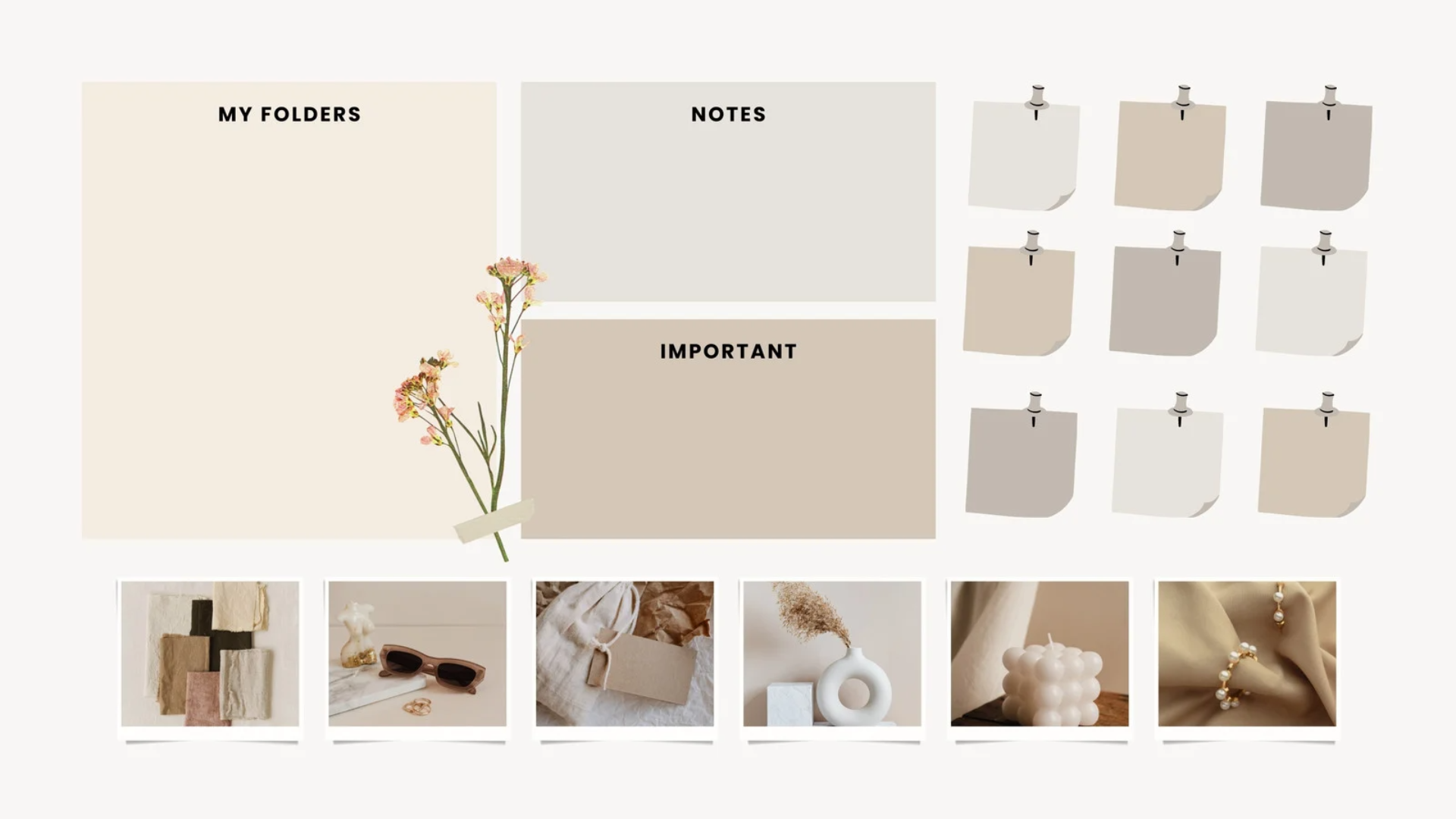
Planning wallpapers are desktop backgrounds that are designed to help you organize your desktop. They often feature boxes and sections designed for specific files and shortcuts, giving an ordered look to your desktop.
Some of the boxes can be quite small, which would encourage you to remove any unnecessary shortcuts or files from your desktop. You can also use sticky notes or other desktop features to keep on top of work or studying.
6. Utilize sticky notes and other features
Features such as Windows Sticky Notes can help you to have a much tidier desktop. Creating an easy to read to-do list is one of the main benefits of this feature, but sticky notes also allow you to have notes directly on your desktop without creating the dreaded New Text Document (67). Before I started using sticky notes, I would simply create text documents, and would often find myself searching through dozens of old text documents before I found what I needed.
Sticky notes are also much easier to edit than regular notepads, as you can simply change or delete text without having to open a file and save it manually.
7. Use a dynamic wallpaper

Dynamic wallpapers are a great way to take your desktop to the next level. Dynamic wallpapers are animated desktop backgrounds, which can be anything from a whole video to a clip of the northern lights. Some dynamic wallpapers even play music or sound effects.
Wallpaper Engine is available through Steam, and they offer tens of thousands of dynamic wallpapers which can be applied straight to your desktop. Users can create their own and share them through the Steam workshop for you to use free of charge.
A couple of things to note when looking for dynamic wallpapers, they can slow down your PC and may not be compatible with older models. Some can be quite GPU intensive, so if you plan on using your PC to play video games or for graphic design then it may be best to stick with static wallpapers. On Wallpaper Engine specifically, there are a number of NSFW wallpapers, so be sure to filter these out when you launch the app to avoid any accidents when setting a new wallpaper.
8. Be proactive
One of the easiest ways to keep your desktop organized is to be proactive. Instead of downloading or saving things to your desktop, save them directly to the folder that they should be in. This will stop stray files or images from slowly consuming your desktop, and will give you peace of mind and ease of access to your important files.
When a new shortcut is created, or a new file is placed on your desktop, categorize it and sort it straight away, then keep this up for all of your new downloads. By staying on top of things you will avoid the inevitable clean-up day when things get out of hand.
9. Hide shortcuts that you don't use a lot
Shortcuts don't have to be exclusive to your desktop. You can also pin shortcuts to your taskbar or start menu. I actually use my taskbar for my most used apps and use my start menu for shortcuts that I don't use often. You can also toggle your taskbar to be hidden automatically so that you can access it by moving your cursor to the bottom of your screen - this is a great way to keep a cluttered start bar from ruining the look of your new, organized desktop.
If your taskbar and start menu are already full, you can create a new folder exclusively for shortcuts and categorize the shortcuts inside into their respective types. For example, you can have one for editing software, one for video games and one for streaming services.
Discover more guides for the home office…
Best home computer
Best photo printers
Best keyboards for home office
Best touch screen monitors
Best smart pens
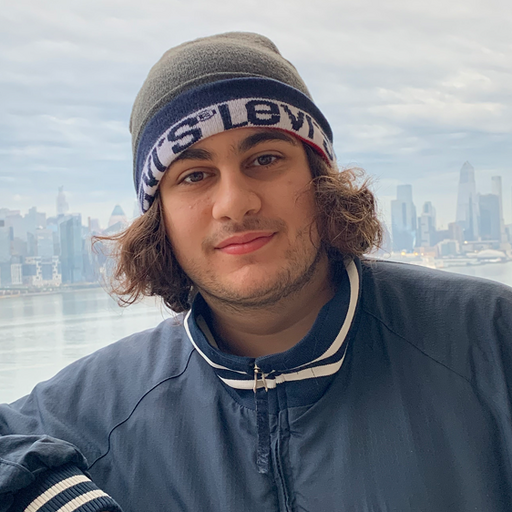
Monib is a former staff writer for Top Ten Reviews. He has a degree in journalism and over four years of experience in the home and garden industry as a Digital Content Specialist for the made-to-measure marketplace Britannia Rose. When he is not reading or writing, Monib enjoys cooking, going on walks, and visiting different historical sites.
