These 4 steps taught me how to clean a keyboard to banish sticky keys for good
I finally got the grime out from between the keys by discovering exactly how to clean a keyboard.

Knowing how to clean a laptop keyboard is important to maintain a functioning laptop with responsive, tactile keys. A build-up of dirt on your laptop keyboard can cause the keys to stick and can even clog up the components underneath, causing permanent damage. I was facing the issue of sticky keys myself, so I had to tackle learning how to clean it, which I took one step further by later finding out how to clean a laptop screen too.
The best keyboards can get especially dirty because we use them every day, so the oils from your fingers, as well as crumbs, can quickly build up over time. Luckily, the best wireless keyboards and built-in keyboards are really quite easy to clean, especially with the following steps. Now that I have one of the best laptops, I am doing my best to maintain it to keep its performance high so that it lasts as long as possible.
Why should you clean your laptop keyboard?
A dirty laptop keyboard can cause the keys to getting stuck, and in extreme cases can even cause permanent damage to the keys. If your keys lose functionality then your laptop is pretty much useless, which will be a much more costly issue.
Luckily, it's quick and easy to clean a laptop keyboard to avoid any longterm problems. Some dirt can harbor germs, which isn’t great if you’re like me and you use your laptop while eating. It's important to frequently clean your laptop keyboard to maintain high functionality and to keep yourself healthy and germ-free.

How to clean a laptop keyboard
There are a few quick and easy steps to follow when you clean a laptop keyboard. The following steps are what I did to remove the dust and dirt, and it's a process that I'll be repeating frequently in the future. You can optionally use a can of compressed air, which usually retail for around $5.
1. Shut down your laptop
Shut down your laptop to avoid any damage during the cleaning process. If your laptop is on and the fans are moving then there is a risk of them getting damaged or becoming loose.
Sign up to receive the latest news, reviews, buying guides and deals direct to your inbox
2. Shake the laptop
Turn your laptop upside down and gently shake it to dislodge as much of the dirt as possible. Rotate it at different angles to get as many clumps of dust or crumbs out as possible.
Sam Cooper, Laptop Expert at DM Wilbury says: "Many compressed air cans will include hydrofluorocarbons, otherwise known as HFCs, which are known greenhouse gases. If you do choose to use a can of compressed air to clean your keyboard, choose one that is HFC-free to help protect the environment and also your workplace."
3. Use compressed air
If you want a deeper clean, keep your laptop upside down and use a can of compressed air to spray between the keys to get any remaining dirt and dust out.
4. Use a toothpick on the keys
A toothpick or a cotton swab can be used to remove any of the stubborn dirt around the edges of the keys. Don’t force it underneath any of the keys as this can damage your laptop.
Never use any chemicals or liquid cleaners when cleaning your keyboard as this can cause irreversible damage to your laptop and may stop it from working entirely.
How often should you clean a laptop keyboard?
How often you should clean a laptop keyboard depends on a lot of things. If you use your laptop every day, then the keyboard will get dirty a lot more frequently than if you use it once a week. If you eat or drink near your laptop, or if your office is particularly dusty then it will also require more frequent cleaning.
Generally, it is a good rule of thumb to clean your laptop keyboard about once every two weeks if you use it heavily, and once a month if you use it less. If you notice that your keys are less tactile, if they're sticking or not responding properly then you might need to clean your keyboard sooner. Regular cleaning can extend the life of your laptop and can also prevent your screen from getting scratched or dirty.
Top tips for keeping a laptop keyboard clean
Deep clean every couple of months
If you complete one deep clean every couple of months then it will significantly cut down the amount of time that you spend cleaning your laptop keyboard. Use compressed air and cotton swabs or toothpicks to remove as much dirt as possible so that is easy to maintain in the future.
Never use water or chemicals
Never use water or chemicals when cleaning a laptop keyboard. Doing this can cause severe damage to your laptop and may stop it from working entirely.
Prevent the problem
Avoid eating and drinking near your laptop to avoid crumbs or food particles from getting into the keyboard. By eating away from your laptop you will prevent a lot of the dirt that leads to the keys becoming sticky.
Discover more guides for tech at home…
Best laptops
Best TVs
Best DVD players
Best cordless phones
Best home computers
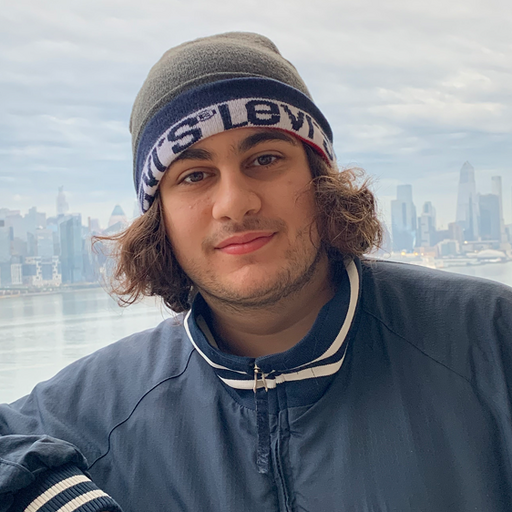
Monib is a former staff writer for Top Ten Reviews. He has a degree in journalism and over four years of experience in the home and garden industry as a Digital Content Specialist for the made-to-measure marketplace Britannia Rose. When he is not reading or writing, Monib enjoys cooking, going on walks, and visiting different historical sites.
- Sam CooperConsultant at DM Wilbury
