Microsoft Edge Kids Mode aims to make online browsing safer for little ones
Microsoft wants to keep under 12s safe online with the addition of Kids Mode to its Edge browser, offering custom browser themes and kid-friendly content.

Microsoft has updated its Edge browser to include a Kids Mode in a bid to help keep children safer online. It's the latest in a string of significant updates for the browser that we regard as one of the best web browsers out there. Potentially, such moves could one day help Microsoft's offering overthrow the almighty Google Chrome.
Aimed at children aged 12 and under, Kids Mode includes features such as custom browser themes, kid-friendly content, Bing SafeSearch being automatically set to strict, and the option to set up an allow list so you can control exactly what sites your children are allowed to view. Alongside that, it'll require a password if someone wants to exit the mode, meaning it shouldn't be simple for your child to circumvent the protection.
In a statement from Microsoft, corporate vice president Liat Ben-Zur explained that internal research has found that "for U.S. parents with children aged 12 and younger, 58% are concerned with the issues their children face when using digital products and services, and while the majority are aware of parental control solutions, only about half are actually using one today."
The thinking here is that any friction is eradicated. Rather than needing to set up a separate app or sign up to a specific parental control service, you can use your regular browser the same way you always have, just with the option of switching over to Kids Mode at a moment’s notice. Of course, if you're still keen to use dedicated apps then the best parental control software is still out there to supplement your experience.
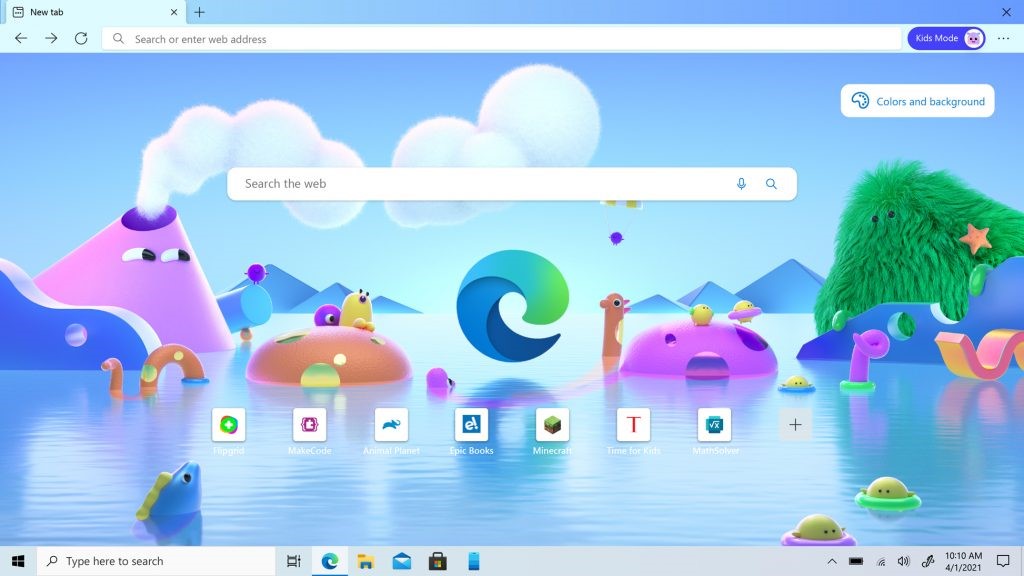
Getting started with Kids Mode
Microsoft Edge's Kids Mode is simple to get started with. All you need to do is open the profile switcher menu on Microsoft Edge and click Browse in Kids Mode. The first time you hit this option, you'll be presented with an explanation and a choice of age ranges to choose from, depending on how young your child is. To exit it, click Exit Kids Mode and enter your password so you can return to more adult browsing. It's a straightforward way that lends itself perfectly to shared family PCs as there's barely any setup required. Microsoft has added 70 popular kids sites on an automatic allow list and you can easily add more sites to that selection via the browser options.
For your child, Kids Mode is more fun too, with the home screen displaying news stories from kid-friendly publications such as Animal Planet and Time for Kids, so they can learn more as well as enjoy themselves. There are also cute themes thanks to Microsoft teaming up with Disney and Pixar to offer a more personalized touch to the browser.
Microsoft is keen to stress this is a game-changer for parents and it certainly has the potential to lighten the load for them. If you want to try it for yourself, update Microsoft Edge today and click Browse in Kids Mode.
Sign up to receive the latest news, reviews, buying guides and deals direct to your inbox
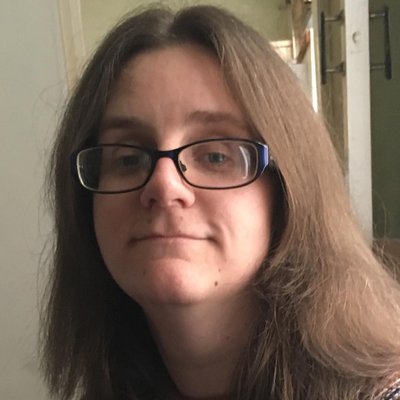
Jennifer has been freelancing for over 10 years. In the past, she's written about all things tech and gaming wise for outlets as varied as The Independent, Playboy, Eurogamer, and TechRadar. In her spare time, she spends far too much time watching films, attempting to train her pet guinea pigs, and mastering making the perfect burrito. She's a full time freelancer, but a regular tech news contributor to Top Ten Reviews.
