While the best screen capture software might seem like something you can do with a screenshot, there's so much more on offer here. From picture snippets to full screen grabs and recording capabilities – there are a host of features that the best screen capture software can offer.
One feature that's useful is the ability to add a custom delay before the screenshot is taken – ideal if you need to do something in a program, live, to capture the end result as a shot. You can also add narration audio over the top which can make tutorial guides much richer while making your life easier too.
Got multiple monitors? No worries, as the best screen capture software will snap all the screens you want. These can even capture entire webpages, allowing you to scroll through them offline. Or zoom right into a specific area – you have the freedom with a third-party program.
All those features may sound complex but the reality is that most of these programs will open with your home computer start-up and can be accessed when you need with a simple icon selection.
Of course if you only want video then it's worth looking at the best video capture software. Likewise, if you plan to work on the captured images after you've got them, the best photo editing apps could be of use to you.
1. Snagit: Best screen capture software overall
Why you can trust Top Ten Reviews

Snagit has a full set of capture, recording, editing and exporting tools, so it’s far more than a simple screen capture program. You can use it not only to take and edit screenshots but also to make videos of what’s happening on your computer. Additionally, you can record video streams, computer games and virtually anything else that comes across your screen. Its editing tools are as comprehensive as you can get without buying a full-fledged editing program – you can trim, crop and rearrange captured footage and add your own images and annotations. You can also adjust picture settings such as hue, contrast and saturation.
This screen capture software is also very easy to use, no matter your computer experience level. Its tutorials are easy to follow and informative. All the features and tools are accessible from the program’s main window, and there is a toolbar that allows you to use the capture features in Microsoft Office applications without launching Snagit itself. You can even set up custom capture profiles so you don’t have to pick your settings every time you start a recording.
- Read our full Snagit review
2. FastStone: Best value screen capture app

FastStone has a completely free unlicensed version for home use only, so if you're looking for something to use purely for non-commercial purposes, then the app is effectively free. Beyond that, it's less than $20 for a full license.
FastStone Capture has many of the tools we look for in screen capture software, including video capture, digital editing tools and video game recording. However, it’s missing some of the extra features that our top pick boasts. For example, it doesn’t have a social media sharing feature, auto-capture or tutorials. But the core features are more than enough to get the job done.
FastStone Capture also has fewer export file formats than the best screen capture programs we reviewed. You can create the most common image formats, such as JPG, PNG and GIF. Its native video format is mp4, but if you need to convert this to something else the app will download a conversion app called Prism that can convert a video file into just about any other format, including device-specific profiles for recent and legacy devices.
- Read our full FastStone Capture review
3. Ashampoo Snap: Easiest screen capture app to use
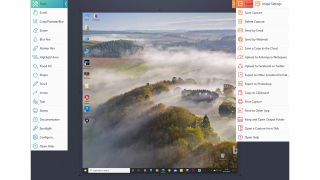
If you’re new to the world of screen capture software, there’s no better program to start with than Ashampoo Snap. You can pick up this program for about $20, but don’t let the budget price fool you – it’s still a functional, useful application.
In our tests, this was the easiest software to learn, and it has all the tools we look for in screen capture applications, including video capture, editing tools and special effects. While you can export your snapshots to most of the popular file formats, you miss out on ones like GIF, which remains popular even though it’s quite old.
Ashampoo Snap is also frugal with system resources, so it won't slow your computer down. It has a very light footprint, so you likely won’t notice any lag in other programs while Ashampoo Snap runs. This software has a great array of editing tools that rivals that of our top pick. But it is missing a few features such as the ability to grab text out of images and a magic wand selector. But given its price, these are things you can go without.
- Read our full Ashampoo Snap review
4. Screenhunter Pro: Most capture options
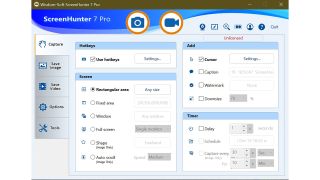
ScreenHunter Pro is one of the best screen capture programs you can buy. Capturing your screen is a simple as one click. In addition to its image capturing tools, it has recording functionality, such as capturing video of what’s happening on your screen, you can also use your computer’s integrated webcam to get video of yourself, which is great if you’re making an instructional video, vlog, or another project where you are the star.
The app has had a recent facelift, throwing out a previously antiquated interface for something much more modern, its components sliding into place from the edges of the screen when you invoke it with a hot-key.
5. Debut Video Capture Pro: Good for audio, video, and screenshots
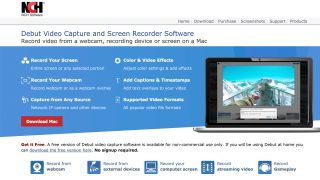
Debut Video Capture is easy to use and lets you capture video either from your desktop, from streaming content, including Hulu and YouTube, or from footage you obtain with a webcam or DVD. You can record audio too, either using a microphone or by capturing what's streaming on your screen. One interesting feature is the scheduled recording option, where you choose what you want to record and its source, the sound source, date, and start and end times.
Debut is remarkably easy to use. The functions are clearly labelled, and the toolbar shows you what there is to work with. Unfortunately, there are no editing capabilities, but you can make up for that by downloading a companion program, Videopad, which is free, and using that to edit your video.
The result is a good video, but our testing showed minor flaws as pixelation and some shakiness in the video, so the final result – while quite watchable – is acceptable, but not flawless.
- Read our full Debut Video Capture Pro review
What to look out for with screen capture software
There are several things you need to know before you start installing screen capture software on your machine, especially if you’re going to pay for it. Firstly, fully explore the capabilities of your computer operating system. Windows 10/11 recently revamped its screenshotting abilities with Snip & Sketch, an app that captures a screenshot of the full screen, the active window, or a user-defined area, then opens it in a barebones editor for annotation. It also copies the image to your clipboard, so you don’t need to save the file before pasting it into an email or chat window.
There are several things you need to know before you start installing screen capture software on your machine, especially if you’re going to pay for it. Firstly, fully explore the capabilities of your computer operating system. Windows 10/11 recently revamped its screenshotting abilities with Snip & Sketch, an app that captures a screenshot of the full screen, the active window, or a user-defined area, then opens it in a barebones editor for annotation. It also copies the image to your clipboard, so you don’t need to save the file before pasting it into an email or chat window.
Cost
It doesn’t have to cost anything. But if you want more functionality, the apps we’ve reviewed cost anything up to $80. We probably wouldn't recommend investing in the top-level stuff unless you're using it all the time, for business, across multiple computers.
Do you need editing tools?
Ideally, at least the ability to crop out any bits of the image you don’t want to send to someone else, and maybe to annotate the image. There’s nothing wrong with taking your screenshot into another app, perhaps one of the best image editing apps, to do this, though it does slow the process down slightly.
Why look for software with a toolbar?
A floating toolbar offers quick access to an app’s tools and options. If you’re waiting for something to happen so you can capture it, it’s much faster to click a button on a toolbar that’s already available, than it is to input a keyboard shortcut to activate an app, before hitting another button once it’s loaded.
How important are export options?
Hugely, if you’re dealing with video. Most screen captures will be saved as a JPEG or PNG file, but video files can get large very quickly, and you don’t want to try to email hundreds of megabytes of footage to someone if you don’t have to. Export options allow you to change compression ratios and even resolutions, to make your files small enough to send quickly.
Can you monetize videos you capture?
With the lucrative popularity of video game streamers like Ninja, you might be thinking about capturing your own gaming sessions and posting them online. But what are the rules regarding gameplay monetization?
Copyright-wise, is it legal to post your gameplay videos online and earn money from them? As stated on CBC News, most video gaming companies "tacitly permit YouTubers to violate their copyrights, with creators and publishers turning a blind eye out of consideration of the promotional value of being featured on high-audience channels." So, for the most part, video game publishers see video game streaming as free advertising for their creations and will not take action against you. While you’re probably safe to post and earn money off your gameplay, this is somewhat of a gray area, and companies can still take action if they really want. Since this is a newer way to consume media, the rules are still being hammered out, and gaming companies might want to change things in the future.
But perhaps it isn’t the gaming companies that will push for change on uploading gameplay. According to Juniper Research Report, “a rapid rise in consumption of eSports and streamed games content will drive $3.5 billion in revenues by 2021, up from $1.8 billion in 2017.” With all this newfound attention to video game streaming, people’s eyes are being drawn away from video streaming services and sports. In fact, as stated on TechCrunch, Netflix says games like Fortnite are a much bigger competitor for viewers’ eyes than HBO and other video streaming services. As an example, when YouTube went down a few minutes in October, Netflix’s viewing and signup numbers spiked. So if changes to video game streaming copyright are enforced, the push might just come from video streaming services who want attention brought back to their own media offerings.

