The best photo organizing software can help massively in an age where the threat of being overwhelmed by photo numbers is very real. Sure Google Photos can back-up your smartphone snapshots and even organizes them pretty well, but you can still lose precious gems in the sheer mass.
This is where the best photo organizing software steps in to save even the most mediocre of photos that you may find useful later. This system lets you file your photos so they're easy to find – ideal for editing at a later stage, or perhaps digging out for a personalized Christmas card. Certainly, this is an invaluable tool for anybody working with photos as part of their job where accessing and organizing at speed is a must.
Arrange photos by location, date, category and - in some cases - even by facial recognition. To be clear these do come with some editing tools too but nothing like a dedicated system, for that you'll be best served by checking out the best photo editing software.
Some of these systems even have novel ways of viewing your photos like in slideshows, for example. But, again, they're not a dedicated service for that so if that is important to you then check out our guides to the best photo slideshow software and the best digital photo frames.
1. Adobe Lightroom CC: Best photo organizing software overall
Why you can trust Top Ten Reviews

One of our favourite things about this version of Adobe Lightroom is that it automatically backs up your current project to the cloud when used as part of the Adobe Photography Pack. This means that your files are easy to access, as you can scroll through them either at your laptop or via the mobile app. So if you’re out and about taking photographs, you can actually organize them immediately, rather than having to wait until you’re back home with your computer.
That’s just a small benefit of this all-singing program, though, which also allows you to quickly rename and tag images, and add in location data too. You can batch sort images as well, so if you’ve taken a bunch of shots in one place you can group them with tags, locations or other metadata. You can also automatically set copyright to be added on import, which is a timesaver for professional photographers.
If you want to create more design-based projects, by adding graphics to your images, you can quickly import to Photoshop, work on them, then switch back to Lightroom with ease. There are several views to help you visually sort images too. You can share photos or folders of images with friends and family, or collaborators (clients, if you're a business) and get their feedback and activity on each one. Considering Lightroom is an unrivalled photo manipulation app too, the value you get here is incredible.
- Read our Adobe Lightroom CC review
2. CyberLink PhotoDirector: Best for beginners

CyberLink PhotoDirector is perfect for beginners looking to roll a photo organizer and editor into a single package. Not only is it cheaper than paying for Lightroom CC, but it's also got a few handy tricks up its sleeve to rival Adobe's service. You can sort images using the regular options, like tags and ratings, or you can use PhotoDirector's face recognition software if you have a lot of images of people. It's surprisingly accurate, and will sort your images correctly more often than not.
For the beginner, there are over 40 pre-set filters for improving images once you've imported them, along with a suite of advanced editing options for anyone more comfortable with enhancing and manipulating images. It isn't as powerful as Lightroom and Photoshop combined, but it's enough for most users.
You can pull images directly from flash drives, cameras, and scanners without leaving the interface. While it does support RAW, JPG, TIFF and PNG files, this program does not support PDF, PSD or GIF files, which could be a deal-breaker depending on the contents of your image collection. Once you're done you can access images from any connected device, as you have 50GB of cloud storage, and you can import to any HDD or direct to Facebook or Flickr.
- Read our CyberLink PhotoDirector 365 review
3. ACDSee Photo Studio 2020: Best for file organizing
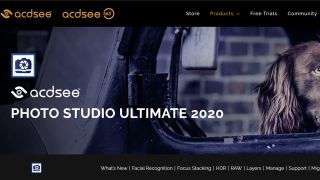
ACDSee Photo Studio Professional 2020 lets you to organize your photos in a variety of ways, such as using keyword tags or color labels. You can also give your photos ratings so you can easily sift through your best images. The organizational interface is intuitive and easy to navigate, and ACDSee allows you to regulate your photo collection by viewing and editing metadata. We like the ability to search for and delete duplicate images within the program too.
It supports 86 different file formats, and the most common files – RAW, JPG, TIFF and PSD – are on the list. You can directly import images from cameras, scanners and flash drives, as is standard. Once your images are in there are 54 included filters, making it easy to give your photos an artistic feel. You can also perform basic edits, including red-eye removal, cropping, resizing and color adjustments. The batch processing feature saves time by making the same edits to multiple images at once. Advanced users will rue the absence of more in-depth features, but beginners will be happy with what's here.
Sadly, while ACDSee 2020 does offer an online photo gallery, you have pay for the Home Plan subscription to use it, which does impact the value.
- Read our ACDSee Photo Studio 2020 review
4. Corel Aftershot Pro 3: Best budget organizer

If you want to save money on your photo organizer, and still get something powerful enough to enhance images, batch convert, and effectively sort your pictures... Aftershot 3 is a great option. It's the companion to PaintShop Pro 2021, and works in a similar way to the Lightroom / Photoshop combo. Aftershot has a wealth of tools for retouching and enhancing photos, along with a large number of presets if you don't want to adjust things like expose, contrast, highlights etc yourself.
As an organizer, Aftershot 3 is extremely powerful. You have all the usual tools for sorting, like tagging, rating, and creation of galleries and folders. There are an assortment of quick review options, to help you sort through similar images, and you have a number of search options for your images when you're looking for specific types (you can, for example, search by camera type to separate phone and digital camera shots).
The value of Aftershot is the main selling point, though. While it's around $70 at full price, you'll often manage to get hold of it for less than $50, which is a fantastic price for such a powerful organizer.
5. Corel PaintShop Pro 2021: Best value organizer and editor combo

If you're looking to bundle a powerful editor with a decent organizer, and you'd rather not pay a monthly fee, PaintShop Pro 2021 is a safe bet. Like the other photo organizers, it separates photos by keywords, calendar dates, categories and allows you to rate your photos and search by how much you like them. You can also access a backup manager and view your photos' EXIF and IPTC metadata to see what setting your camera was on when you took a shot. However, the software cannot search for and remove duplicate images, so you will have to do this manually, which can take a lot of time. This interface is very user friendly, and packs the necessary tools to satisfy more experienced users.
Paint Shop Pro has some of the best editing tools like content-aware fill, which removes unwanted objects from your images and fills in the space believably. Yes, these tools are offered by Photoshop CC, but that costs more to use. There are paint brushes and pencil tools, as well as a blemish remover and healing tools, so that nothing distracts from your portraits and photos.
This really is software for anyone looking to get the whole package, at a cheaper price than Adobe offers. Again, though, it isn't as powerful as Lightroom and Photoshop combined, and because Corel releases yearly updates, you'll miss out on new features unless you upgrade, which does impact the value a little.
- Read our Corel PaintShop Pro 2021 review
6. Zoner Photo Studio X: A solid all-rounder
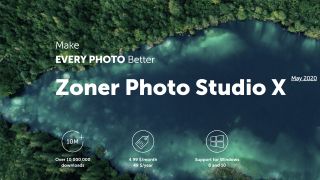
Zone Photo Studio is a terrific program that offers plenty of organizing tools. You'll find the interface separated into four different tabs: Manager, Develop, Editor and Create. It's easy to find what you need here, as everything is well labelled. Organizing photos takes place in the Manager Tab. You can give your images star ratings, keywords, calendar dates, titles, locations and color labels. You can even add a specific GPS location to your photos to see where you've been on a map and to search your images by location. With all of these searchable options, it will be easy for you to organize your photos in the way that makes the most sense to you.
You can import photos into Zoner Photo Studio directly from your phone, camera or Facebook account, so getting images is a snap. The biggest downside we found is that this software must be purchased with a subscription of either $4.99 a month or $49.00 a year. There is also a decent amount of editing tools, giving you the ability to adjust the hue, brightness and contrast of your images to put them to their best advantage. The 35 included filters can help you add style to your images with just a few clicks.
- Read our Zoner Photo Studio X review
How we tested the best photo organizer software
Our testers are experienced photographers and graphic designers who can recognize the most helpful features of organizing software. We performed the same edits in each program to see which ones had the best abilities. Some programs can make images pixelated, grainy or unfocused after applying edits. For this reason, programs that maintained excellent image quality after an edit ranked higher in our image quality score.
We wanted to see how well each program's organizational features worked, so we loaded the same set of photos into each system and assigned them to different categories. Programs with more arranging options were rated higher, since they were likely to be helpful to a wide user audience.
The number of file formats that a program uses is also very important. We wanted to make sure that the highest-ranked programs were compatible with the most common image files. These include RAW, JPEG, PSD, PDF, TIFF, GIF and PNG. Programs that supported all of these files scored higher, while programs that didn't scored lower.
How much does photo organizing software cost?
Prices for the best photo organizing software vary pretty widely between as little as $25 but can head up to as much as $130 for the more complex offerings. Most are on a subscription basis so you will need to pay renewal fees each month. But on the plus side that can mean updates so you have all the best features.
So why pay more for the top-end? You're going to get extra tools like editing to work on those photos. So if you've already got dedicated software for editing then you may be served just fine by a more affordable organizing option. You'll still get the same categorization tools across the various price ranges here.
If you were hoping for one that does it for free then you'll be left wanting as there aren't any decent options. Short of doing it yourself, or letting your smartphone's backup software of choice do the job, you may have to pay out for the best features.
Things to look for when choosing a photo organizing software
Storage
You may want to think about how you want your photos stored. Are you all about keeping them locally on your hard drive or is cloud based storage a better option? Some photo organizing software offers cloud based storage space as part of the deal. This is a great feature as it means your photos are safer than leaving them on one hard drive that could be lost or damaged. It also means you can access them from many devices. Just be wary of services that offer cloud storage for free but only for a limited time.
Supported files
If you use more advanced photo file formats, like RAW and PSD then you may need a specific photo organizing program as not all support those. Basic files like JPEG, TIFF and GIF are supported on all – but it's just worth checking everything you need is going to work on the one you pick.
Features
The two main features you get for your extra bucks, if you go for a premium option, are photo editing and slideshow displays. So you can play with things like brightness, sharpening and cropping of images right there in the software. Some will let you create a slideshow and add music as you need as well as animated transitions. If you want a do-it-all piece of software then these higher end versions could be well worth the extra spend.
Installation size
Whether you're storing locally or in the cloud, the software itself will need to be installed on your machine. That means as much space as 3GB could be required to have this software up and running. Generally the bigger it is, the more feature it has, so if you're going premium expect to need more space for installation.


