The best parental control software is an essential tool in the upbringing of a child these days. In an age when digital threats are evolving and the ability to help guide children is more difficult than ever, when unsure ourselves, these tools can be a big help.
The idea behind most of these software offerings is to keep track of your child's online exposure and even social media interactions to ensure they're safe and making the right choices. It's key to note that most of these mean you can monitor without getting involved – only needing to address that you're watching when a time comes that your child may need your help.
This can mean setting keyword alerts for social media, tracking GPS on phones, pre-checking video posts before they go live, blocking websites, setting usage times and app limits, and more, depending on the app you go for.
You may also want to take a look at the best cell phone parental control apps too, and have the best antivirus software setup for maximum security.
Because wiretap laws vary by state, we do not advocate using parental control software to record phone calls, either audio or video. For example, some states require consent from all parties in a recording, and it may not be feasible to prevent your child from contacting someone living in one of those states.
1. Qustodio: Best parental control software overall
Why you can trust Top Ten Reviews
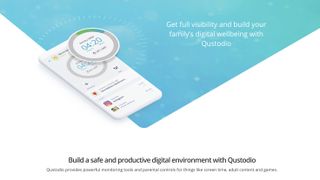
Qustodio is our top pick as the best parental control software you can buy right now. This is thanks to a selection of features that make this a great all-rounder to suit most needs of most parents. It's not the cheapest out there but what it does it does very well and this is all packaged up in a user interface that makes it simple to access.
This software works across a range of devices including iOS, Android, Mac, Windows and Kindle – covering most needs then. Usefully there is a parental dashboard that is online based meaning you can sign in and check your child's status from nearly any device you have to hand at the time.
Unlike a lot of the competition, this system allows you to monitor your child's calls and messages as well as apps. So you can keep track of their contact on all fronts, including social media. From Facebook and Twitter to Instagram and WhatsApp – and even YouTube – this has you covered.
Check files before they're uploaded, see what your children are sharing on their social feeds and control access to websites and online gaming offerings. Usefully you can apply time limits which are specific to certain apps – ideal if you want to allow them some video access after they've done their learning apps time.
Qustodio also features location tracking which allows parents to check where their child is, on a map, but also to set geolocation restrictions for alerts when the child strays from that zone. On Android devices there is also a helpful panic button that children can press to contact you immediately. And with different profiles for different children, this is great for parents with multiple kids they want to track at once.
2. Net Nanny: Best for social media monitoring
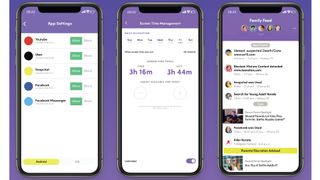
Net Nanny is a well established name and when it comes to social media security it is one of the best options you can pick right now. It's also relatively affordable and works across up to 20 devices making it a powerful way to monitor lots of gadgets.
Since Net Nanny is all about parental care, historically, it can offer a more bespoke experience over a lot of the security focused companies that also offer parental control software. It's been doing this since the nineties so you can imagine it has a lot of experience with moving through the development of the digital world and all the dangers that come with that.
In fact this software is smart enough to look out for new threats and filter your children's searches to offer the best protection online. It also offers real-time pornography blocking as standard.
The software lets parents set time limits on apps, configure internet filters, set curfews to lock down apps at night, plus you can location track your child's device.
When it comes to social media there are some great options including the ability to monitor YouTube use, Facebook, Instagram, Tumblr and – rarely for these apps – TikTok too. Plus you can block specific apps and websites as needed. Real-time search notifications are a useful feature, allowing you to only be notified if a search term you've selected appears.
And with different profiles for different children it's possible to keep an eye on each child all from one app dashboard. In fact there is a Family Feed section which shows what your children are up to, all in that one spot, for quick at-a-glance access.
This won't monitor calls or messages and the initial setup does take a bit of time but aside from those points it's a great app with lots to offer.
4. Norton Family: Best for schoolwork
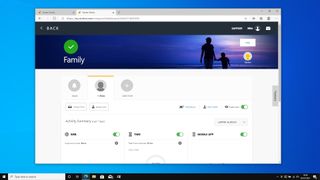
The Norton Family system is a fantastic parental control software option for those that want to monitor schoolwork more specifically. That isn't to say this doesn't offer much of what the other apps do too though. This simply offers a selection of features that are designed to help your children be more productive at and outside of school – while allowing you to see that progress.
One of the most helpful features here is the ability to set screen time limits which aren't affected when doing school work. This allows children to get their work done on their device – without rushing – as they still have their leisure screen time available whenever they finish their work.
Other features include the ability to see search histories, be sent activity reports, use many filters to block inappropriate content, and setup screen time schedules. Should you child try to access a blocked website, you'll get an alert immediately, can see the apps they've been accessing, and have the option to lock the device. You can even see your child's YouTube history, with video snippets right there in the dashboard, via the web portal which you can access from any browser based internet connected device.
There is the option to setup house rules and messaging allows your child to talk with you about these as needed. Although this seems a little detached from reality of face to face interactions, so may only be beneficial in the cases of not getting that face time often as a preference.
On the downside this software won't work on Mac, natively, and some features are missing on iOS. Also you don't get location-specific zone alerts. But with reasonable pricing, and deals if you go for Norton internet security with this, it's a very attractive choice.
5. Mobicip: Best for multiple devices
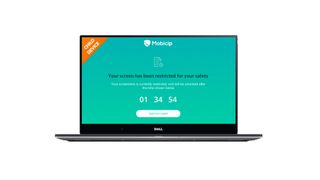
Mobicip is a great parental control software option if you plan to use it across a host of devices. This covers off all the usual platforms like iOS, Android, Windows and Mac – but it also works on Chromebooks via a dedicated browser extension. Plus, the dashboard where you access everything is web based meaning you can login via a browser on pretty much any device at all.
This app is also great for real-time video monitoring with cover not only for YouTube but also Netflix, Hulu and more streaming services. And with the ability to set screen time limits, access to these services can be limited. In fact there is a specific Family Time mode which locks down devices – ideal for dinner time without gadgets, for example.
You are able to block specific apps, websites and gaming apps as well as stopping certain apps from even being installed on the device. And should your child try to access banned apps or websites, you'll get a real-time alert.
There's plenty of filtering options to block inappropriate content plus you get real-time scanning to pick-up threats and can retrospectively check browsing histories as needed. You can also monitor the child's location via GPS, although there isn't an option to setup zones as some apps offer.
Setup is straight forward, with QR codes to add new devices. Although this isn't the cheapest and you'll need to pay more to add extra devices. That said, for the dashboard's use of charts and graphs, this is worth paying a little more for in order to get a really quick at-a-glance look at your children's digital activity.
Buying advice for the best parental control software
When looking for the very best parental control software for your needs there are quite a few considerations to take into account. Primarily you may want to think about what devices you will be using this on, both for monitoring at your end at for the devices your child uses. If it's a Chromebook or Kindle you may need to narrow down your search as only certain apps support those platforms.
Social media monitoring is a big part of these software systems nowadays but some offer more than others. For example, do you want to monitor YouTube access and uploads, or see TikTok activity? Not all control software options cover all these apps, and if you want to monitor streaming apps you'll find that's even more specific.
It's worth looking out for apps that offer keyword alerts, that way should a bully's name or a subject you've prohibited come up in social media or search terms, you'll be alerted and can take appropriate action.
Most of these apps will allow you to set scheduled screen time but some offer specific app controls – ideal if you want to allow scholastic apps more time than games, for example. Location tracking is another common feature but not all let you set zones, so you can then be alerted should your child stray outside of that area.
Cost is another consideration, with quite a range of pricing. Some will charge extra for more devices monitored, so keep that in mind. It's also worth looking for free trial options if you want to give it a go before you commit to buying.
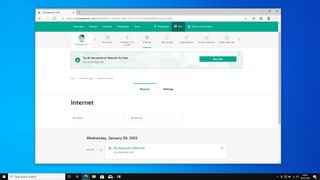
How much does parental software cost?
Most of the parental control apps on the market require a yearly or monthly subscription, and different subscription levels are available – usually based on how many devices you need to protect. If you’ve got a smaller family and only need to safeguard a handful of devices it’ll be cheaper, then, but you may have to spend more if you need to protect lots of hardware.
Prices start at $14.99 for entry-level packages but can range beyond $100 if you need more features and plenty of device protection. Most parental control apps cover at least three devices, even at their basic levels, and they all include a license for the parents’ main control app.
Happily, most parental control apps also include a free trial, so you can try before you buy – that’s important when these apps will form such a crucial part of your family’s computing and social media landscapes. Several tools also offer free versions too, although these often only come with a handful of the features that are included in the retail software.
How do I set parental controls on the internet?
Several internet browsers, including Mozilla Firefox, Google Chrome and Apple’s Safari, have some settings that allow you to block specific websites by adding the URL to a blacklist. You can also set each app’s overall security levels to low, medium or high and the browser will automatically block websites that fall into those general categories. However, parental software is much more effective and easier to use to filter internet content, and it offers more versatility and power than the rudimentary filters and options that are included in the main browsers.
Good parental software includes internet filters that make it easy to block websites and content you deem inappropriate. You can block websites in categories such as pornography, drugs and alcohol, and violence. The program will not allow your child to access any website that falls under the categories you select. The best parental control programs have additional filter categories for online games, social media sites and instant messenger programs, and many apps also allow full customization.
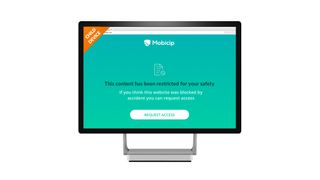
Can you set parental controls for YouTube?
The quick answer is yes! There are several parental control programs that let you block YouTube entirely so your child can’t watch videos on the site. This is done by either selecting a preset filter category for video or social media pages, or by adding the YouTube URL to a blacklist within the program. Many apps also work with other video sharing and streaming sites, like Hulu and Netflix.
Other programs let you block chat applications, even within social media pages. This lets your child watch videos but not see or comment on them. Other apps have profanity masking features that block out vulgar connect, even in videos, so your child can’t see or hear them.

