Once upon a time, Mozilla Firefox was the top dog in the world of internet browsers. Internet Explorer was a shabby mess of a program and Firefox swooped in to save the day, easily taking the top spot in the battle for the best web browsers. But over the years, it got bloated and resource hungry and people moved on to the new kid on the block - Google Chrome.
But now Mozilla Firefox is back and it means business. This sleek reimagining of the icon has shed its memory eating ways and now it’s a serious contender in the battle for the top web browser crown. Mozilla Firefox is a sleek, streamlined web browser with a great look, all the features and functions that you’d look for and extra security features bolted on to keep you safe online.
Mozilla Firefox review: Installation and setup
Installing Mozilla Firefox is a breeze. You simply head over to the Mozilla website, click into the browsers section and click the appropriate section (either desktop or mobile version depending on your device). From there, simply click the Download Firefox button. The file should download automatically, but depending on your current browser you may be asked whether you want to save or run the file - either option is fine, but we’d recommend saving it to your downloads folder and opening it once it finishes downloading.
The installation process is automatic once you run the file, and it only takes a few moments. When it’s finished, Mozilla Firefox will be installed on your computer, laptop, tablet, or smartphone and it should open the browser window. You’ll also have an icon on your desktop.
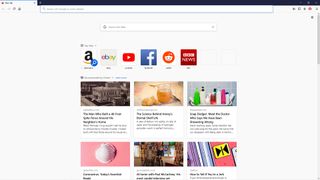
The Mozilla Firefox browser that opens up should give you three options that will let you customize your experience. You can sign in to sync, letting you take your preferred settings with you between devices as long as you’re logged in. You can also sign up to data breach alerts, which notifies you over major security breaches across the web so you can take action if a website you use suffers a breach. It also shows you the Private Window feature, which lets you browse without saving your search history or websites visited.
Mozilla Firefox review: User interface
If you’re a regular Google Chrome user then Firefox will feel incredibly familiar to you, as it apes the minimalist design that Google pioneered years ago. Almost every option is hidden away in menus that are accessed from a single button in the top right hand corner (the three lines button, which some people call the hamburger button apparently). In here you will find options to open new windows, access your add-ons and change your settings.
Some other features that can be accessed via the menu also have shortcut buttons on the main browser window, including access to your search history and bookmarks, sidebars, and your Firefox account. If you have any add-ons installed, you may also see a symbol for it here too (Adblock for example).
We’re generally a fan of decluttered interfaces on our web browsers, so Mozilla Firefox gets a big thumbs up from us, and we’re especially fond of the purple color palette that Mozilla has adopted. Everything is easy to find, but there is essentially no clutter on your screen until you need it to be there. You can also customize your browser to add and remove buttons from the top bar.
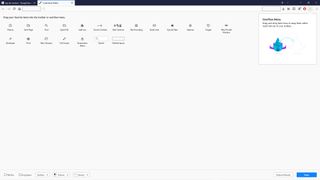
Mozilla Firefox review: Features
Using Mozilla Firefox is simple and straightforward. If you know the url of your desired website, you can enter it directly into the address bar at the top of the screen. You can also use this bar as a search engine, with Google coming up as the default search engine (you can change this in the settings, but why would you?).
As with all major web browsers these days, you can have multiple web pages open at once using the tabs feature. You can see all of your currently open tabs at the top of the screen, and you can swap between tabs by clicking on them. You can also close tabs by clicking the x on the right hand side of each tab. This layout is identical to the setup in Google Chrome.
You can store your favorite web pages as bookmarks by clicking the star icon at the end of the address bar. This saves them in a drop-down folder under the library button (it’s the one that looks like several books stacked next to each other).
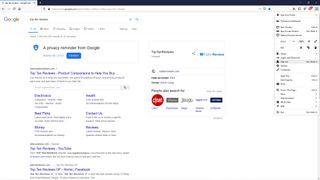
Private windows are another feature of Mozilla Firefox, which let you browse the internet without Firefox saving your search history or websites visited. While there are many uses for this that we won’t go into here, it does also have some day to day functions. If you’re been gift shopping on a shared home computer, you may want to use private browsing to cover this up so that the person you’re buying for doesn’t see what you’ve got them.
Unlike other browsers though, Mozilla actually offers enhanced security features with its Private Browsing mode by automatically deleting hidden tracking programs that can circumvent normal incognito modes. By blocking all these extra tracking programs, Firefox actually improves your performance too, since they usually weigh on your system resources.
Firefox allows you to block pop-ups, set parental controls that block websites and certain types of content, and automatically clear cached browser history and cookies each time you close the browser. There is also a healthy suite of add-ons that you can install, including usual favorites like ad-blockers.
Mozilla Firefox review: Performance
Mozilla Firefox used to be famous for one thing and one thing only - eating memory like nobody's business. It was ravenous on your system resources. Thankfully, Mozilla has taken on the mountains of feedback on this front and nowadays Firefox is no more system hungry than any of the other big web browsers - in fact it outperforms most of them, with the exception of maybe Microsoft Edge.
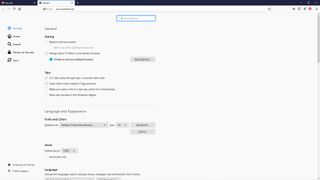
It might still have a reputation to shift, but when it comes to performance, Mozilla Firefox is actually tough to beat. It certainly outperforms Google Chrome, which has taken on the mantle of the bloated, resource hungry beast in the world of web browsers.
Should you use Mozilla Firefox?
Honestly, if you’d asked us this a couple of years ago we’d have laughed in your face. But today, Mozilla Firefox is back on its feet and it can comfortably go toe to toe with the top web browsers out there. It’s low on memory usage, looks great and has added security measures to keep you safe online. If you’re sick of Chrome and looking for an alternative, this is the one for you

