How to install a web browser on Apple TV
Learn how to install a web browser on Apple TV to get even more functionality from your device.
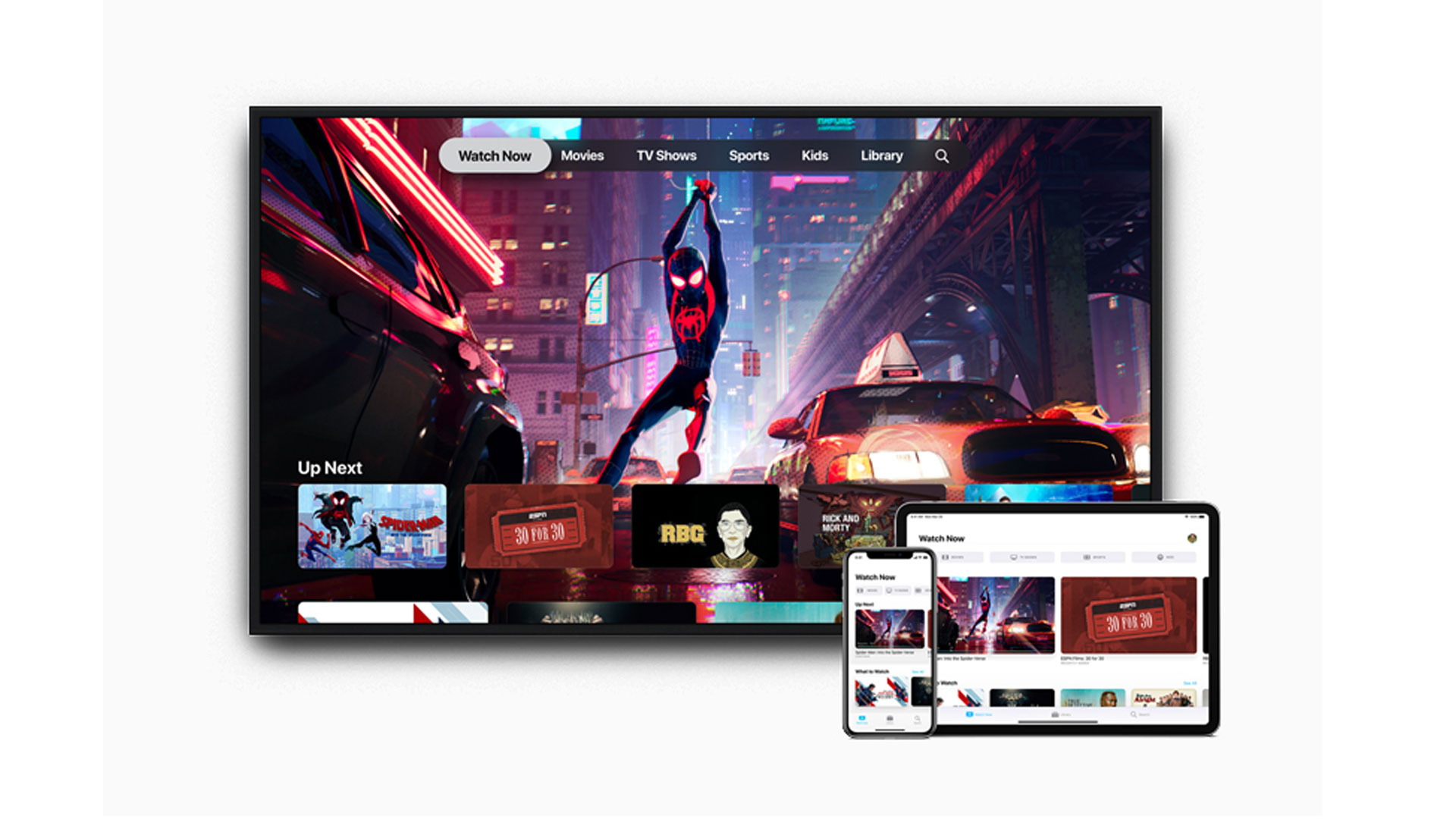
If you'd like to know how to install a web browser on Apple TV, then this article is for you. Apple TV is an ideal device for watching some of the most compelling TV currently being produced, with millions of movies and TV episodes to stream on your devices. However, when it comes to web browsing functionality, it's pretty limited.
Despite being one of the best TV streaming services, Apple removed Safari support after the 3rd generation of Apple TV meaning you can't install a web browser on the latest Apple TVs. However, there are some ways of still browsing the internet on your Apple TV and therefore the big screen of your TV. It might not rival the experience found on the best web browsers, but it can still add a little more versatility to your Apple TV. Here's how to do so.
How to use a web browser on Apple TV using AirPlay
The most effective way of viewing a web browser through your Apple TV is to use AirPlay. AirPlay is Apple's feature that makes it easy to stream many forms of media from your iPhone or iPad. By doing so, you can basically mirror what's on that screen and display it on your Apple TV. Here's how to do it:
- Make sure that your devices are all connected to the same Wi-Fi network.
- On your iPhone or iPad, open the Control Center by swiping down from the upper-right corner of the screen. With older devices such as the iPhone 8 or earlier, you need to swipe up from the bottom edge of the screen.
- Tap the Screen Mirroring icon.
- Select your Apple TV from the list of devices.
- If an AirPlay passcode appears on your TV screen, enter the passcode on your iPhone or iPad.
- From there, everything you do on your iPhone or iPad is displayed on your TV via your Apple TV. You can browse the internet through Safari on your mobile device while viewing it on the bigger screen of the Apple TV.
- Any time you want to stop mirroring, simply reopen the Control Center, tap Screen Mirroring again but this time, tap Stop Mirroring. It's also possible to stop it at the Apple TV by pressing the Menu button.
By using AirPlay, you get the same experience as if you were browsing the web with your iPhone or iPad. That means you can type in web addresses or search for things by using the onscreen keyboard on either device, which is far easier than typing anything in using the Apple TV remote.
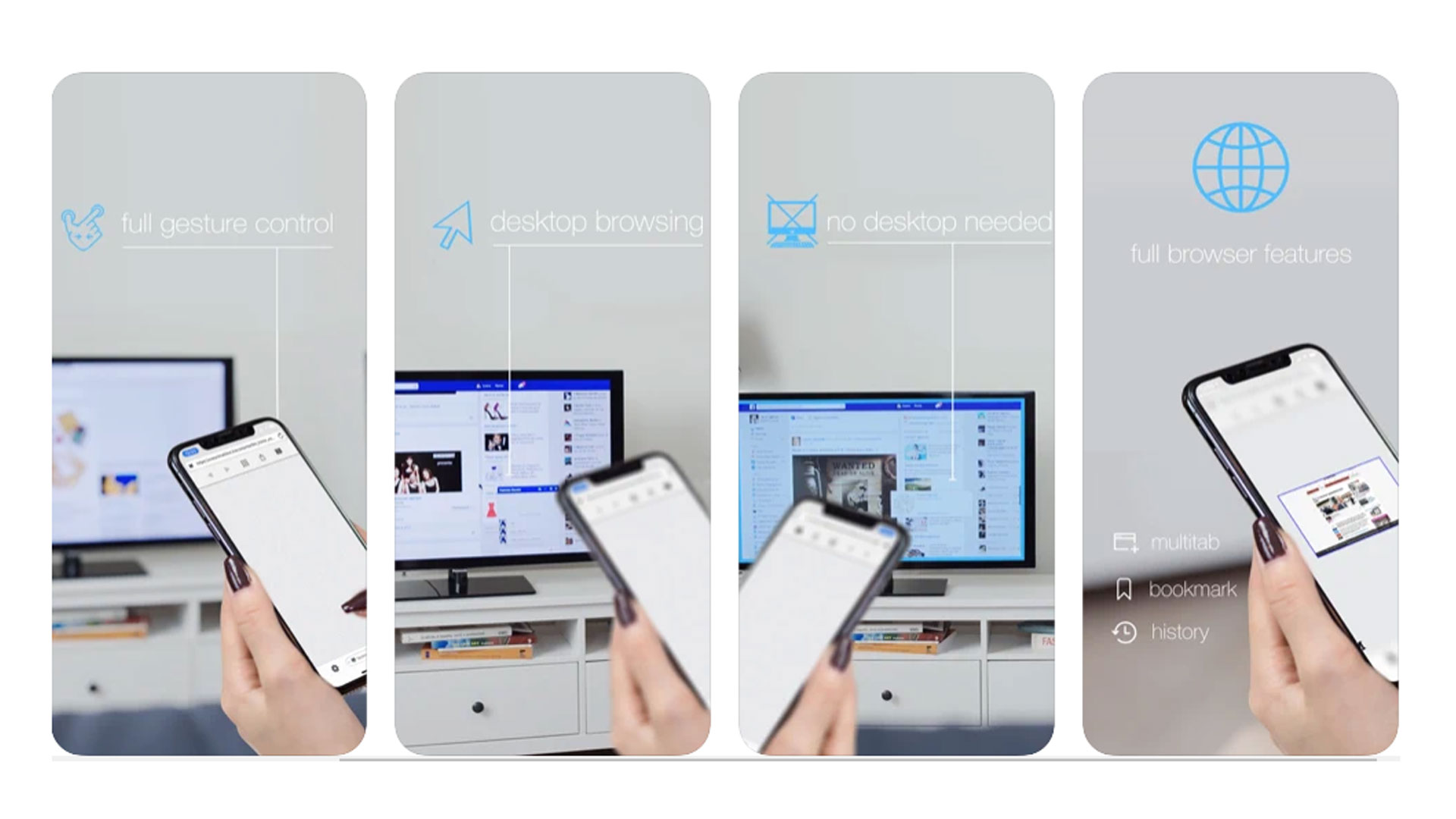
How to use a web browser on Apple TV using a third-party app
It's also possible to 'cast' websites to your Apple TV using a third-party app. Apps like AirBrowser cost money but are easily available through the App Store. By using it, you can often browse websites that AirPlay is not compatible with, giving you more functionality. That's because it's able to get around any issues with streaming for copyright reasons -- something that isn't really a legal issue if you are streaming from one device to another in the same room or building.
For many users though, AirPlay is an easier and cheaper solution. If you do want to use AirBrowser, here's how to use it:
- Open the AirBrowser app and click Connect Second Screen.
- Follow the instructions and click Screen Mirroring in the Control Center.
- Choose your Apple TV device.
- Browse on your iPad or iPhone as normal and view the content on your Apple TV.
How to use a web browser on Apple TV using your Mac
It's also possible to stream the activities of your Mac over to your Apple TV. It follows a fairly similar process to using your iPhone or iPad, but is slightly different. Here's what to do:
Sign up to receive the latest news, reviews, buying guides and deals direct to your inbox
- On your Mac, click the Control Center icon next to the time on your menu bar.
- Click Screen Mirroring.
- Wait for your Mac to find the devices available.
- Click the Apple TV name.
- You may need to enter an AirPlay code to confirm that the correct devices are working together.
- You can now use the web browser on your Mac while viewing the content on your Apple TV, giving you a larger view of what is unfolding.
Will there ever be an official Apple TV web browser?
Since Apple removed Safari from a much earlier version of Apple TV, it seems fairly unlikely that we'll see an official web browser again. Much of that is because it would be tricky to use.
While the Apple TV remote is fine for browsing content, it generally defaults to encouraging you to use your iPhone or iPad to enter any long strings of characters, ruining the point of using the Apple TV alone.
Ultimately, your best web browser on Apple TV experience is to use AirPlay or similar so you can browse the internet on your TV display while enjoying the convenience of typing on your iPhone, iPad or Mac.
Read more:
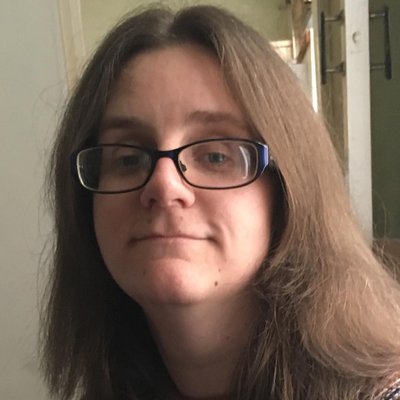
Jennifer has been freelancing for over 10 years. In the past, she's written about all things tech and gaming wise for outlets as varied as The Independent, Playboy, Eurogamer, and TechRadar. In her spare time, she spends far too much time watching films, attempting to train her pet guinea pigs, and mastering making the perfect burrito. She's a full time freelancer, but a regular tech news contributor to Top Ten Reviews.
