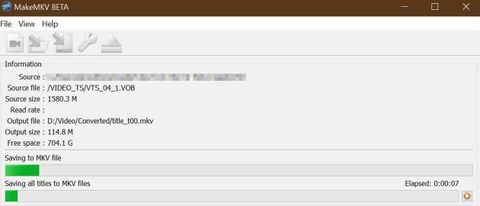MakeMKV is probably the most literally-named software you'll ever find. The Matroska multimedia container is named after those Russian dolls (Matryoshka) that have a smaller, almost identical, wooden doll nestled within the shell of another, all the way down to an impossibly tiny doll at the center. Container formats are nothing new, the once-common AVI, Microsoft’s ASF, and the MP4 files commonly produced by the best DVD ripper software, are all containers for the video stream within. Matroska is open-source, royalty free and non-profit, and has been around since 2002 when it split from the Multimedia Container Format, a project that was never finished. Matroska, particularly when containing a stream encoded with a popular codec such as h264, is supported by Windows 10 without additional software and can be played on mobile platforms through apps such as VLC.
MakeMKV has taken the Matroska file to its heart, using it as the sole output format when it rips DVD or Blu-ray. It’s worth noting that the app does not compress your video, but takes the video stream from the DVD and houses it in an MKV file. This means that if a movie takes up 2.3GB on the disk, it will take up 2.3GB on your hard drive too. If you want to compress it further, you’ll need an app such as Handbrake to re-encode the video. Alternatively, you may be happy with this, as hard drive space is cheap and you know you’re getting the maximum quality from your DVD rip.
MakeMKV review: Ease of use
Free trial: Yes
GPU support: No
H265: No
CD ripping: No
Blu-ray ripping: Yes
OS: Windows, Mac
Device presets: No
- Very simple to use
- Limited features
Being such a simple program, MakeMKV is extremely simple to use. There’s nothing much in the way of configuring to do, apart from setting an output directory for your MKV files to be saved to and how long the app tries to read sections of disk that are giving it problems. All you do is point it to your DVD drive, and it does the rest.
The program can also work with ISO files you may have saved on your PC. ISOs are exact copies of disks that can be mounted in ‘virtual’ disk drives and act exactly like their spinning, 12cm counterparts. The app can rip from DVDs, Blu-rays and the defunct HD-DVD format, should you have a working drive laying around. The feature set isn't as broad as the likes of Wondershare Uniconverter, but it does enough.
As it doesn’t compress, MakeMKV produces larger files than other ripping programs, so you’ll need to be prepared for this with plenty of hard drive space in your PC or on an external drive ready to take the files. MakeMKV and Handbrake make a very nice partnership here, one producing the rips and the other compressing to your exact specifications, especially as both are free. Of course, a solution like WinX DVD Ripper Platinum does all this for you, quicker.
The one other function MakeMKV supplies is to make its disk decryption engine available to Windows or to specific apps, such as VLC, enabling playback of encrypted disks that wouldn’t otherwise be possible. This is found under the Integration tab of preferences, and can help if you have a disk that won’t play otherwise on your PC.
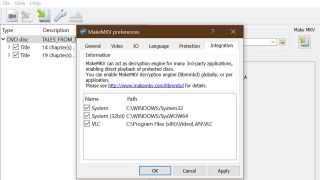
MakeMKV review: Speed
- Overall process is slow
As it doesn’t compress, MakeMKV puts less strain on your PC’s processor than other ripping apps. There’s no GPU acceleration, but then there doesn’t need to be - all it’s doing is taking the raw video stream from the DVD and placing it in a container file. There’s no transcoding going on, so no extra work for your computer’s processor.
The speed of data transfer, therefore, is going to be largely governed by the speed of your DVD-ROM drive. Many modern drives can manage a speed of 24x (1x is 1,385kB/s, so 24x is 33.24kB/s, suggesting a full 4.7GB rip in just over 3.5 minutes) but overheads within the PC, and traffic on the USB bus if you’re using it, can eat in to this. With a fast drive, it’s not a long time to wait, however - you may wait longer if you choose to recompress the rips in another app after Make MKV has finished its work.
MakeMKV review: Cost
- Totally free (for now)
At the time of writing, MakeMKV is in beta and is free. It gets regular updates, and displays a rather blunt message telling you to download the new version before quitting - you can’t use an outdated version of the app unless you’ve paid for a registration key. Once the beta is over, the developers say the DVD ripping functionality will remain free, with a charge of just over $55 to continue using the program’s Blu-ray ripping capabilities. Whether this is worth it to you depends entirely whether the uncompressed rips the app produces are what you want. Other apps are available that will rip and compress for you in one move, and may be closer to what you need.
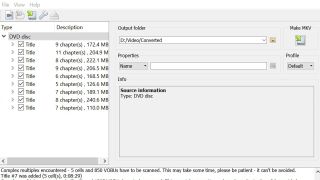
Should you choose MakeMKV?
As it’s currently free, downloading MakeMKV to try out is a bit of a no-brainer. The app is streamlined and easy to use, and the rips it creates are of the highest quality. While it’s a bit of a no-frills application, the ease with which it co-operates with applications such as Handbrake can make for an efficient video workflow producing exquisitely tuned files that combine high quality with low file sizes. Its ability to rip DVDs will always remain free, so only the Blu-ray compatibility is up for discussion.