Top 10 best extensions for Google Chrome
The best extensions for Google Chrome get you a world of app power right in your browser

The best extensions for Google Chrome work like little light-weight apps which zip along right inside your Chrome browser. That means you can have powerful tools working with you online and offline, on any device that can run the Chrome browser.
Of course if you have too many that can slow down the already resource-hungry Chrome browser. That's why it's important to know which are the best extensions for Google Chrome so you're just running what you need. From ad blocking and security to browser tab saving and note taking, there are literally thousands of options out there.
We've narrowed down a list of the very best extensions for Google Chrome, making sure to have one for each area of need. This will have you covered for an easier online life, without slowing down your browsing experience.
It's also worth noting that all of the following extensions will also work on Microsoft Edge, since it now uses the same Chromium architecture as Chrome does. You can see the differences between the two in our Chrome vs Edge showdown. So, whichever of the best web browsers you're using, these extensions will give you a helping hand.
Top 10 best extensions for Google Chrome 2021
1. Adblock Plus

Adblock Plus is quite simply the best way to keep annoying adverts from distracting you when online. This will intelligently spot and stop adverts from filling your pages. That means no pop-ups but it also means no ads in the body of your webpage, leaving blank spaces where they would have been.
This is like turning off the background noise online, leaving you a calmer and more focused browsing experience. This also blocks tracking and gives you more privacy. It's hard to imagine living without this once you've tried it. What's more, it's totally free.
2. Bitwarden password manager
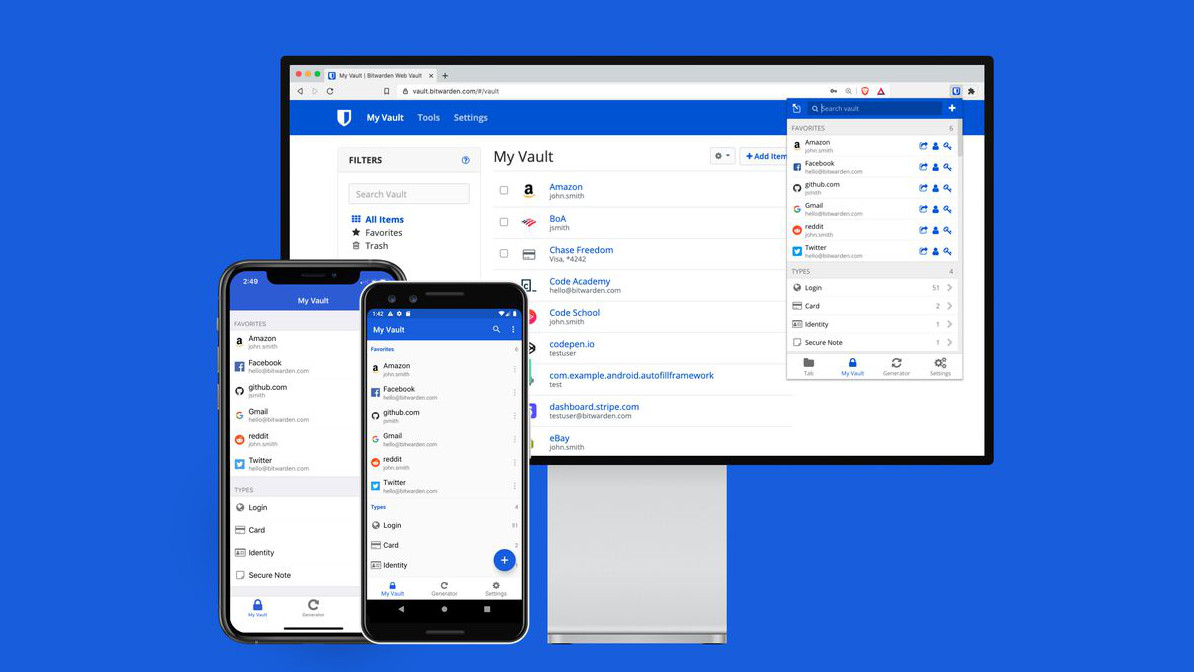
Bitwarden password manager is a fantastic way to tighten up your online security while also making your life easier. This will save all your logins and passwords in an encrypted vault that syncs across all your devices. That means you can have a ridiculously difficult and complicated password, different on each site and generated by the extension, without having to remember it. You just log into Bitwarden and all the rest is taken care of for you.
Sign up to receive the latest news, reviews, buying guides and deals direct to your inbox
3. Save to Pocket
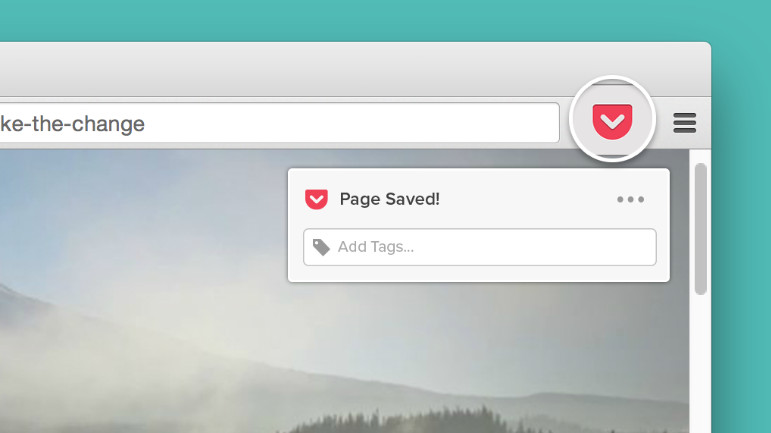
Save to Pocket is a great way to save useful sites you visit on your device, kept ready to revisit later when you have time to give it your full attention. Save web pages, links, images, files and more all in one place with a simple tap of the Chrome extension icon. Since this works across devices you can save something on your computer as you're heading out the door and it'll be ready to pick up and read on your phone when you're out.
4. Session Buddy
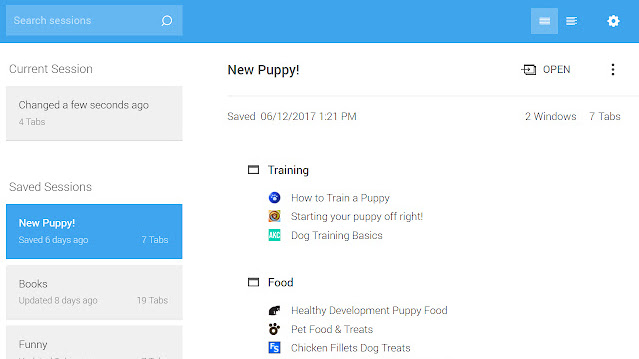
Session Buddy is a super way to freeze whatever you're doing. We've all been there, with lots of tabs open across a few windows, when suddenly we need to close the laptop and do something else. This app lets you save everything as it is so you can return to the same setup at the click of an icon. This lets you name the session so you can pick it out and carry on at a later stage. This is invaluable, yet it is somehow also free.
5. Evernote Web Clipper
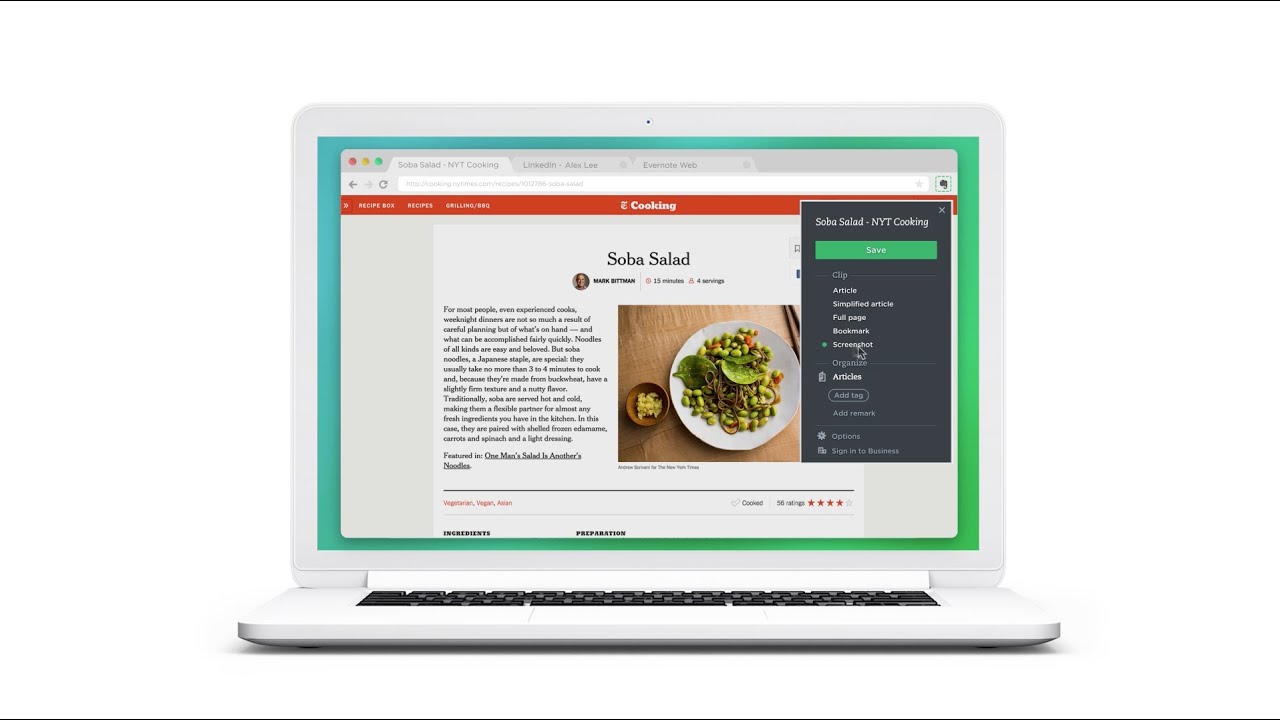
Evernote Web Clipper works by allowing you to clip web pages, chunks of text or bookmarks, all to read later. It's similar to Save To Pocket but offers a bit more functionality and integrates nicely into the Evernote ecosystem – so ideal if you already use that app. A click of the icon will let you save an entire article or a simplified image-free version of it, to read later. Also grab screenshots or bookmarks as needed and you can even choose which notebook these items are clipped to, making organization a big draw here.
6. Tab Wrangler
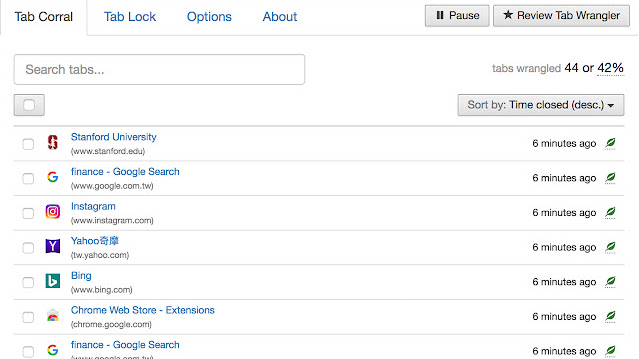
Tab Wrangler lets you automatically close inactive open tabs after a set time has passed. This is great for keeping your browser resources available so as to avoid lag or stalling. Don't fret though, even the closed tabs aren't lost as these get saved so you can re-open them whenever you need. Or if you want tabs to be exempt then you can pin them so they never get auto closed.
7. Pushbullet
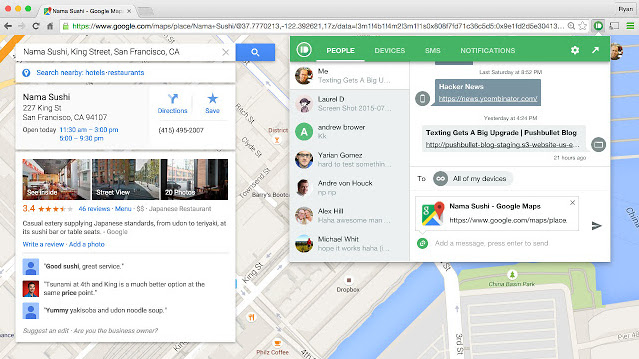
Pushbullet is there to meld your phone and your device into one seamless unit. That means you can get your texts and even call notifications, all on your computer screen. From WhatsApp and SMS to Facebook Messenger, all your chat can take place within a browser window. Pushbullet is only available on Android smartphones at the moment, but can make sending messages a quicker process thanks to keyboard typing. It can even save you battery on your smartphone by keeping that screen locked more.
8. Capture
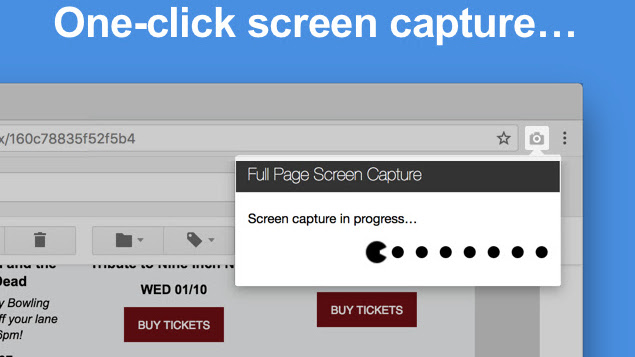
Capture does as the name suggests and lets you capture screenshots. Unlike the system built-in capture mode, this allows you to capture the contents of your Chrome browser page easily. This also lets you record the desktop, a tab or a stream from a webcam – ideal for guided video creation. You can even add narration over the top.
9. Send to Kindle
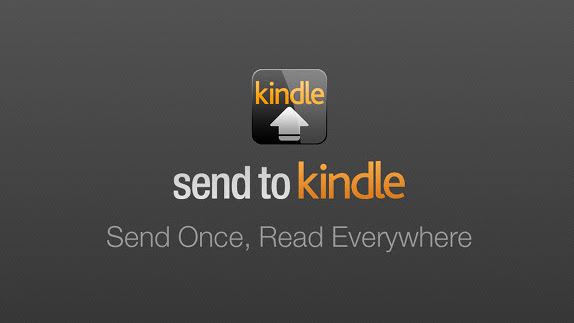
Send to Kindle is one of the best ways to get reading content from your browser right there onto your Kindle. This system works across browser, desktop, email and Android device in all its forms. As a browser extension for Chrome you can easily send news articles, blog posts and more right to your Kindle to read later. You can even select a chunk of text from a page and have that sent to your Kindle with all the formatting done for you and the transfer happening over the internet. Easy and it's free.
10. Loom video capture
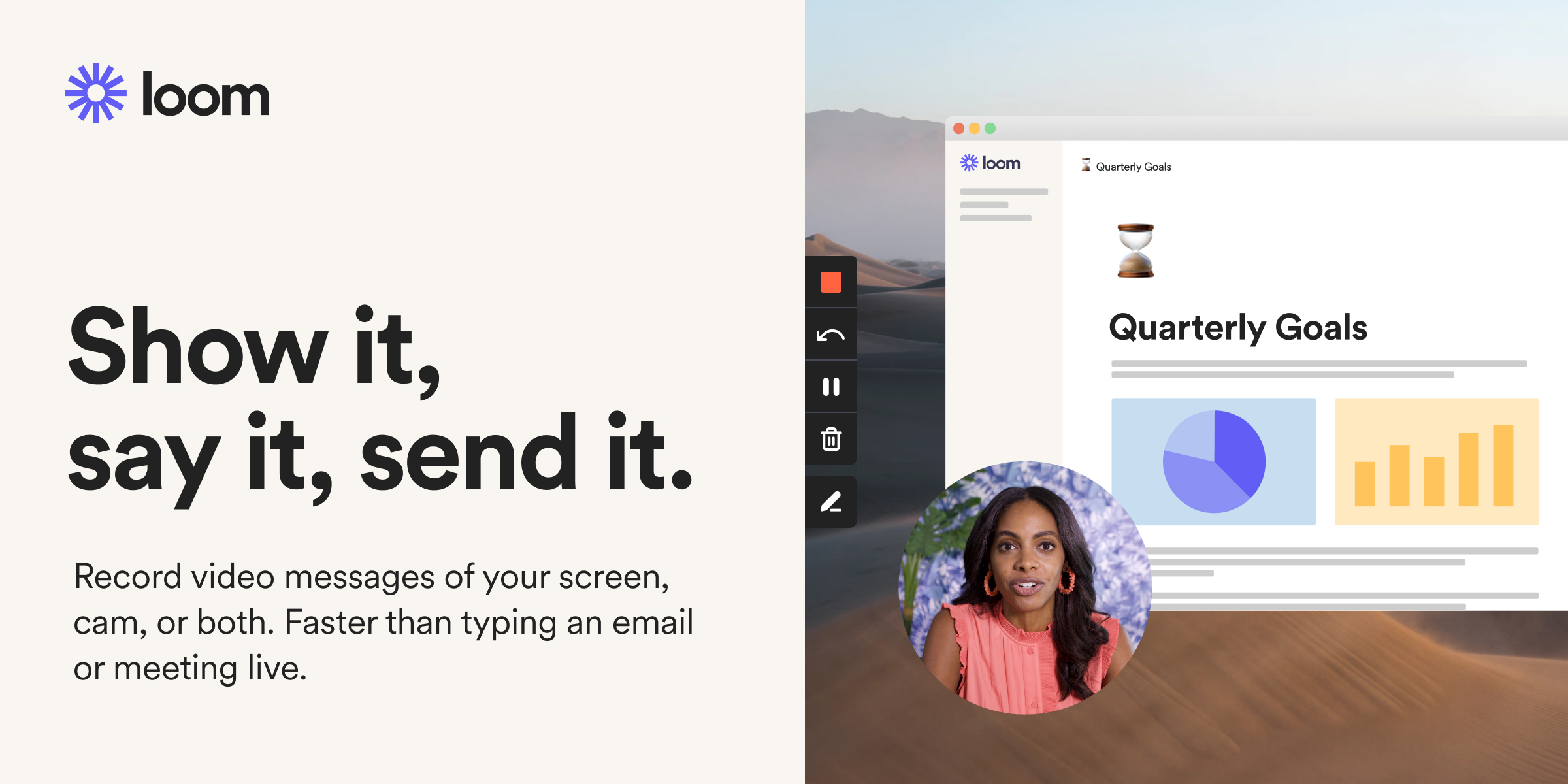
Loom video capture is built specifically for recording videos of your screen to share with others. It also integrates webcam video so that you can overlay the two for a guided video, making it ideal for work or school scenarios where a particular website, say, needs to be given the walkthrough treatment. The ideal is to let you record a message and send it quicker than it would take to send an email, making this a powerful communication tool.
Luke is a veteran tech journalist with decades of experience covering everything from TVs, power tools, science and health tech to VPNs, space, gaming and cars. You may recognize him from appearances on plenty of news channels or have read his words which have been published in most tech titles over the years. In his spare time (of which he has little as a father of two) Luke likes yoga, surfing, meditation, DIY and consuming all the books, comics and movies he can find.

