Remember that movie you watched for ten minutes last month before deciding it wasn’t for you? Sure you do, because Netflix’s ‘Continue Watching’ menu hasn’t let you forget. Fortunately, Netflix will now let you delete items from your ‘Continue Watching’ list with just the touch of a button. Currently, you can only do this on Android and iOS tablets and smartphones from the Netflix app, so sorry, laptop users, your viewing history will have to haunt you for a little longer.
This feature is long overdue from one of the best TV streaming services out there, but the change has been rolled out to make the Netflix streaming experience more convenient for app users. Maybe this is because it’s easy to lose your favorite shows on your phone screen when your ‘Continue Watching’ row gets clogged up by friends and family members, but we’re hoping the feature will be coming to smart TVs soon.
The feature is fairly straightforward to use - simply long-press the title thumbnail and you’ll bring up the option to ‘Remove From Row’. Click to confirm, and you’re done. If you secretly do want to revisit something from the list (maybe you indulged in a saucy rom-com and you don’t want your parents to see, or you’ve been watching ahead on a series you promised you’d watch with your partner) you can still search the title you’re looking for, or go to your viewing history to track it down.
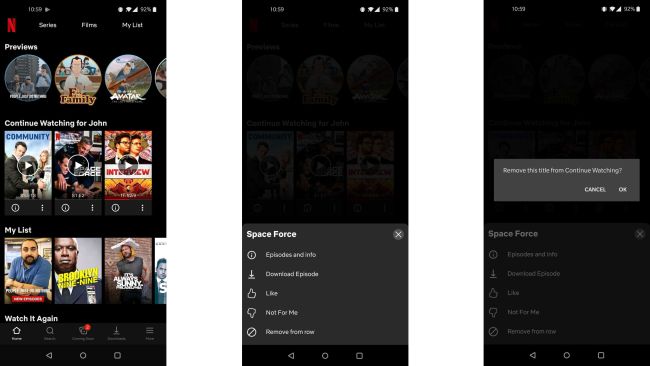
This isn’t the only convenience feature rolled out by Netflix recently. The streaming giant also made it easy for users to disable auto-playing trailers mid-June. You no longer need to sit through automatically playing trailers after hovering over a Netflix title for the tiniest of split seconds. This is also really easy to disable. Here’s how:
- Log into your account
- Go to your profile
- Select “Account”
- Go to the Profile & Parental Controls section
- Click “Change” next to Playback Settings
- Uncheck “Autoplay previews while browsing on all devices”
- Empty list

