Best home computers 2025: the top desktop PCs and Macs, chosen by experts
These are the best home computers chosen by our experts, including options for both Windows and Mac.
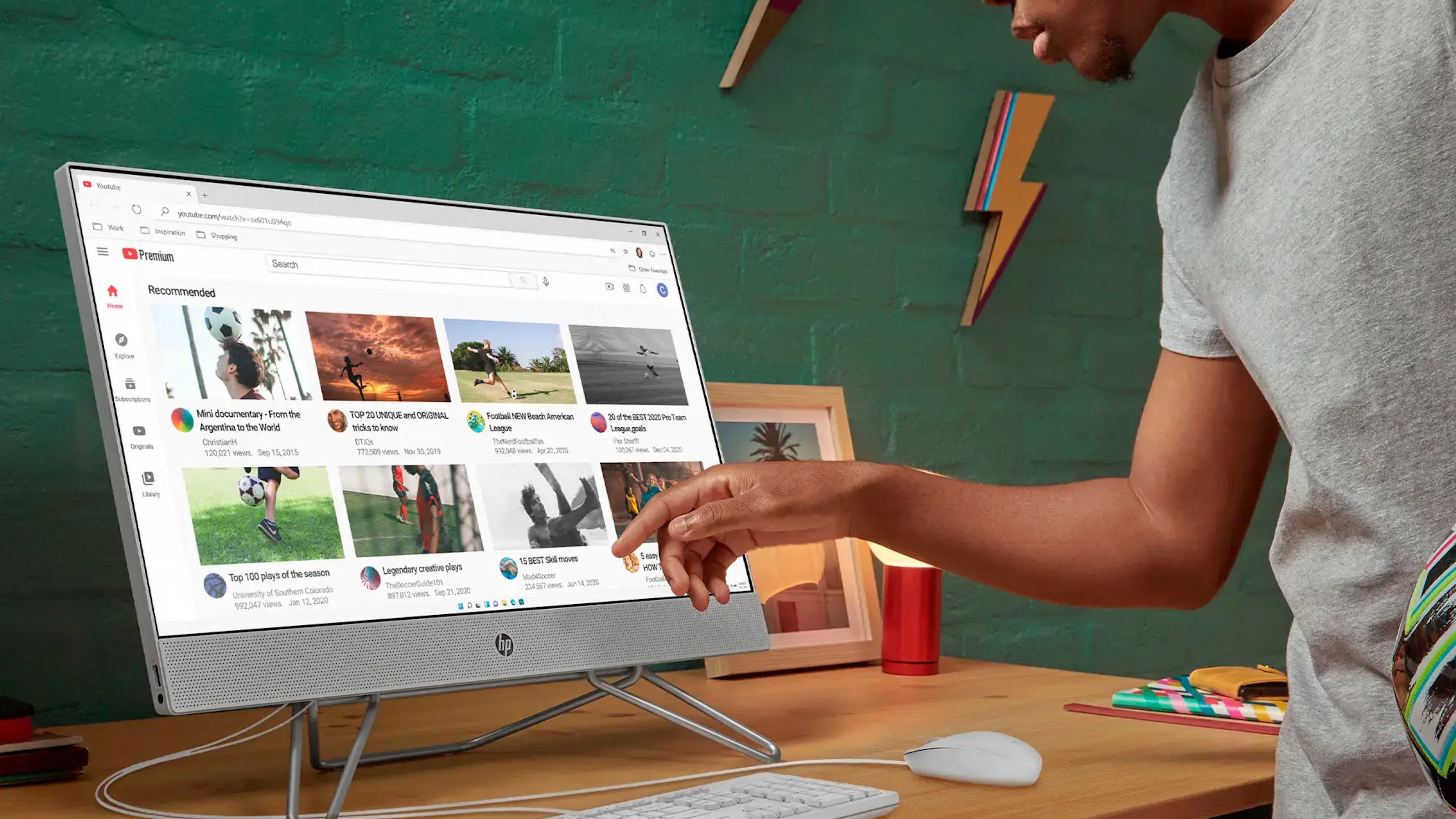
A good home computer can help you with your daily tasks, but if you pick the wrong model, you might get one that's too slow or expensive. With so many manufacturers and specs, figuring out where to start is hard. Some models have customizable parts and components, while others are prebuilt and ready.
The best tablets and laptops are more portable, but computers have better performance and power. A large monitor is perfect for gaming, watching videos, and editing photos.
You want to find a computer that fits your budget, space, and, most importantly, your needs. If you do video editing or coding, you'll need a powerful computer with a powerful graphics processor (GPU). The same goes for playing the latest games in high settings, but there are many more affordable options for checking emails, viewing family photos, and writing documents.
Regardless of your budget or needs, we've got the best home computers for you.
The best home computers we recommend in 2025
Why you can trust Top Ten Reviews
Top Ten Reviews is on a mission to review everything we feature in our buyer's guides. Still, while we work hard to make this a reality—or where this isn't possible—some of our guides still feature rankings based on our team's considerable expertise and research.
While we haven't been able to test any of the units in this guide in person, we've instead honed in on top-rated brands and used our knowledge of the best features to help you make the right decision for your home, all for the best price.
The best home computer overall

1. HP 27-cr0054 27" Touch-Screen All-in-One
Specifications
Reasons to buy
Reasons to avoid
The HP 27" Touch-Screen All-in-One has received a positive reception from users, who appreciate its excellent performance and features. This is especially true for those who need a versatile machine. Its large screen, powerful hardware, and user-friendly design make it a great all-in-one option despite mixed reviews about software stability and build quality.
Reviewers love the HP 27 "All-in-One's powerful AMD Ryzen 7 processor and 16GB of RAM, saying it's great for browsing, streaming, and even more intensive gaming and graphic design tasks. It also has a 1TB SSD, so there's plenty of storage and fast loading times.
The HP 27" All-in-One design has also received positive remarks for its sleek, modern aesthetic. Users also like the adjustable height feature, which keeps the device comfortable for a long time. The 27-inch touchscreen is easy to use, making it an excellent choice for people who want a more interactive experience.
It's easy to set up, and many reviewers said they didn't have to deal with excessive bloatware. It's been a pleasant surprise for users who have cumbersome installations with other brands. However, some users have reported software glitches or issues with the operating system, though they're not universal.
Despite the positive feedback, some people are concerned about the device's build quality. Some have expressed disappointment, saying the design is neat but won't last as long as expected.
The best home computer on a budget

2. HP 24-cb1124 23.8" Full HD Touch-Screen All-in-One
Specifications
Reasons to buy
Reasons to avoid
Users like the HP 23.8" Full HD Touch-Screen All-in-One for its performance and design, particularly for handling everyday tasks. However, potential buyers should know about the slightly disappointing camera quality, even though it's otherwise a good machine for basic computing needs.
With an Intel Core i3 processor and 8GB of RAM, the HP 23.8" All-in-One is well-suited for everyday tasks like browsing, streaming videos, and word processing. It's a solid choice for students and professionals who need a reliable machine for basic computing needs, and users love the 512GB SSD for its ample storage and quick boot times.
The HP All-in-One's sleek, modern design has also received positive feedback. Its Starry White color adds a touch of elegance, making it look good in any workspace, and users have commented that the 23.8-inch touchscreen is vibrant and responsive, enhancing usability, especially for those who like interactive features. The all-in-one design saves space, and the build quality is decent.
Several users have complained that the built-in camera isn't great. Users who rely on the device for remote work or virtual meetings have complained that the camera is terrible, especially for video calls. Many users have commented that the audio quality could also be better since the speakers don't deliver the best sound.
The best premium home computer
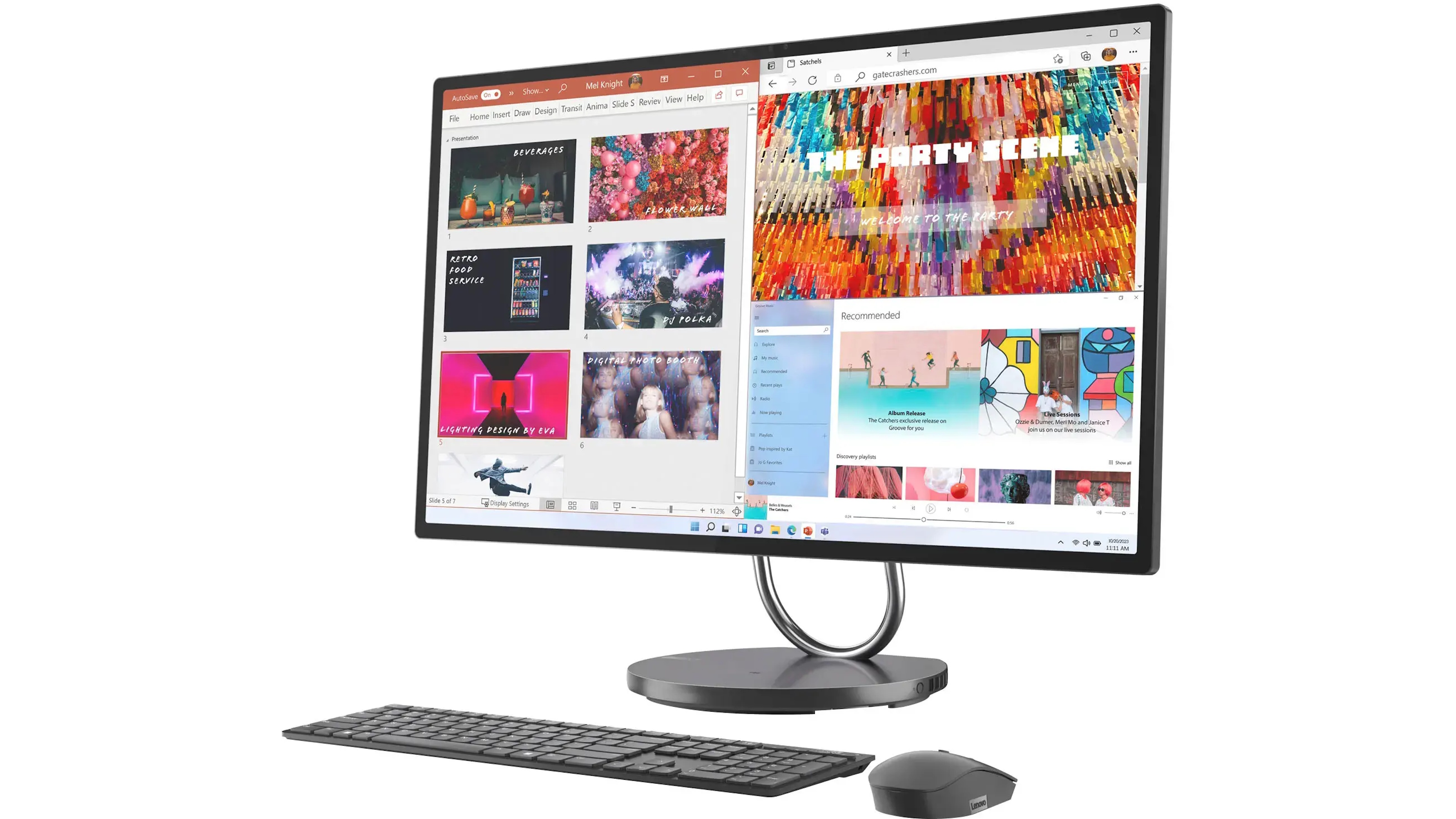
3. Lenovo Yoga AIO 9i 31.5" All-In-One
Specifications
Reasons to buy
Reasons to avoid
This home computer is excellent for those who want a high-performance, all-in-one PC that can handle various tasks. Lenovo's Yoga AIO 9i's powerful performance, stunning display, and elegant design have earned it high user reviews.
Users consistently praise the Yoga AIO 9i's performance, citing its Intel Core i9 processor as a key feature that delivers fast processing speeds. This device handles multitasking well, making it a good choice for work and home. AIO 9i performs exceptionally well, often exceeding users' expectations, whether running demanding apps, gaming, or streaming high-definition content. With 16GB of RAM and 512GB SSD, it has quick load times and efficient operation, making it a strong all-in-one.
It has a 31.5-inch screen that users also love. They say it's vast and vibrant, which provides an immersive viewing experience, and many users like the screen's clarity and color accuracy - perfect for creative work like editing photos or videos. 4K resolution enhances the overall visual experience, making images crisp and detailed.
The Yoga AIO 9i is known for its sleek, modern design. Its Storm Gray finish adds a touch of elegance, and many users say it's compact with a big display, saving desk space. Wireless charging pads are also a popular feature, so users with compatible devices can charge wirelessly.
Many users appreciate the ease of transitioning from their old laptops to the Yoga AIO 9i, as setting it up is easy. Although the device runs on Windows 11, some users aren't happy with compatibility issues with older software. Still, most people find the interface intuitive and user-friendly, and it's a good experience.
Some users have pointed out limitations, including the webcam quality, which could be improved for better video conferencing. While the performance is strong, some users have also mentioned that the all-in-one features, particularly port locations and expandability options, could be improved.
The best home computer tower

4. Dell Inspiron 3030 Desktop
Specifications
Reasons to buy
Reasons to avoid
The Inspiron 3030 is an excellent choice if you're looking for a versatile and efficient desktop. Although some minor graphics and audio quality concerns exist, it's a solid choice overall.
The Inspiron 3030 gets excellent user reviews, mainly because of the Intel Core i7 processor. The desktop is fast and responsive, making it great for daily computing and more demanding tasks, and it has 16GB of RAM, so users can run multiple apps without noticing lag. 1TB SSDs are known for their ample storage capacity and quick access to files and programs, making a big difference in performance, so for those who value efficiency, boot times are speedy.
The Inspiron 3030's design has also garnered positive feedback for its compact size and modern aesthetic. Some users like how well it fits into various spaces, such as a living room or a home office, and reviewers also say the build quality feels solid and durable.
Inspiron 3030 users say it's easy to set up, with no complicated configurations needed. This ease of use is convenient for those who may not be as tech-savvy, as they can navigate it easily.
Despite the overwhelmingly positive feedback, some users have pointed out a few limitations. Concerns about the lack of advanced graphics capabilities may not meet the needs of serious gamers or those requiring high-end graphics performance. Some reviewers also say the built-in audio could be improved since it doesn't provide the best sound. However, if you use headphones or external speakers, you can usually get around this.
The best mini home computer

5. Lenovo IdeaCentre Mini Desktop
Specifications
Reasons to buy
Reasons to avoid
With its powerful performance, stylish design, and ease of use, the Lenovo IdeaCentre Mini Desktop gets excellent reviews from users. Though some have concerns about graphics and cooling, the IdeaCentre Mini is a good choice for people who want a compact desktop that works well.
Its Intel Core i7 processor is a big hit with users, who say it's super fast and efficient. Many reviewers say the desktop easily handles multitasking, so it's perfect for productivity apps, media consumption, and light gaming. In addition to the 16GB of RAM, there's a 512GB SSD for fast boot times and file access, and users find the performance more than adequate for everyday computing needs, often exceeding their expectations for a mini desktop.
Many users like the IdeaCentre Mini because it's so compact. It fits nicely in small spaces, like small desks or living rooms.
Some users have pointed out a few limitations, though. One is the lack of advanced graphics capabilities, which may not meet the needs of high-end gamers or those who do graphic-intensive work. The desktop does okay for casual gaming and general use, but if you're looking for better graphics, you'll need another computer. Some reviewers have also said the cooling system could be improved since it gets hot after a while, but despite this, many users believe that the performance benefits outweigh this minor drawback, often a trade-off for the compact design.
The best Apple home computer

6. Apple iMac 24-inch All-in-One
Specifications
Reasons to buy
Reasons to avoid
The 24-inch Apple iMac with the M4 chip is undoubtedly an incredible machine and an excellent choice for people looking for a reliable, all-in-one computer that can handle professional and leisure tasks. The iMac is also great for anyone looking for a stylish desktop computer, although it has minor criticisms about storage capacity and audio quality.
Reviews consistently mention that it's fast and efficient because of its 8-core CPU and 8-core GPU. The computer seamlessly handles multitasking and demanding applications, making it great for graphic design, video editing, and browsing. Its 256GB SSD means you can boot fast and access files quickly, and its 16GB of memory means you can run multiple apps without lag.
The iMac stands out in terms of design, as it is sleek, minimalist, and has vibrant colors. However, the 256GB storage might not be enough for large media libraries, and the built-in speakers could be improved.
The best home computer for RAM

7. Apple Mac Studio
Specifications
Reasons to buy
Reasons to avoid
Some complain about its price and storage capacity, but the Mac Studio is a good choice for creatives and professionals. Apple has always been committed to quality and innovation, offering cutting-edge technology and elegant design. Thus, the Mac Studio is an excellent choice for a high-performance workstation.
It's fast and efficient, regardless of the application you're running, and with 1TB read and write speeds, you can multitask without lag.
The Mac Studio's compact and minimalist design makes it easy to integrate into various workspaces. It also has premium build quality, an elegant Silver finish, and a quiet cooling system.
Mac Studio is easy to set up, and its integration with macOS is seamless and intuitive, so even non-tech-savvy people can use it. Its Thunderbolt, USB-C, and HDMI ports make it easy to connect your peripherals.
Some limitations include the high price, which may not suit everyone's budget. While the 1TB SSD is good enough for most people, it may be problematic for people with big media libraries. If you're looking to customize your system over time, it's hard to upgrade components.
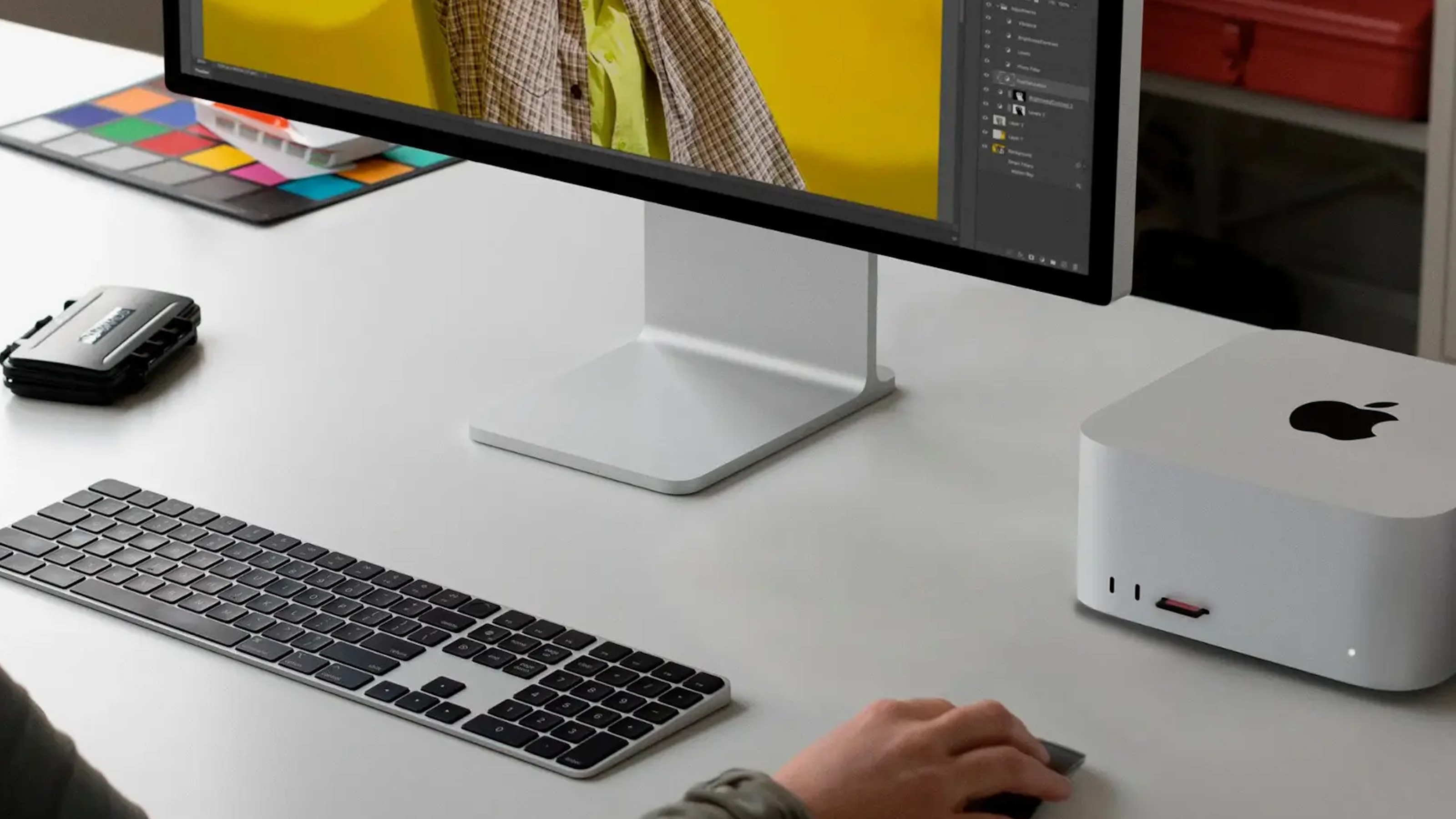
How to choose the best home computer for you
There are several key components to the best home computers. Here’s a quick rundown of what they are and what they do.
CPU
Short for “Central Processing Unit,” think of the CPU as the brain of a home computer that’s in charge of lining up tasks and ensuring they’re completed.
Buying Guides
Laptops with best battery life: Get a long-lasting laptop for hours of use
Lightest laptop: These are the best ultrabooks for ultimate portability
Quietest PC: Almost silent computers for your home office
Best computer protection software 2022
Best internet filter software: protect your family with these website blockers
Best internet security software: Protect your online devices
Best antivirus software: Stay safe online with premium and free software
Best VPN service 2022: keep your data secure
Reviews
In Apple machines, the company now uses its own system on a chip (SoC), which contains multiple components. This makes it quicker because it’s not transferring data.
On the other hand, Intel and AMD are the primary manufacturers of CPUs on Windows and ChromeOS machines, and they’ll pass on information to the GPU.
GPU
The Graphics Processing Unit is more commonly referred to as a graphics card, and the more powerful your GPU, the more impressive graphical fidelity you’ll get while working on large video projects or playing the latest games.
Because Apple now integrates both the CPU and GPU on the same chip, their machines have a sort of “ceiling” depending on the chip in your device. On the other hand, Windows machines are much more customizable (if you know what you’re doing), and you can put a GPU that outpaces the latest game consoles inside.
RAM
If your CPU is the brain and your GPU is the muscle, then RAM essentially acts as the nerves connecting the two. Short for Random Access Memory, the more RAM you have, the more you can do at once – meaning more RAM is ideal for multitasking.
More RAM is also ideal for gaming because it means the CPU and GPU can “talk” more easily. Many GPUs even have their own dedicated RAM so that they have more resources to pull from.
Storage
While your personal memories and files used to be stored on large mechanical hard drives (HDDs) that were prone to failure after extended periods of use, things are a little different in the modern computing world.
That’s because much of the industry has moved to Solid State Drives (SSDs), which don’t have moving parts and are more reliable in the long term. They’re also much faster than older drives and have advanced to take up much less space – allowing for slimmer computers.
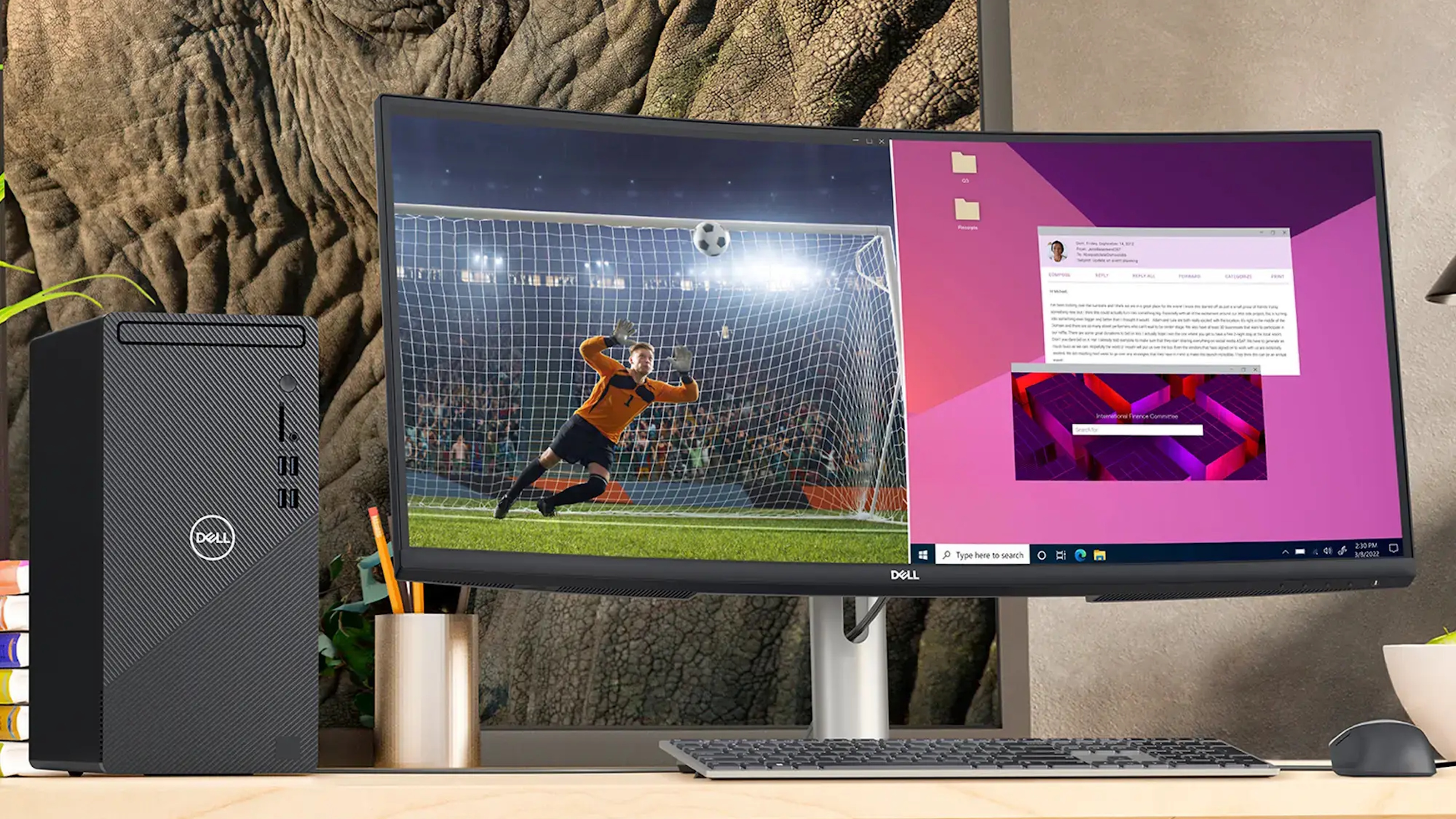
Home computer FAQs
What extras do you need to buy?
If you get an All-in-One computer, like an iMac, you don't need any extras to get started. However, if you're buying a desktop tower - like most of the PCs on our list - then you'll need extra equipment.
Monitor - Unless you plug your PC into the TV, which we don't recommend as a full-time solution for anything other than it being a media center, you'll need a monitor. Most PC monitors start around 24 inches and can go well past 32 inches. We think the sweet spot is a 27-inch monitor for most home offices. Almost all monitors are Full HD ready now, so they will display up to 1080p, which is fine for anything except higher-demand tasks like video and photo editing and high-end gaming. For these, you may need either a higher-refresh monitor or a 4K screen. Monitors start at just over $100 and run to... well, over $2000 for the mega gaming screens.
Keyboard - Yeah, you'll need a keyboard for your desktop, too. Happily, you can get a wired keyboard and mouse combo for around $25, which is only a little extra on top of your PC purchase. Most manufacturers offer the chance to bundle a keyboard and mouse when you buy a desktop, so we suggest you just do that.
Mouse - As mentioned above, you'll also need a mouse, but they can be easily bundled with a keyboard at a little extra expense when you buy. While you'll probably be fine with a wired keyboard, we do think it's worth paying a little extra for a wireless mouse to eliminate the tangle of wires.
Cables - While most PCs come with all the cables you need, it's worth considering whether or not you need to plug anything else in. Some monitors include an HDMI, for example, but not all do. If you want to plug into your router for a wired connection, you'll need an ethernet cable to do that.
Router - While almost all households have a router nowadays, it should be mentioned that you can't access the internet without one, so make sure you have a router when you buy your PC. We have a list of the best wireless routers if you need them, although most internet providers will bundle one with their subscription plans.
Webcam - While some All-in-One computers come with built-in webcams, and some monitors have them, you'll likely need a separate camera if you want to take part in video calls or record yourself. Again, we have a guide to the best webcams, and they really aren't all that expensive.
Printer - This isn’t a necessity, but a printer is a great addition to your home office setup. A good all-in-one printer will let you print, scan, and copy documents from the comfort of your own home - ideal when you’re working from home. If you’re short on space, you could get a compact printer, while photography buffs can benefit from a photo printer to make the most of your camera work.
Sign up to receive the latest news, reviews, buying guides and deals direct to your inbox

Caroline is the Deputy Editor of Top Ten Reviews. Joining Future at the start of 2021, she has since served her time across all of the company’s home titles, including Real Homes, Ideal Home, Livingetc, and Homes & Gardens. Caroline has spent years testing out products for the home, which she trials in her cozy one-bedroom basement apartment in Suffolk, UK. She’s passionate about helping people choose the very best appliances, tech, and anything else that might make their lives easier, more cost-efficient, or just more fun.
