Our PCs are complicated devices, so having some of the best repair software to hand can quickly get you back up and running again should you experience difficulties with your hardware. In some instances, such software can even improve performance.
You’ll notice when your Pc is in need of a tune up when things like programs starting, or the startup of the PC when you press the on switch, becomes sluggish. Thebes PC repair software goes through your operating system to try and make everything as efficient as possible, fixing things like slow startup and even unexplained crashes.
There may be old programs using up system resources, registry entries pointing to files that are no longer there, or hard drives in a state of advanced fragmentation. PC repair software can deal with all these problems, even uninstalling apps you don’t use any more if you want it to.
PC repair apps often result in a better experience, but the best allow you to roll back their changes if what they do doesn’t work out the way it was planned. Tinkering with your PC’s registry is a dangerous business, and it’s always worthwhile backing it up before you, or an app, begin adding or removing entries from it.
PC repair software, in conjunction with antivirus and internet security apps, can help keep your PC running smoothly, but sometimes you might decide a PC is too old or slow and needs to be replaced: and that’s where our list of the best home computers comes in.
All set? Read on to find the best repair software for PC.
1. Ashampoo Winoptimizer: Best repair software for PC overall
Why you can trust Top Ten Reviews
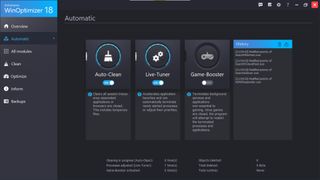
Prolific utility developer Ashampoo offers a free version of its WinOptimizer software, keeping features such as deep system cleaning, internet optimization, and web browser extension management behind a padlock for the paid-for application.
Despite this, there’s plenty in the free version to get stuck into. You get an automatic scanner and optimizer that should take care of a great many common PC problems, as well as the ability to drill down deeper into what ails your computer. There are modules to deal with defragmentation, freeing up space on congested hard drives, managing your system restore points and more.
The free trial lasts for 30 days, which is very generous. It does force you to create an Ashampoo account, however, so you’ll need to be happy with giving the developer your email address. We found it sends rather a lot of marketing emails, but you can unsubscribe.
2. Glary Utilities: Best free repair software
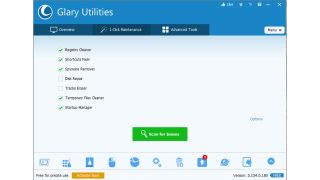
Available in both free and premium versions, Glary Utilities is a well-rounded solution for generally PC maintenance as well as potentially speeding up boot times and responsiveness.
Glary offers system clean-up, which targets junk data on your PC hard drive to recover space, along with a duplicate file scanner to claw back some space if you’ve got duplicate data cluttering up your storage. There’s a ‘shortcut fixer’ that tackles errors in desktop shortcuts and on the Start menu - we can only assume outdated custom shortcuts pointing to uninstalled apps are the problem here, as Windows usually does a good job of removing these itself.
Empty folders, which really do no harm to anyone, are in the crosshairs too, along with the cruft left behind by uninstalled programs that haven’t removed themselves completely from your system. Potentially more useful is the Context Menu Manager, which addresses the entries on the right-click menu - too many of these, or attempts at over-complicating them, can leave a significant lag between clicking the button and the menu appearing, so this is good to see.
On top of this, Glary has tools to find and repair disk problems, defrag spinning hard drives (it’s not necessary to defrag an SSD) and optimize your RAM usage. It’s a comprehensive package.
3. System Ninja: Best for clearing junk files
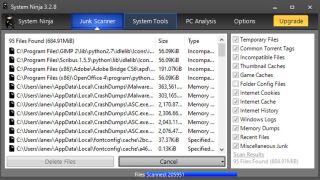
System Ninja used to be a really good app, but time has passed it by. There’s nothing particularly wrong with its range of tools or its presentation of them, it’s just that you can get better elsewhere, from more modern-looking applications.
Luckily, you can get away with using the free version for most basic PC optimization tasks. A subscription is cheap and adds in other apps, but there’s no overriding reason to buy one. It’s got a good and thorough junk file scanner, as well as a bunch of tools that are replicated in Windows 10.
System Ninja isn’t doing anything wrong - its heart is clearly in the right place - it just needs an update of both functionality and presentation to bring it into the modern era.
4. AVG TuneUp: Best for tools
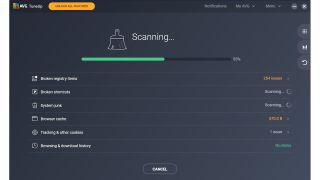
We wouldn’t have had a problem with AVG Tuneup if it weren’t for one thing. Even if you want to use the free trial, it asks that you input a payment method. It would be fine if it did this as you subscribed, but to lock the trial behind a payment data grab - even if it takes no money - seemed wrong to us.
Otherwise, it’s a perfectly fine app from a stable that includes the well-regarded AVG Antivirus. There are all the tools you’d expect - junk file scanning, startup inspector, and a useful tool that checks if updated versions of your installed apps are available. There’s also a stats page that records what the app has done - how much free space it has recovered on your hard drive, or how many startup apps it has prevented from slowing down your PC’s boot time.
AVG Tuneup is far from being a bad app, despite its bad habit as you activate the trial. We feel that there are better available elsewhere, but you lose nothing in trying it out.
5. WinZip System Tools: Easiest to use
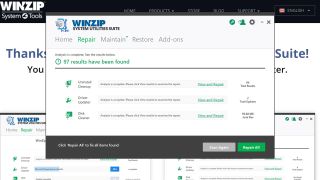
Another subscription app with a free trial, this one locks its ‘remove all’ button behind the need to pay up, meaning you must individually press the fix button on every problem if you want to use the free version. This is deeply annoying, and probably works well to push people toward pressing the ‘subscribe’ button.
This is a decent suite of tools with a nice slant toward learning about how your PC works. It’s well presented, as you’d expect from a company that’s been making PC utilities for so long it’s become completely ubiquitous. We’ve never seen a tool that decodes the string of numbers and letters given out by a blue screen of death before, and we’re really pleased that it exists here. It will also explain what the processes you see in your task manager are, to save you the time of googling for them.
With its start-up inspector, file shredder, junk file scanner, and wmass file renamer, WinZip System Utilities is a really good suite of tools that’s only let down by being more expensive that others, and lacking the presentational flair that raises some app above the competing pack.
What To Look For with repair software for PC
PC Cleaner Tool
After months or years of use, your PC stores a large number of unnecessary temporary files. As they’re called temporary files, you’d think they would go away on their own. Unfortunately, that’s not always the case, and these files can take up large chunks of your hard drive’s storage space.
One of the most useful features you’ll find in PC system utility software is PC cleaner, or something similarly named. This tool searches your computer for temporary files and other useless junk taking up space. It then permanently deletes those files and gives you more storage space. This can be especially useful on laptops, which traditionally have limited storage.
In addition to clearing out temporary files, many PC system utility suites look for duplicate files on your computer. If the utility software finds any, it prompts you to delete them. This often frees up some storage space on older computers.
PC Maintenance & Tune-up Utilities
Just as regular maintenance helps keep your car running smoothly, regular tune-ups help keep your computer running efficiently. However, that doesn’t mean you should let your PC system utility software change whatever it wants to change.
Sometimes the changes it suggests can make your computer slower or create errors elsewhere. For example, several of the products we tested automatically removed a file critical to a restore point, which made it impossible for us to restore the computer to a previous point. If we hadn’t prepared for this, by cloning our system and saving it as a backup restore point, we would not have been able to restore our test computer to the specified point we created in order to continue testing.
How to maintain your PC without software
Regularly clean out your temporary files and folders
Not only does this free up storage space – it can improve your security. Sometimes, temporary files contain sensitive or vital information, and it’s easy for anyone to get access to those temporary files if they really want to.
Always know what applications are running and which ones start with Windows
The largest drain on a computer’s performance is multiple applications running simultaneously. If you aren’t careful, that number can grow alarmingly in a relatively short period. If your computer takes forever to start, it could be because there are too many applications that start up with Windows. Often, each program needs to finish loading before your computer becomes usable.
PC system utility software can easily improve your computer’s start-up process, and the necessary features are usually included in one-click optimization tools. Of course, the Windows control panel also includes tools to improve your start-up, and they actually work quite well.
Don’t bother with registry cleaning or repair
Back in the ‘90s and early 2000s, Windows wasn’t particularly good at handling its own registry. Old machines often had convoluted and contradictory registries, so it made sense to use registry cleaners and repair software. However, even then you needed to be careful. Today, Windows is much better at taking care of its registry, and for most people there isn’t any good reason to mess with it. Even with PC system utility software, it’s best to leave out any registry cleaners since deleting the wrong registry can make things much worse.
Defragmenting your hard drive often only wears it out more quickly
Disk defragmentation is another maintenance task that used to be more important than it is today. In the past, performing disk defrag on your hard disk drive (HDD) often resulted in a good amount of freed-up space and improved performance. In the last 10 or so years, however, HDDs have gotten much larger and faster, and operating systems have gotten more efficient in how information is written to the drives.
On a side note, you should never try to defragment a solid-state drive (SSD)
Defragmenting is strictly for HDDs and was built with their physical read and write process in mind. SSDs do not work in the same way, and you can easily ruin a perfectly good SSD by trying to defrag it. Fortunately, most PC system utility software will warn you before you try to defrag an SSD.

