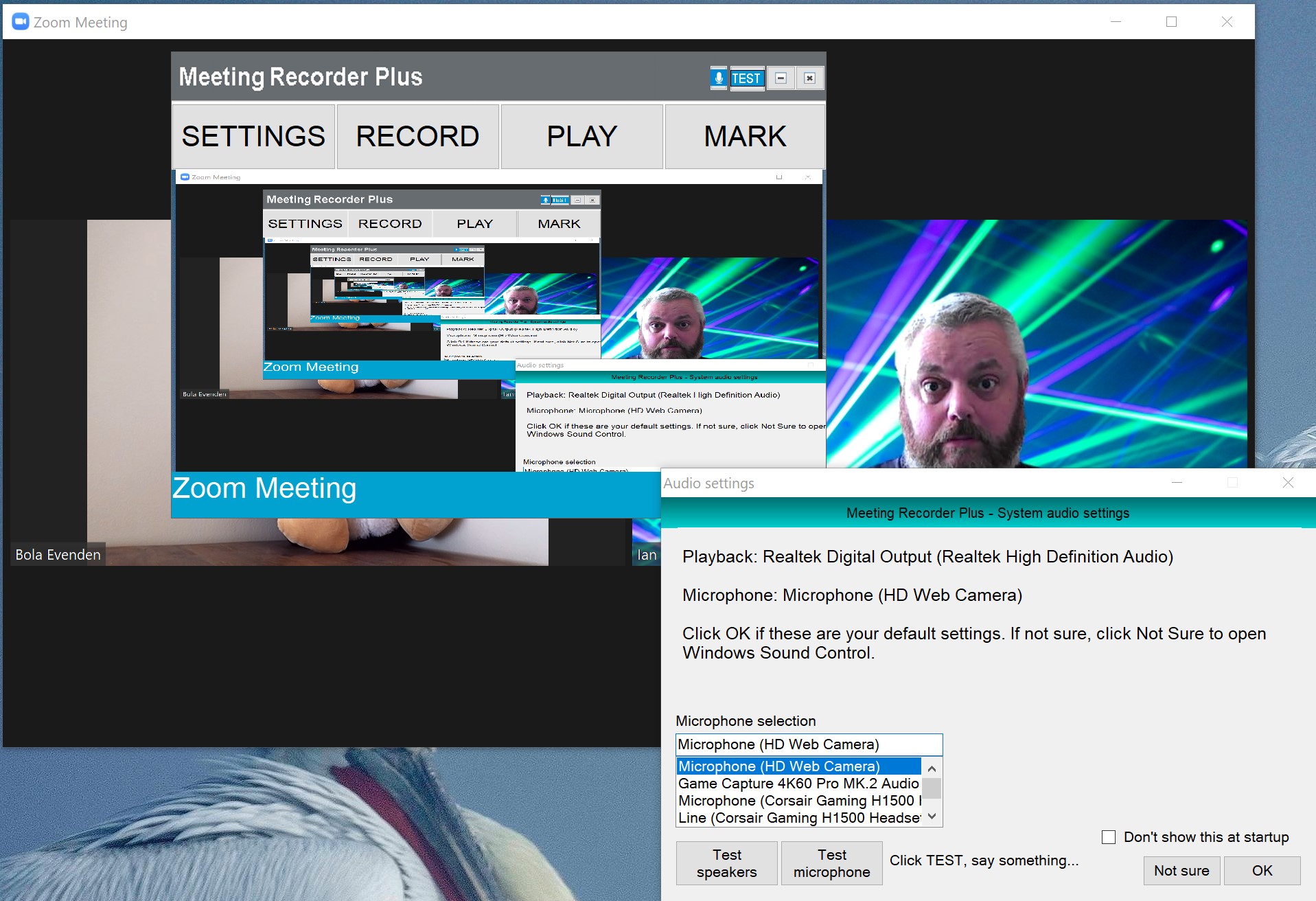Top Ten Reviews Verdict
While it seems like a good buy, and can work very well, we found Meeting Recorder Plus too finicky about hardware and prone to crash to recommend.
Pros
- +
Records anything
- +
Fast video saving
Cons
- -
Doesn’t like all mics
- -
Looks very dated
Why you can trust Top Ten Reviews
When you need to record a meeting, or any group video call, then an app such as Meeting Recorder Plus is vital. The best video capture software has an advantage over the recording abilities built into the apps, such as Zoom, Skype, or Microsoft Teams, themselves: you only have to learn them once.
Meeting Recorder Plus is a clever app that locks onto your chat windows across multiple screens or allows you to define an area of your screen for recording. This means it can record more than just video chats, and is ideal for making a visual record of whatever you’re doing on-screen. It’s also able to separate the video from the audio, so if you only need a record of what was said, rather than what everybody looked like while saying it, then you’re in luck.
The software is Windows-only, but doesn’t support Windows XP (which none of the best home computers use anyway). We tried it on Windows 10 Pro and Home, with mixed results.
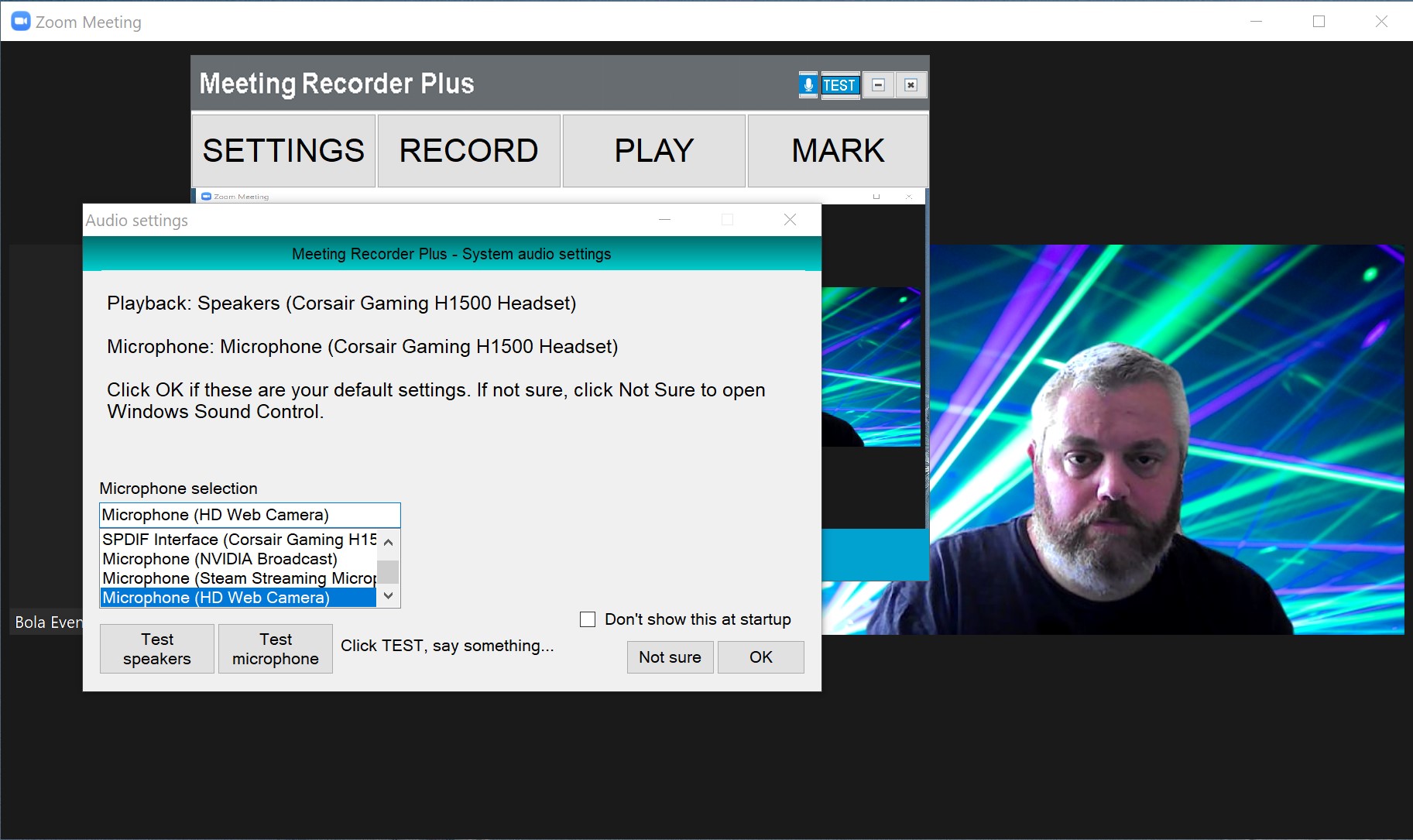
Meeting Recorder Plus: Features
Meeting Recorder Plus has one other benefit over the built-in recording functionality of video call apps - it’s fast. Rather than having to find then download your file, which has been recorded on a server somewhere, the video is recorded locally to your PC, which means it’s immediately available after the meeting is finished, without conversion or saving.
It’s a simple, and small, app to download and install, but note that it triggers a User Account Control check in Windows every time it starts - this means that if you’re not using an Admin account, you may have trouble running it. If you’re able to authorise its use every time, or have UAC disabled, then it’s a speedy little app that’s quick to start up. Be warned, however, that it will try to install extra software - video editing app Applian Director - along with itself. It’s just a simple tickbox to say no, however.
It’s a good idea to explore the settings before you try to use the app, as it’s worth setting up the folder that the videos are saved in, and the bitrate. The default settings are fine, but if you want your recordings to be saved somewhere else but the Videos folder, or in WMV format rather than MPEG, then now is the time to change it. You can also fiddle with the bitrate and framerate of the recordings, but we found the defaults to be perfectly adequate, the 15fps framerate going some way toward keeping file sizes down.
Along with tracking video chat windows, the app allows you to define your own areas for screen recording, be that an entire monitor or just a part of one. Once it’s set up to know which inputs and outputs to monitor, it’s just a case of clicking a single button, and recording will begin. Once you’re finished, click Stop, and within a few seconds a video file has been deposited into your Videos folder.
Sign up to receive the latest news, reviews, buying guides and deals direct to your inbox
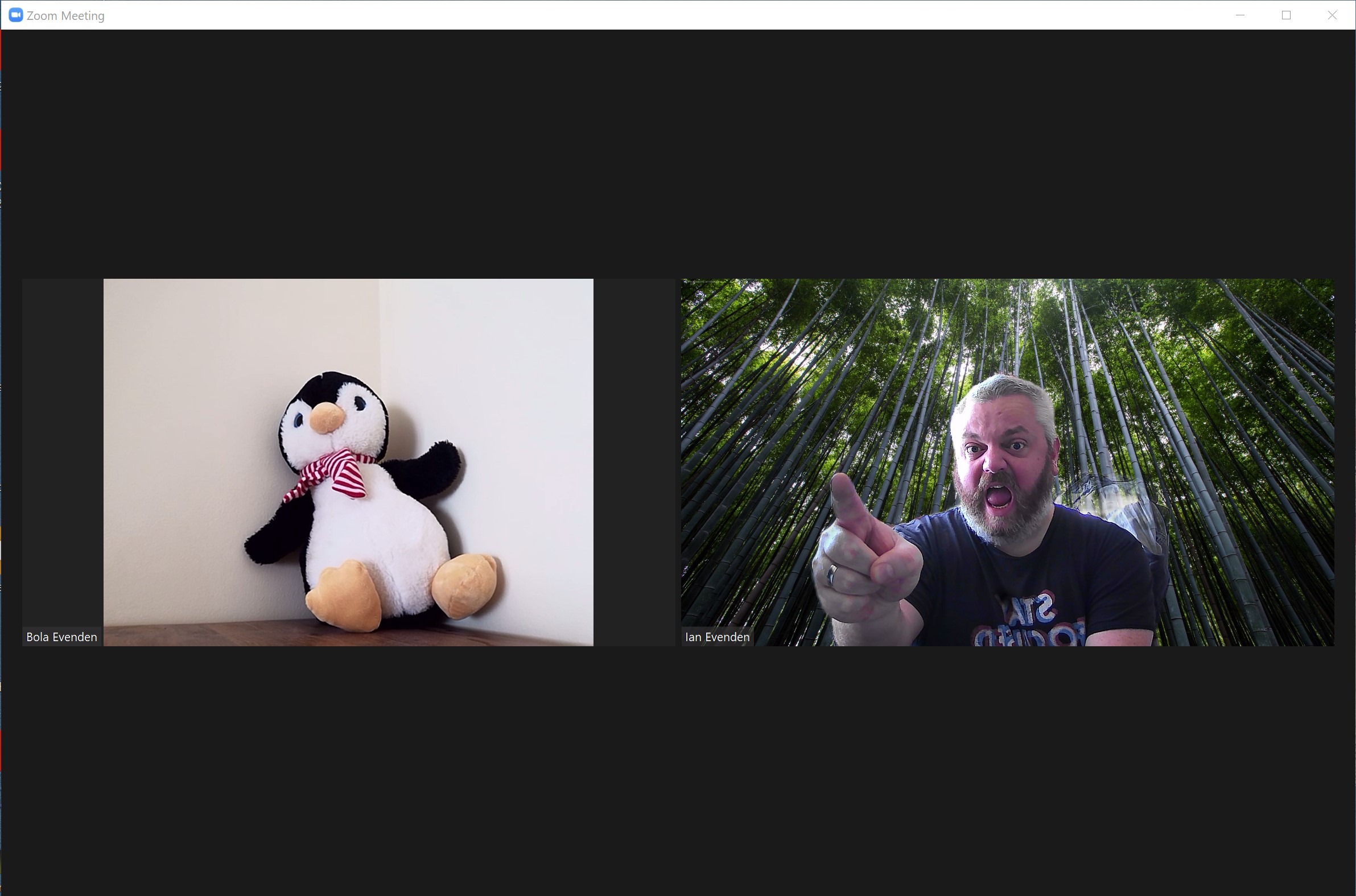
Meeting Recorder Plus: Options
When the app opens, it checks to see if it’s been registered, then checks your hardware, including the sample rates your speakers and mic are set to. It’s a little picky in what it wants - namely your microphone and speakers to be set to the same sample rate, and for this to be either 41 or 48KHz. Any lower, and the app will quit. We were unable to meet its expectations using a cheap USB webcam and a pair of external stereo speakers, but had better luck when connected to a headset. The reason for this, according to the app, is to avoid distortion from the microphone input on your recording, so it’s best to know what your hardware is capable of before buying. There’s also a bit of UI improvement needed in the way the OK button moves from right to left, and the difference between OK, Cancel, and Close could be clearer too.
Users of 4K screens should note that, at 100% interface scaling, the app window is tiny. Completely unusably tiny. Luckily it either auto-scales or inherits your global UI scaling option, and you can scale it in the options to 250%, but even then it only takes up around 1/6th of the screen. It doesn’t scale particularly smoothly, with the buttons in the top-right corner apparently being left behind and the header text becoming blocky or looking compressed, and it’s not an app you can resize by dragging the corner either, which makes sense as it’s meant for invoking, starting, and forgetting about until your meeting is over and it’s time to press the Stop button. You don’t want it to overlap with your video call window anyway, as this can cause unwanted interactions. Better to just minimise it until you need it again.
We discovered an issue with the software locking up when starting a recording in Windows 10 Pro, but switching to WMW format fixed this. The app will convert the final result to MP4 for you if you ask it to.
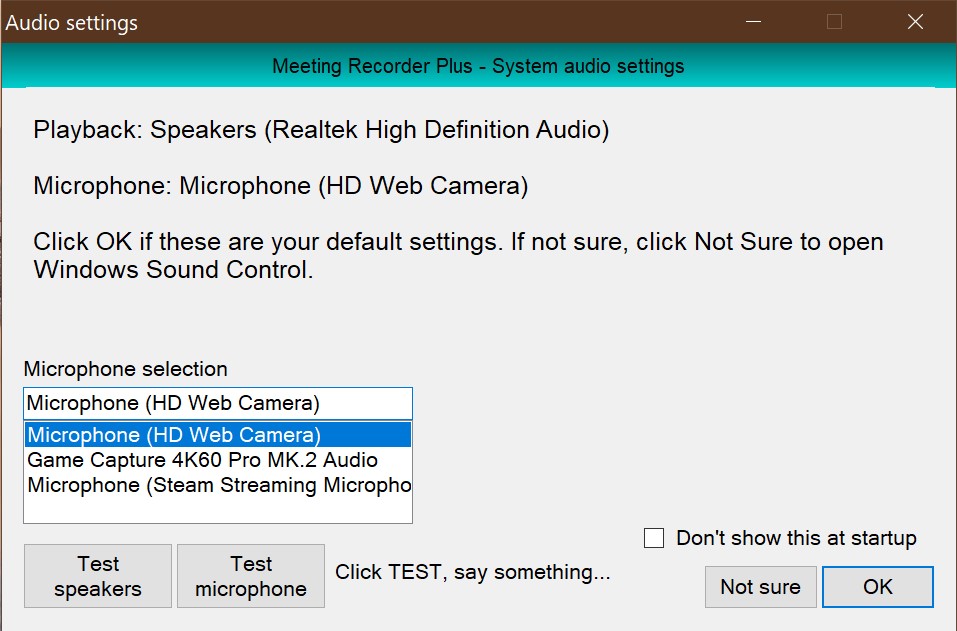
Should you buy Meeting Recorder Plus?
This is a frustrating piece of software. It offers so much, and is capable of delivering on those promises, but demands a bitrate that not all microphones can deliver and doesn’t look the part in this era of Fluent Design apps. Its features are tempting, however, if you need to record a lot of video chats and want an all-in-one solution, so we recommend downloading the demo, which allows you to record for two minutes, to test it out before making a financial commitment.
Meeting Recorder Plus makes the process of capturing video chats, and indeed any other desktop activity, as painless as clicking a single button - the way it tracks video chat windows across monitors, while also allowing you to define your own recording area, is particularly clever, and any recording problems can usually be ironed out in the settings.
Ian has been a journalist for 20 years. He's written for magazines and websites on subjects such as video games, technology, PC hardware, popular (and unpopular) science, gardening and astronomy. In his spare time he has a pet tortoise and grows his own vegetables. He also has a passion for cameras and photography, and has written for TTR on these subjects.