Best tablets: the best of iPad, Android, Samsung and more
The best tablets for watching video, social media, reading, web browsing, gaming and beyond.

These days, the best tablets can do a lot, with many packing enough features and power to double as laptops—as is reflected in their prices. However, the range is vast, with far more affordable options that serve well as a video streaming screen or web browsing slab on your coffee table.
Many people will look to the originator of the tablet in the Apple iPad or some variant of that, but Android and Windows devices are not to be sniffed at as, in many cases, they can offer even more compelling features at more affordable prices. The key is to decide what you're buying a tablet for before you splash out.
If this is simply a second screen for streaming Netflix, YouTube, Disney+, or Amazon Prime Video, then a decent-quality display will be at the forefront of your specifications since any tablet on this list will have enough processing power to handle high-res streaming. Of course, if you plan to be mobile and away from the charger, you'll also want to consider battery size and potentially go for a smaller screen to get even more longevity.
Perhaps you simply want a big screen for browsing, reading, and scrolling social media. A more affordable option should serve you well in all these cases since none of those activities will strain your tablet.
At the other end of the spectrum are tablets that cram in processing power, snappy keyboard cases, high-resolution cameras, and audio systems – all backed by super-fast WiFi connectivity. These are great if you want a slate that you can work on, game with, and even picture or video edit in some cases. Just expect to pay more for all that functionality. You may also want to consider one of the best home computers for these uses and perhaps a more affordable tablet as a companion option, or just upgrade to one of the best smartphones to cover you that way.
The best tablets we recommend
Why you can trust Top Ten Reviews

1. iPad Air (2022)
Specifications
Reasons to buy
Reasons to avoid
The Apple iPad Air (2022) is quite simply the best tablet you can buy right now. Sure, it's not as high-end as the iPad Pro, but then you still get lots of the important features without spending quite so much. So if you don't need to use your tablet as a workhorse or a gaming rig then this could serve you well.
You still get that powerful M1 processor, a stunning 2360 x 1640 LED display at 10.9-inches and 8GB of RAM. All of this adds up to provide a smooth user experience in a tablet that looks great with a thin and light frame.
You have the iOS operating system meaning there is a huge selection of apps making this a very adaptable tablet that can be used for everything including augmented reality with dedicated software to support this cutting-edge experience.
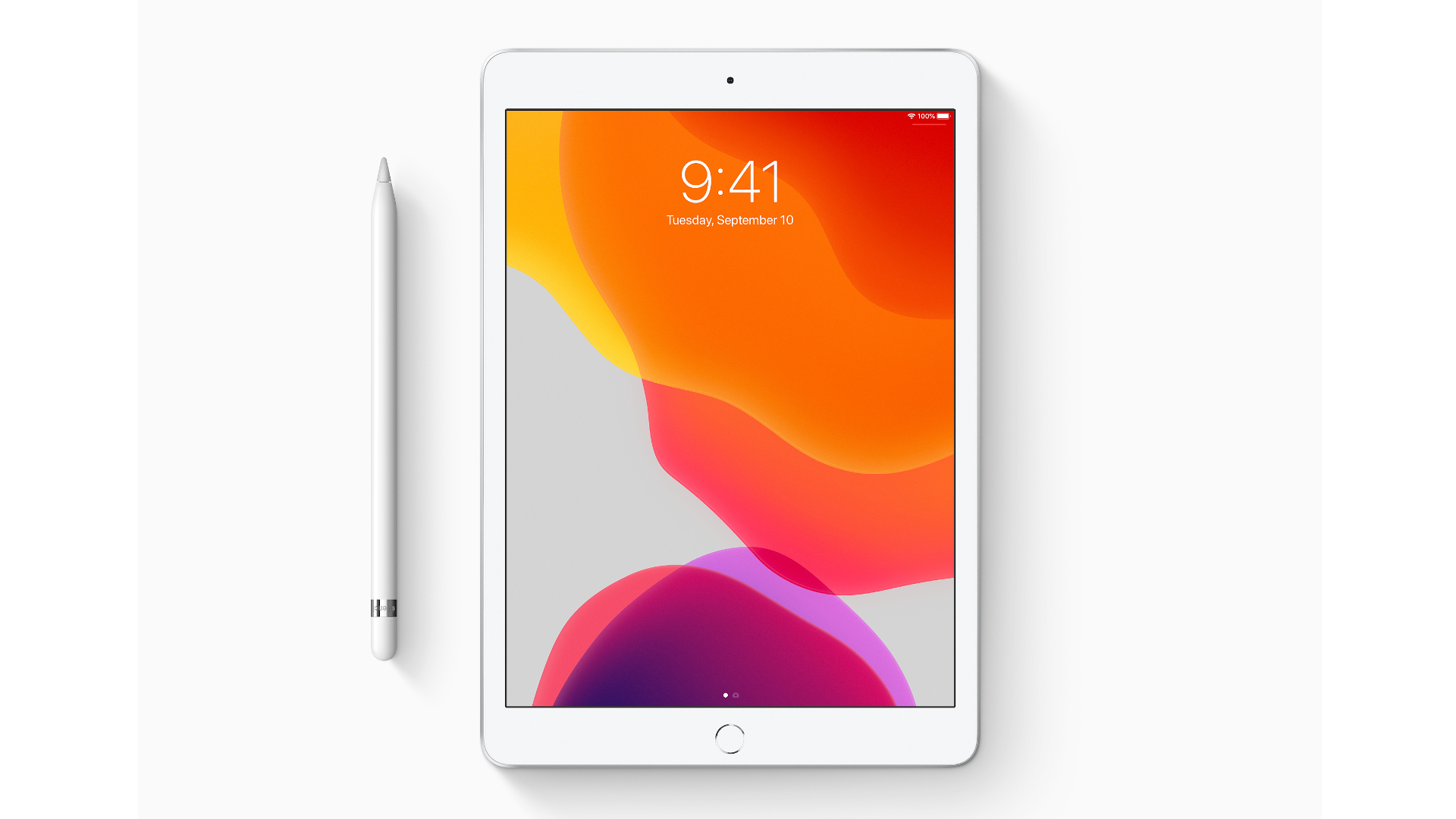
2. iPad 2019
Specifications
Reasons to buy
Reasons to avoid
The iPad 10.2 (2019) is a classic iPad, which means you still get lots of feature fun but with a now lower price tag. How does it stack up against the new kids on the block? Very well, we're happy to report.
This is the seventh-generation of the iPad, and Apple has become exceedingly good at making them by now. Powered by the A10 Fusion chip and 3 GB of RAM, the iPad 2019 offers excellent performance for its price range and can easily handle multiple tabs or programs running at once without freezing up. The 10.2-inch Retina display screen looks great too, so it's perfect for watching a bit of TV or a movie on Netflix.
It also comes with an impressive 10-hour battery life, so it should last you all day without needing to be charged unless you're really pushing it. The camera is a bit average, but that's to be expected on a budget model.

3. Samsung Galaxy Tab S8 Ultra
Reasons to buy
Reasons to avoid
When it comes to Android tablets, it's Samsung leading the way with its Tab S8 Ultra. This monster of a slate packs a whopping 14.6-inch Super AMOLED display for super clear visuals that make it ideal for movie watching, video chat, image flitting, multi-screen working and plenty more besides.
All that is handled capably by the Snapdragon 8 Gen 1 processor and massive 11,200 mAh all crammed into a slim 0.22-inch thin body. You also have very capable cameras with dual 13MP and 6MP shooters in the rear and dual 12MP snappers as your selfie camera setup.
This is not a tablet for those on a budget, but then it has the potential to replace a laptop, which can help justify the cost. You also get the S Pen included, further extending the potential uses of this tablet which can work well as a graphic design slate, annotation device and beyond. With great speakers, lots of storage and the option for a decent keyboard case, this really does it all.

4. iPad Pro 2021 M1
Specifications
Reasons to buy
Reasons to avoid
The 2021 iPad Pro surprised many by borrowing the M1 chip straight out of Apple’s Mac lineup, meaning it now offers even more impressive performance in both the 11-inch and 12.9-inch versions – along with improved battery life thanks to increased power efficiency.
It’s the 12.9-inch version that we’ve selected in our best tablet list, though, because it swapped out the standard LED backlighting for mini-LED. Why is that a big deal? Because the iPad Pro 12.9-inch now offers a 1,000,000:1 contrast ratio – increased brightness, deeper blacks and more vibrant colors combine to make it a great place to watch movies.
The iPad Pro also has ProMotion, which adjusts the display’s refresh rate based on the content you’re viewing up to a huge 120Hz. By dialling it down when you’re just flipping through emails, it’s able to prolong the battery life, too.
The sticking point, though, is the price. The non-cellular, base 128GB version will set you back $1099, and that doesn’t factor in the Apple Pencil or Magic Keyboard, while iPadOS has a lot of catching up to do with macOS. As a result, you may be better suited to a MacBook.

5. Microsoft Surface Pro 8
Reasons to buy
Reasons to avoid
Microsoft has given its top-end tablet line an overhaul in the Surface Pro 8 which has got a new display, faster processor and a stunning fresh design. All of that makes it more expensive than ever but for a Windows tablet that doubles as a computer, this really is an attractive choice. Yes you have to buy the Type Cover separately but what you do get for your buck is speedy Intel Core i7 processing, a 13-inch QHD display, two Thunderbolt ports, a 1080p webcam, up to 16GB of RAM and 256GB storage, plus a slim 0.37-inch body that comes in at under two pounds in weight.
This is a PC with Windows 11, in the form of a tablet. For a do it all tablet that you can work on, game with, use for web browsing, multitasking and more, this is the one for Microsoft fans.

6. iPad Mini (2021)
Specifications
Reasons to buy
Reasons to avoid
Apple’s iPad Mini range had been languishing untouched for a while, but a 2021 refresh brings it more in line with its larger brothers.
Offering a gorgeous Liquid Retina display, the iPad Mini 2021 is just about small enough to put in your back pocket, while offering a much larger canvas than the iPhone 13 series it shares a processor with.
That means you get great performance, whether you’re flicking through everyday tasks or playing games, and can pull out an Apple Pencil (sold separately) and use the iPad Mini as a notepad in an instant.
Sadly, the smaller enclosure does mean you’ll need to charge it more than its big brothers, and it’s more expensive than the base iPad despite being smaller.
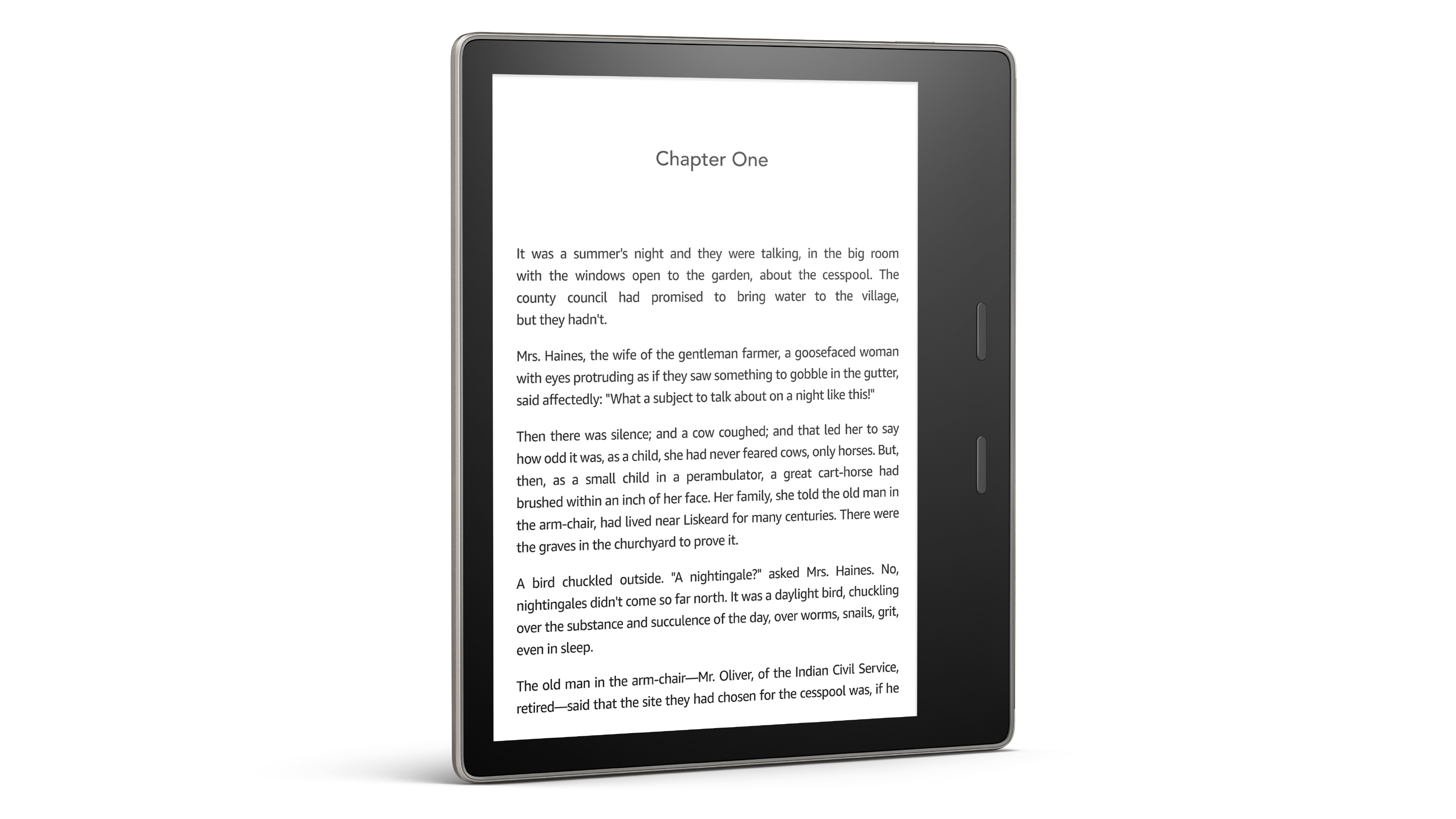
7. Kindle Oasis
Specifications
Reasons to buy
Reasons to avoid
The Kindle Oasis is one for the bibliophiles out there, the book lovers who don't care about watching Amazon Prime Video or listening to Spotify. They want to read books all day, every day. If that sounds like you, then you're in for a treat.
Unlike most tablets which use a standard LCD or OLED screen, the Kindle Oasis uses Amazon's patented E Ink display to simulate the appearance of words written on paper. This means less glare and eye-strain for you when you're reading your favorite books – which you can do in a candlelit bath as this is waterproof and backlit.
The Kindle Oasis also has another unique design feature - a bump on the rear of the tablet that makes it easier to grip and hold for long periods of time. This is a bit of a "love it or hate it" addition though, so we'd recommend trying one out before buying if you're unsure.
Considering that it's just an e-reader and doesn't offer the same flexibility as a regular tablet, the Kindle Oasis is mighty expensive though, with price staring at $250. As a result, this is a specialist product, but it's excellent at what it does.

8. Amazon Fire HD 10
Specifications
Reasons to buy
Reasons to avoid
Alongside the revolutionary Kindle lineup, Amazon also has a great range of budget tablets headed up by the Amazon Fire HD 10. The now older 2019 revision of this cheap-and-cheerful tablet still remains one of the best budget Android tablet options out there.
Considering the entry price starts at under $100, you get a surprisingly decent bit of kit with the Amazon Fire HD 10. The screen is a 10" full HD panel which is great for watching movies or playing games on and while the 2GHz octa-core processor and 2GB of RAM aren’t going to shatter your mind, they’re good enough for basic browsing, video streaming and a bit of light gaming.
As part of Amazon’s ecosystem though, the Amazon Fire HD 10 is constantly pestering you to sign up to its services with lockscreen ads unless you pay extra. It’s a decent budget option though and we think it’s a perfect tablet for entertaining the kids without breaking the bank.

9. Lenovo Tab P11 Pro
Specifications
Reasons to buy
Reasons to avoid
The Lenovo Tab P11 Pro is a tablet that offers some top end features at a reasonable price. That means a stunning 11.5-inch OLED and HDR10 capable display with 1600 x 2500 resolution for a very sharp and immersive screen experience that's great for movies. This is packed by powerful sound from the quad-core speakers, making this a veritable home entertainment hub.
But the price is still low and that's thanks to some drawbacks like a pretty average camera, although the megapixel count is high enough with a 13MP + 5MP setup and webcam does a decent job. Battery life is also impressive, which when combined with the support for keyboard and stylus makes this a powerful setup. Combine that with a premium metallic build and this could even give your laptop a nudge out off your shelf, if only it had a bit more grunt in the processing department.

10. Microsoft Surface Go 2
Specifications
Reasons to buy
Reasons to avoid
The Microsoft Surface Go 2 offers a relatively affordable way to get a full Windows 10 toting tablet that comes inside a premium quality build. You also get a long battery life, with Type Cover keyboard option to make this a viable laptop replacement. The processor might not be powerful enough for some though, so going for the top-end specs is recommended.
The 10.5-inch display is high-res, clear, colorful and yet perfectly portable. The 5MP, 1080p webcam is great for online video and with a front-facing sensor combined with that this will even let you unlock with your face using the Windows Hello biometric login. You get a lot for your buck here but we'd recommend paying a bit more for the 8GB model if you want to avoid any lag when in heavy use.
How to choose the best tablet for you
When you come to buy a tablet you will likely notice the price range is massively varied from sub $100 options right up above the $1,000 mark by a good measure. Essentially, the more you pay the better quality the screen and the faster the processing power will be, but you'll also get better build quality. Cameras will also be of a higher quality and you may find audio quality is enhanced, but you may not need all that.
If you simply want the best quality screen but without paying the top end for all those other features then be sure to look out for OLED, or AMOLED, models. These displays offer the greatest colors, the richest inky blacks and the very fastest refresh rates. They do all that while also draining battery far less than LED or LCD display options. That's why you'll likely find that most models do come with one of these screens. But if you spot something really affordable and it doesn't, then you'll know why and may want to keep looking. Resolution can vary a lot too so look at that figure closely when browsing options.
Size is a consideration, with smaller models potentially having more battery life due to a smaller screen – although it can mean a smaller battery too so don't take that as a given. You may also want something that comes with or supports a stylus so you can annotate and draw on your tablet. As for gaming, if you want to play high-end options then be prepared to go for the more powerful processors with more RAM onboard where available.
Sign up to receive the latest news, reviews, buying guides and deals direct to your inbox
Ian Stokes is the Tech Editor here at Top Ten Reviews. He has extensive experience in tech and games journalism, with work published on IGN, Kotaku UK, Waypoint, GamesRadar, Trusted Reviews, and many more. You'll find him covering everything from smartphones and home computers to 3D printers and headphones. He's also our resident cocktail expert.

