
Whirlpool 24" Stainless Steel AI Dishwasher Review
Review Powerful, quiet dishwasher with some smart features





Hands-On Current's electric pizza oven intelligently cooks your pizza!

Hands-On ColdSnap serves up fresh, delicious frozen treats with ease.

Way Day Way Day is still going on, and there are discounts on hot tubs, patio furniture sets, vacuum cleaners, and more.

If you have an early 2024 DeWalt Battery Push or Self-Propelled walk-behind mower, stop using it straightaway

Buying Guide The best through-wall air conditioners efficiently cool spaces, minimize noise, enhance air quality, and save space year-round.

Buying Guide The best chainsaws are powerful, versatile tools that provide significant benefits for various cutting tasks.

Buying Guide The best vacuum food sealers are excellent investments for anyone who wants to improve their food storage practices, reduce waste, and enjoy fresher meals.

Buying Guide The best cassette to MP3 converters effectively preserve audio memories and offer a user-friendly experience for music enthusiasts.

Buying Guide The best DVD players offer quality playback, compatibility with various formats, and the charm of physical media.

BUYING GUIDE Our guide to the best induction stove tops has plenty of options, from stove tops with enhanced safety features to budget buys.

Buying Guide The best food steamers are versatile, healthy, and space-saving appliances that can cook an entire meal, from brands like AROMA, Cuisinart, and KitchenAid.

Deals The New Year is here, and you can start off the right way with our round-up of the best after Christmas sales available right now.

Deals We're scouring your favorite stores to find the best deals on coffee makers and espresso machines.

Grab your snow blower before stocks run out, and be prepared for whatever the season brings!
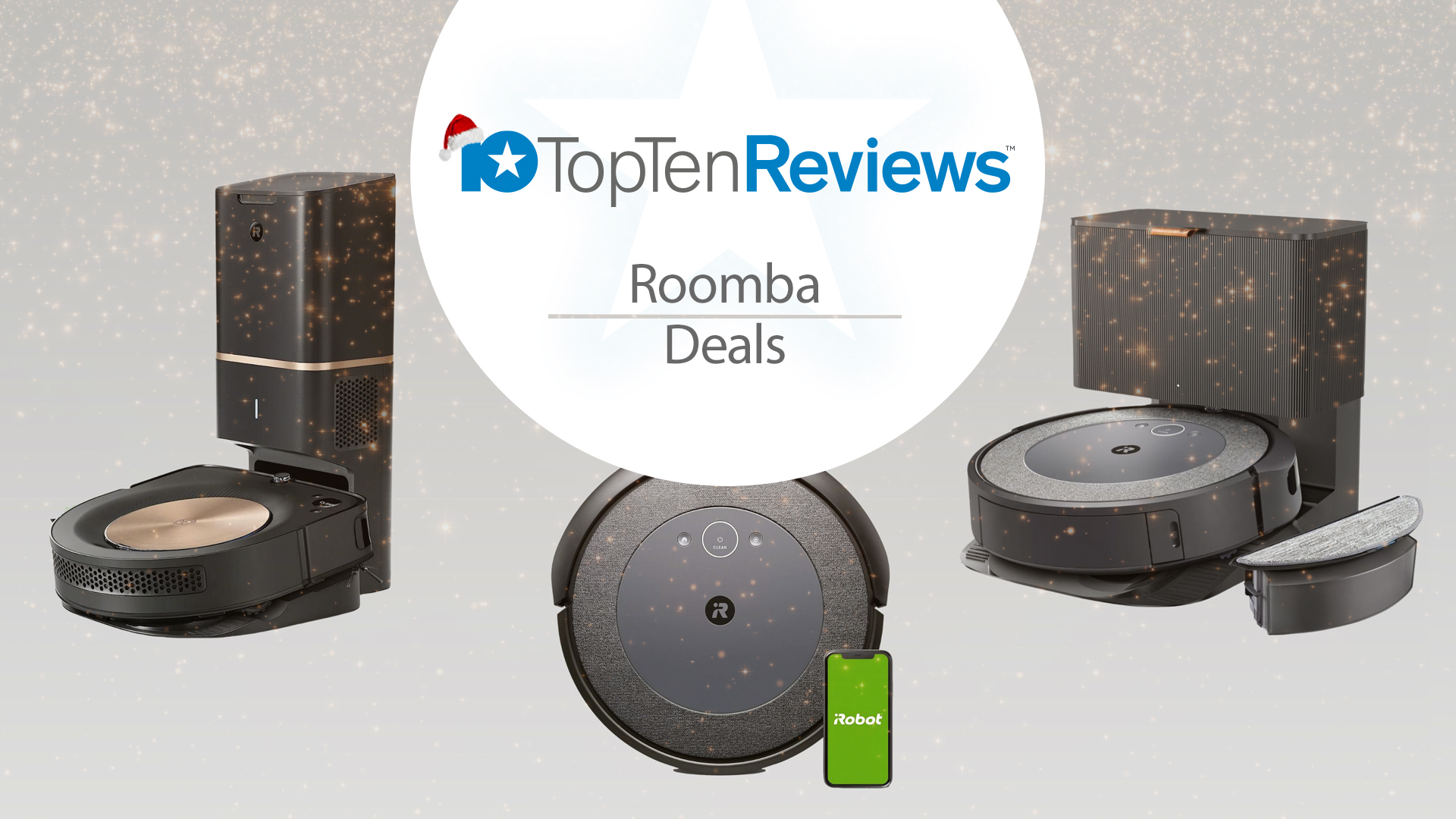
Deals Shop Roomba deals to get a quality robot vacuum for less.

Washing machine deals 2024 Our guide will help you find the best deals for washing machines and dryers in 2024. We also provide information about features, prices, and tips for installation and maintenance.

Review Powerful, quiet dishwasher with some smart features