The best web browsers ensure the internet is a breeze to use. They offer an easy route for accessing the internet's limitless content and information, without ever feeling overwhelming.
Some browsers focus on privacy so your data is kept away from advertising firms, while others offer a varied ecosystem of extensions so you can customize your experience extensively. The best combines all of these elements and more.
For many, Google Chrome is the most popular choice, but we've given the number one spot to Microsoft's Edge browser. Both are built on Chromium, but Edge is ever so slightly faster than Google's browser. They share many of the same features so you won't miss out on anything here, but you will benefit from some enhanced efficiency.
Ultimately though, the decision is down to you. There are a wealth of web browser options out there, each suiting different tastes. Mozilla's Firefox may look outdated, for instance, but it's fantastic at keeping your search data away from prying eyes. Alternatively, the power user will adore Vivaldi as they can control their browsing experience down to the most minute of details. If you're that way inclined, you may want to pair it up with the best VPN service too. There's always Safari too although that's best for Apple users though rather than Windows systems.
If you've got the time to try out a few different options, that could be a good idea. For everyone else though, read on while we guide you through what we think are the best of the bunch.
Whether you're looking for the best web browser for the best home computer, best laptop, smartphone, or best tablet, there's a great option for you here.
There are a wealth of options though, and many will surprise you. Mozilla’s Firefox may look a little outdated compared to its contemporaries, but it’ll keep prying eyes away from your search data. Vivaldi is for the power user, someone that wants to control their browsing experience down to the most granular of details. If that sounds like you, you may want to check out our guide to the best VPN service as well.
But whether you’re browsing on your home computer, laptop, smartphone, or tablet, here are our picks for the best web browsers in 2022.
1. Microsoft Edge: Best web browser overall
Why you can trust Top Ten Reviews

After years of fumbling the ball with Internet Explorer, and a rather inauspicious start for itself, Microsoft finally has a winning formula on its hands with Microsoft Edge. We could be condescending of the fact that it managed this by basing its new web browser off Google Chrome, which used to be our favorite browser, but honestly, who cares?
Microsoft Edge takes the winning formula of Chrome and adds a few unique features to differentiate itself from its competitors, namely a lower resource drain that means it won’t set your computer ablaze if you open too many tabs. Edge also comes with a much more robust set of privacy features to help keep snooping websites out of your personal data, and it hasn't signed up to FLOC like Chrome.
Microsoft Edge used to be below Chrome in the rankings, but with each update it's getting better and now, for us, it sits at the top of the pile. It's easy to switch to Edge from Chrome, and you can do so in a matter of seconds.
2. Google Chrome: Best browser for Gmail users

Google Chrome has reigned supreme in the world of web browsers for some time now, but it has since slipped to the second spot in our list. Chrome features an extensive library of extensions to help you customize your browser experience and has a sleek, minimalist style that carries all the information and functionality you need without getting in the way or looking ugly.
It’s also compatible with just about every device under the sun, and you can carry your preferred settings between devices using your Google account. That means, for example, that your smartphone will remember the bookmarks you saved on your laptop.
It has become a little resource-hungry though, devouring your system RAM if you have too many web pages open at once. It’s also not great when it comes to privacy settings, and uses a highly controversial method of sorting users, called FLOC, so if you’re concerned about big tech snooping on you, maybe try Edge or Firefox instead.
3. Mozilla Firefox: Best web browser for privacy

After a few years in a bit of slump due to its addiction to eating all your computer’s RAM, Mozilla Firefox is back in the big leagues. This revitalized version of Firefox now has a lighter impact on your system while still offering all the functionality you’d expect from a web browser.
Firefox also offers one of the most comprehensive security and privacy feature sets of any web browser, which means it’s the safest web browser to use if you want to keep your personal information secure when you’re online.
The only thing letting Firefox down at the moment is the lack of extensions when compared to Chrome and Edge, which share the same vast library. Firefox’s unique architecture means it needs bespoke extensions, so the library isn’t quite as deep as we’d like.
4. Vivaldi: Best browser for customization
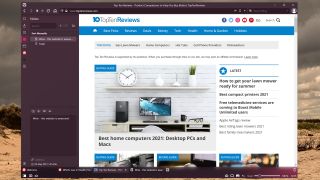
Download Vivaldi and you've got a quick, versatile web browser with some excellent built-in features. While it doesn't technically do anything that you can't do with Chrome or Edge and a bunch of extensions, Vivaldi bakes a wide range of features into a single browser, and is all the better for it.
Among the boons in Vivaldi are the options to post to Instagram from a desktop computer or laptop, the ability to auto-fill cookie pop-ups (so they never appear), and the ability to take full-page screenshots of web pages with a single button press. This is just scratching the surface of everything that Vivaldi offers, and it comes with a huge number of customization options.
It's quick, too, and it doesn't have sinister data collection practices either. The only real downside is that it can be tougher to use if you're not technically-minded, and you won't use a decent suite of the features it offers.
5. Safari: Best web browser for casual Mac users
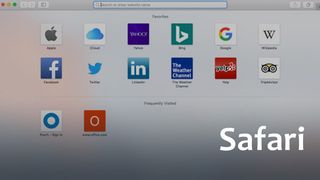
Safari is the default browser that comes preinstalled on Apple devices, including both MacOS laptops and home computers, along with its smartphones in the iPhone range. It has all the basic features that you’d expect from a web browser and will do a serviceable job if you’re a casual user. It runs quickly and doesn’t drain your PC’s performance much, but the lack of customization options and poor range of extensions mean that it struggles to stack up against other options like Chrome or Firefox.
There’s also no Windows version, which is an issue when it comes to keeping all your preferences and settings unified across multiple devices. With chrome you can share settings between your Windows PC and iOS iPhone, but you can’t do that with Safari. It’s fine, but there are better options out there.
6. Opera: Good all-rounder
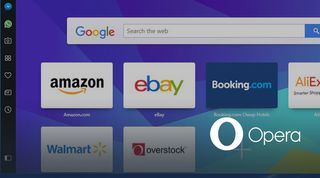
Opera feels similar to Google Chrome because it uses the same base program. But Opera is unique because it features a sidebar where you can pin links to your favorite websites, sort of like a bookmark, or shortcuts to email and chat windows.
You can adjust the settings to hide the sidebar and use more traditional menus and toolbars like other internet browser programs.
Opera is decently fast, about on par with Firefox and Chrome when it comes to initial startup, site navigation and page loading. It’s compatible with both Windows and Mac computers, and works on iOS and Android mobile devices. The URL bar doubles as a search bar, and it has stacking, which means you can drag and drop open tabs in the order you want them.
Opera is blocked by several websites that aren’t familiar with this web browser, especially very old and out-of-date websites that haven’t been updated to the most recent browser standards. Also, Opera doesn’t have any form of web blocking or parental controls by default, but you can add these via add-ons.
7. Maxthon: Best for drag-and-drop
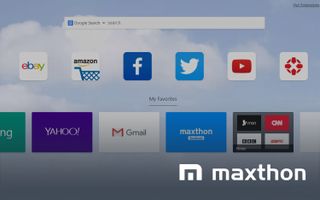
Maxthon is a good choice if you like the feel and user experience of Internet Explorer but have a Windows 10 operating system where Explorer isn’t an option. Maxthon has some unique features, most notably its drag-and-drop content feature.
This allows you to grab any image or content on any website and drop into a personal message or email message to share or send, eliminating completely the need to clip, copy or save content.
Maxthon also includes parental controls to block specific content based on security levels and site ratings. URLs and information you’ve typed into online forms is automatically saved and autofilled the next time you start to fill out a form. However, you can adjust the settings to stop the autofill of personal information.
This internet browser isn’t very effective at stopping malware downloads or blocking phishing schemes, so we strongly suggest using a third-party antivirus program alongside Maxthon.
8. Avast Secure Browser Pro: Good for privacy

Avast Secure Browser Pro is a premium browser that needs to be paid for but justifies that cost with the inclusion of a VPN. This means your browsing is kept private and secure. But you also have the antivirus specialist's other areas of support. This means you have protection from malware, phishing scams and even ad blocking.
Avast is quick at starting up and navigating between pages. And compared to more popular browsers, Avast loaded more quickly. This works with the Chrome system meaning you have a host of apps available specifically for this but you can also access all the many apps Chrome has on offer too.
The use of color-coded tabs to help organize groups of open windows is a really useful way of working. It's this attention to detail that runs throughout the browser and makes it a superb option for those that want the best security and privacy without sacrificing speed.
9. Avant: Best IE compatibility
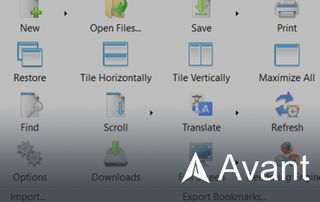
The Avant Browser feels very similar to older versions of Internet Explorer, which isn’t surprising because it uses the same primary source code. Avant can be used as either a standalone browser or as an add-on to Internet Explorer, giving IE users updated tools and functions no longer supported by Microsoft.
This internet browser has session restore automatically enabled, which means your tabs and activities are saved each time you close the browser and will be there the next time it is opened. It also automatically updates itself. In our tests, Avant Browser did a decent job protecting against phishing schemes and malicious downloads. It isn’t very fast, though, coming well behind several more popular options in both navigation and page loading times.
It comes in useful if you still need to use Internet Explorer to access certain secure apps that won't allow another web browser.
10. Seamonkey: One to avoid
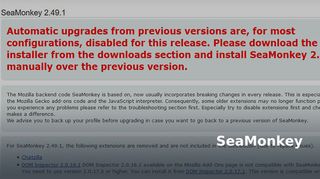
SeaMonkey is an open source browser, so you have access to the code and can customize its features.
Users in the SeaMonkey community share ideas and code for features they want to add, and you can join the discussion, even if you don’t write code. There isn’t a central management team that oversees these add-ons or version updates, so you have to be vigilant about exactly what’s being added. It is possible that a version release will be buggy, include tools that you don’t want, or be insecure. In these cases the SeaMonkey community works together to provide patches or new versions to fix these issues.
The current version of SeaMonkey includes a password manager, customizable tools and session restore. It isn’t compatible with smartphones or tablets, and it feels clunky and outdated. Plus, it is much slower than other web browsers we tested. It also does a poor job of identifying phishing schemes and other harmful websites, and it doesn’t stop malware from being downloaded to your computer.
We like the open source community of SeaMonkey, but it's not a browser we recommend you use.
Do you need to use a VPN when browsing the web?
You don't need a VPN to use a web browser, but it's a great way to stay secure and anonymous when you’re online. VPNs use encrypted tunnels for your web activity, which prevent anyone else from accessing the data you're sending or seeing what you're reading or downloading – including your internet service provider.
VPNs are so easy to use that they've become increasingly popular over the last few years, with growing numbers of people using them in addition to traditional online security, like antivirus software.
When might you need one? If you’re on public Wi-Fi (at a hotel, cafe or airport, say) it's a very good idea to use a VPN. Want to browse anonymously? A VPN will let you hide your IP address. And if you're abroad on holiday and want to watch your favorite sports or entertainment shows – you'll likely need a VPN that can allow you to use the internet as if you're still in the US.
We think the best VPN service is ExpressVPN. It's fast, offers superb security, and it's very easy to use. But if you're not sure which one is right for you, take a look at our best VPN service guide, where you'll find more advice.
How we tested Internet browsers
We downloaded each internet browser to as many devices we could to check the compatibility. Even when a device or operating system wasn’t listed on the browser’s homepage, we still attempted to locate it in the Google Play and Apple store just to make sure we didn’t miss it. And if we couldn’t find an official app, we attempted to download the program from each browser’s homepage.
After downloading the browsers to our test computers, laptops and mobile devices, we recorded the time it took for the browser to navigate from one page to another, and the time it took to completely load the page. As part of this test we navigated to a variety of sites including search engines and content-heavy pages like news sites. We repeated this several times so we could get a good average time for each browser to compare against all the others we tested. Of course, load times can affected by the time of day, type of internet connection and the number of devices connected at once. Still we got a good idea of how reliable each browser is. For the most part there isn’t a lot of difference between the more well-known internet browsers: Firefox, Chrome, Edge and Safari.
The biggest difference we saw, and one that is important to consider when choosing an internet browser, is how well each recognized and blocked malware. This includes virus downloads, phishing schemes and untrusted websites that are known to harbor malicious files. We tested internet browsers for security using live malware samples.
For our security tests, we didn’t change any browser settings, using only the default security setup. While we know adjusting some settings will result in better protection, many users are not tech savvy enough to do this effectively. We feel it is better to test the default security settings since this is what the majority of users will use.
After testing how well the internet browsers detect and stop malware on their own, we installed antivirus software programs and performed these tests again. This allowed us to see how well each internet browser works alongside these programs to provide optimum online security to you and your family. It also let us see how each browser behaves with browser extensions.
Web Browser FAQ
How do I install a new web browser?
Your new computer or smartphone should have come with a web browser already installed. On most Windows desktops, this will be Microsoft Edge; Safari is the default browser on Macs. You can search for the browser you want to use in any other web browser. For example, you can search for Google Chrome in the Edge search bar. Once you find the site for the browser you want to use, click the download button and give the permissions for the download and installation when prompted. The web browser will download and install itself on your device.
You can download, install and use multiple web browsers at once. Just know that each browser takes up a lot of memory on your device and requires still more to operate correctly. Chrome tends to use the most resources.
If your computer doesn’t already have a web browser, there are a couple of ways to get one installed. If your computer has a disk drive, you can order an installation disk for your preferred browser. However, since most computers are now made without a disk drive, it is a challenge to find an available installation disk.
The other option is to download the web browser program to an external drive. Most web browsers will fit on a flash (or thumb) drive. This will have to be done from a computer that already has a browser installed since you’ll need to browser to download the program file. Once the file is saved to your external drive, you can connect it to your computer to upload and install your preferred web browser.
Whichever method you choose, just be certain you are visiting the legitimate web browser’s web page in order to avoid accidentally downloading a malicious file. Several of the best antivirus programs, like Trend Micro Antivirus Plus Security, use web detection technology to ensure you are visiting a safe site.
Can I have more than one web browser on my computer?
Yes, you can have more than one web browser installed on your computer. We have found that some websites and programs work best in a particular browser. And there are some software programs that won’t download from certain web browsers. But keep in mind that you need enough hard drive space to house more than one browser on any device.
Chrome is a 30MB program, but Google suggests having at least 100MB of hard disk space available for its browser to install and operate properly. Mozilla doesn’t disclose exactly how big the Firefox download is, but several users have reported needing at least 50MB of available space in order to download it, and Mozilla does suggest allotting 200MB for Firefox to run.
What are browser extensions, and do I need to pay for them?
Browser extensions are program shortcuts that are designed to work alongside your browser to enhance your online experience, much like the apps you download to your smartphone. In the past these extensions cost about $5 per year, but most are now free. We had a hard time finding any paid extensions. We did notice that the most popular browser extensions Firefox users downloaded were adblockers and expense trackers, while most Chrome and Edge users downloaded educational apps, like Grammarly, and games.


