Best internet filter software: protect your family with these website blockers
Keeping your kids safe online is important

If you have children who use the internet, ensuring their safety while browsing is important. While the internet can be a great source of information and entertainment for kids, it also contains inappropriate content that they should not be exposed to. Fortunately, you can use the best internet filter software to block harmful websites, restrict access to social networks, and prevent downloads of unwanted files.
Some software also allows parents to set screen time limits, view reports on internet usage, and track device locations. Whether your little one browses on the best home computer or the best laptop, the internet filter software we've highlighted in our guide will help protect them.
Once you know what operating system your device uses, you might want to consider which of the best internet security software programs would be best for you. However, if you're solely interested in filtering out inappropriate content for your kids, then the best internet filter software may be all you need.
The best internet filter software we recommend
Why you can trust Top Ten Reviews
Top Ten Reviews is on a mission to review everything we feature in our buyer's guides. Still, while we work hard to make this a reality—or where this isn't possible—some of our guides still feature rankings based on our team's considerable expertise and research.
While we haven't been able to test any of the units in this guide in person, we've instead honed in on top-rated brands and used our knowledge of the best features to help you make the right decision for your home, all for the best price.
The best internet filter software overall
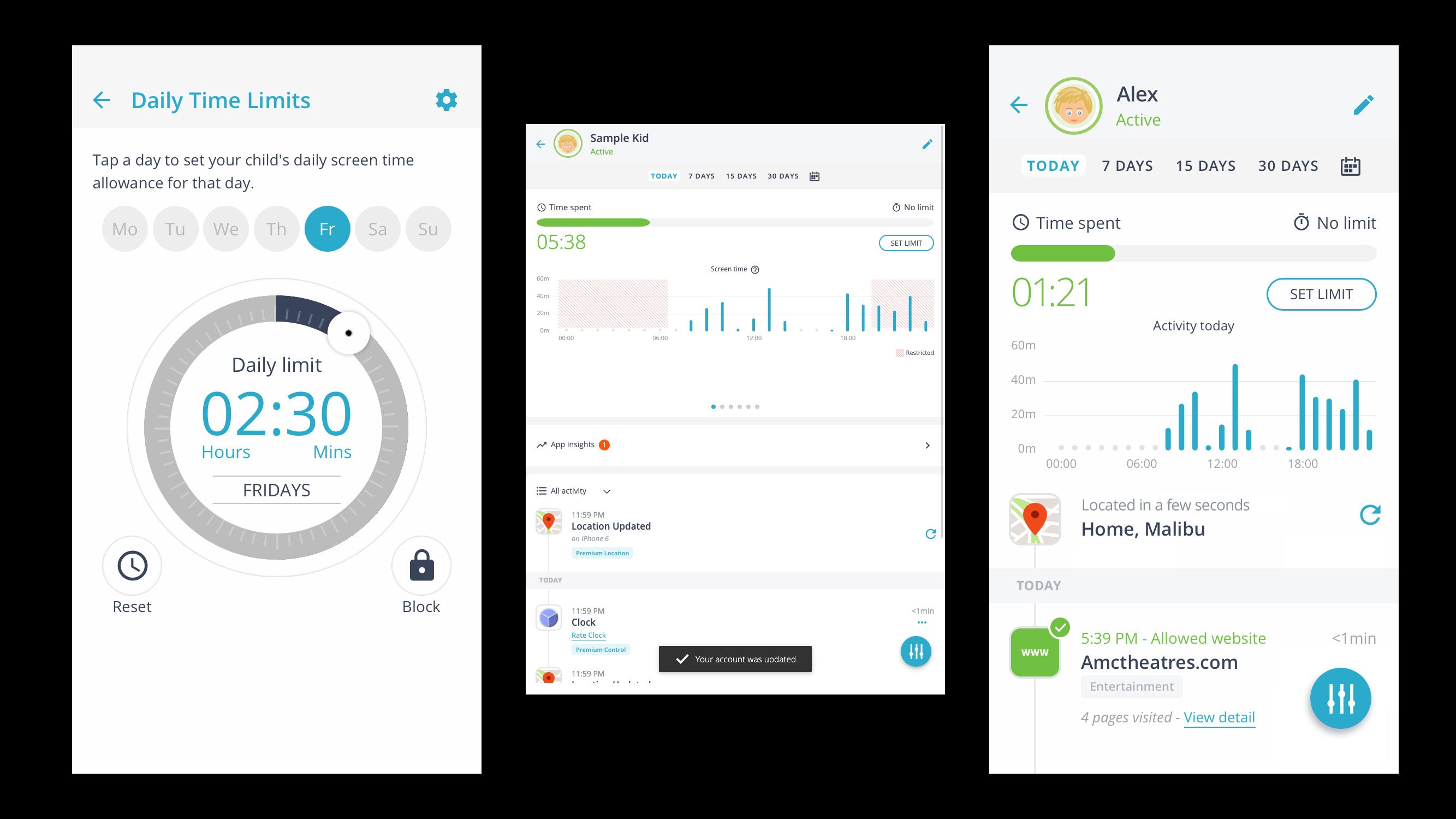
1. Qustodio
Reasons to buy
Reasons to avoid
Qustodio is our top pick for internet filters in part because it is easy to install on both computers and smartphones. It’s also simple to use and has a variety of features that make it a perfect tool for parents to keep their children safe on the internet.
You can access each child’s profile from your phone and adjust their access and time allowances; you don’t have to be at a computer or on the device itself to adjust the settings. Qustodio has 29 filter categories to quickly and easily block websites and content children don’t need to see.
The time management controls enable you to control timeframes for internet access (so your child can’t get online when they are supposed to be asleep or at school), and they also let you control how long kids can stay logged on during allowed times. For example, if your kids are allowed online between 6 pm and 9 pm on school nights, you can set Qustodio to kick them off after an hour or two, controlling overall screen time.
You can also set time limits for each individual application that your child uses. So, if you don't mind them accessing TikTok, but you don't want them wasting hours on it (but you equally want them to continue to be able to access their device), then this is a great way to create balance for your kid.
Qustodio records a lot of details about what your children do online and provides a detailed report. While other programs simply tell you when your child has accessed their email account or chatted with someone through an instant messenger program, Qustodio captures the whole conversation. You can also tag words and phrases, such as "come alone" or “don’t tell your mom,” so if someone sends a message with these phrases, you will know.
The best for tracking kids' social media activity
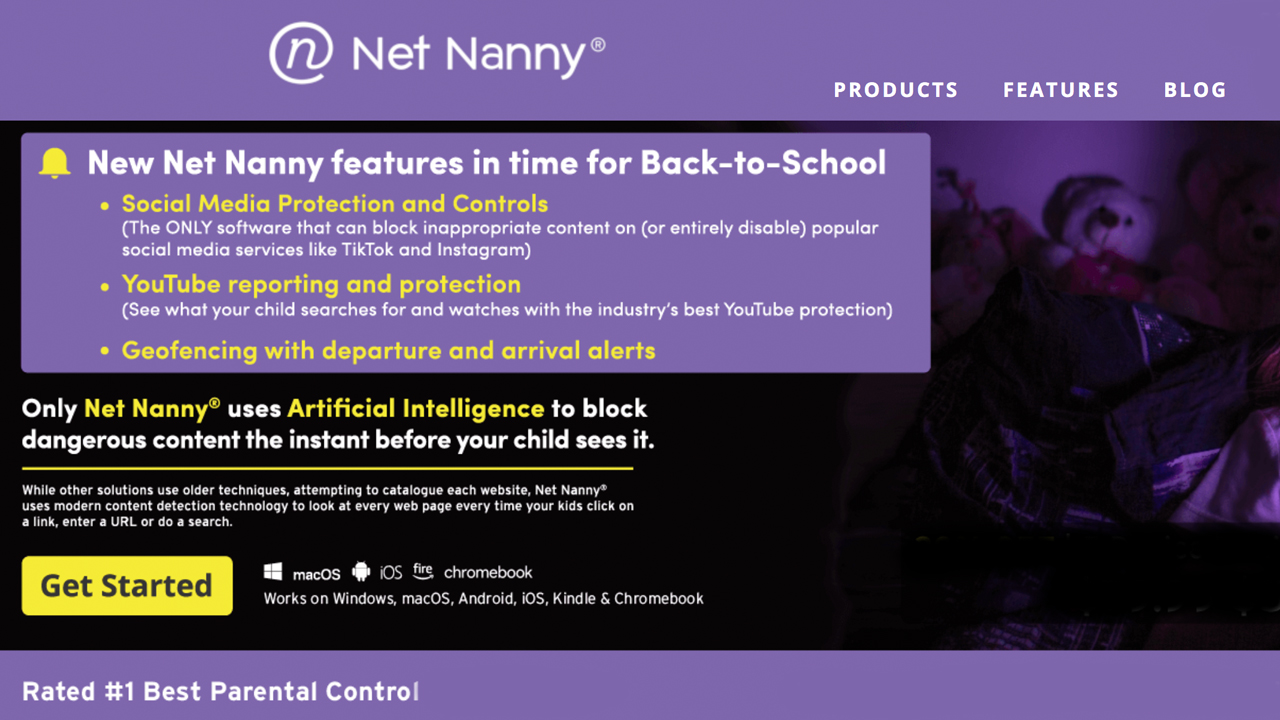
2. Net Nanny
Reasons to buy
Reasons to avoid
Net Nanny is one of the cheapest internet filter programs we tested, but it still includes the most important protection tools to block dangerous content online.
There are 18 filter categories to help you quickly restrict access to websites about pornography, drugs and alcohol, suicide, and gore. The program sends an email alert if your child enables a proxy or privacy server to hide their internet searches.
One of the most unique features of Net Nanny is the profanity blocker that masks swear words on websites so your child can’t see or read them. It also prevents children from typing these words into search fields and chat messages. You can set it to change the funny words or symbols as they’re typed, or the program can completely erase the word. Net Nanny sends a notice through the parent reports when profanity is typed or blocked from being seen.
Net Nanny includes time controls to block kids from the internet when they should be asleep, at school, doing homework or chores. Because you can set up an account for each child, older children can be given longer time limits for school projects, online games, or streaming videos. The biggest drawback of Net Nanny is that some important tools, such as social media monitoring, chat message capturing, and text notifications for parents, require you to purchase a separate program that works alongside the Net Nanny internet filter program.
The best internet filter software with a free package
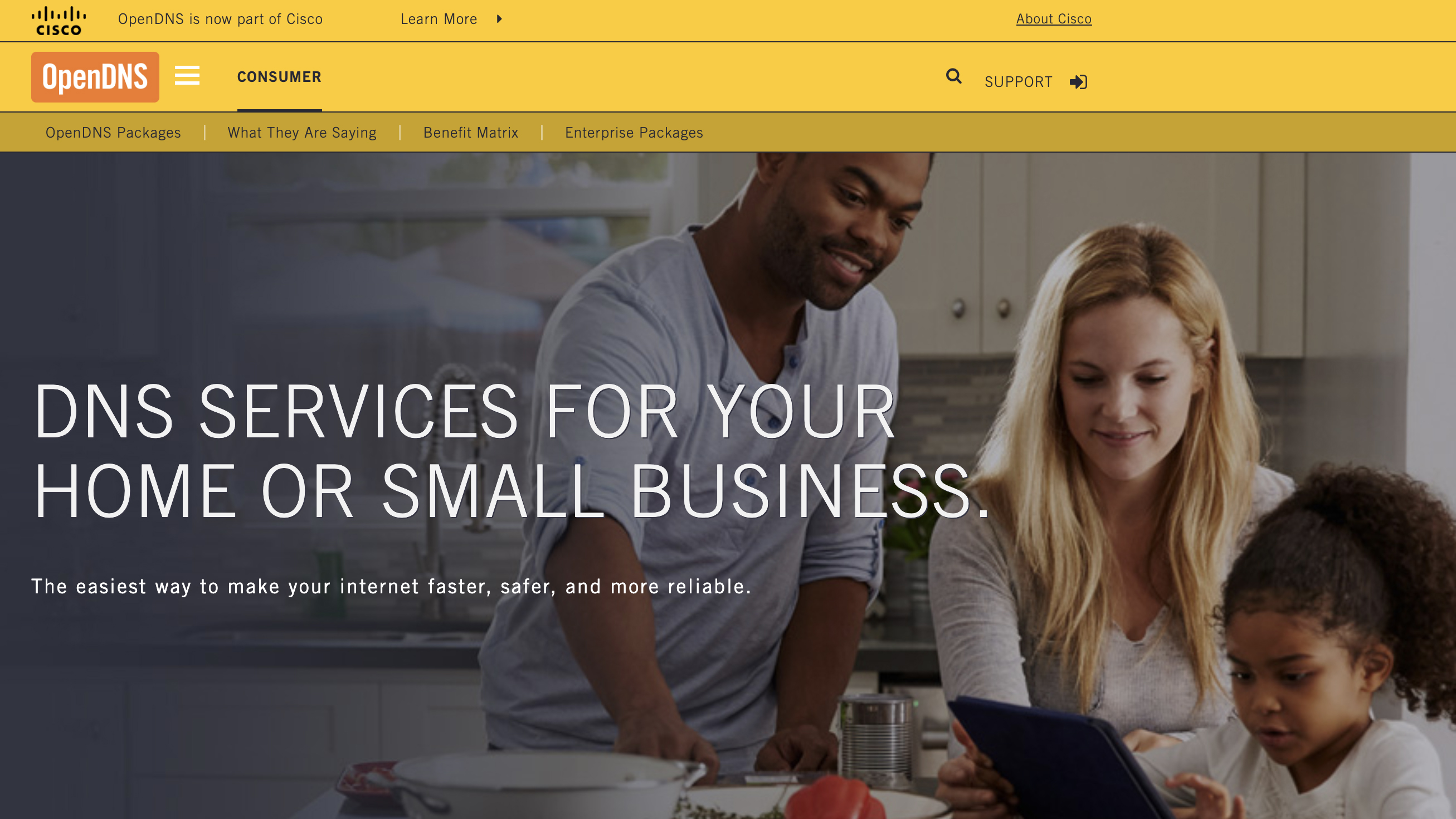
3. OpenDNS
Reasons to buy
Reasons to avoid
As far as free options go, OpenDNS is a reliable choice for people who want to save money on internet filter software.
OpenDNS has an average rating of 4.2 on Trustpilot with a total of six reviews. Positive reviews mention an "exceptional range of services" that are based on "what would appear to be a highly reliable global infrastructure."
You have the option to pay to unlock even more features, but the free plan offers adequate protection to help keep your family safe online.
OpenDNS enables you to filter what your children can see by 50 categories spanning across seven million potentially malicious domains, enabling you to thoroughly control what your children can and can't access when browsing the internet at home.
In addition to its free plan, Open DNS offers a range of paid options that will give you access to even more tools to help protect you and your loved ones from internet dangers. These can include phishing scams, identity theft, and various pieces of malware.
The "VIP Home" option enables you to keep track of your internet statistics for up to a year, giving you an accurate and frequent supply of information regarding your family's internet usage. Additionally, the VIP Home plan enables you to whitelist specific sites that may be wrongly filtered under the wrong category, giving you the ability to access them if they were blocked by mistake.
OpenDNS also offers an extensive setup guide for multiple devices, meaning that you can easily set it up on anything from a home router to your child's smartphone. The guide is thorough and easy to follow for people with limited knowledge of technology, making it accessible to everybody who wishes to set it up on their home devices.
The major downside with OpenDNS is that a lot of the most important features are locked behind a paywall, meaning that some of the other options may be more tempting when it comes to aspects such as phishing and identity protection.
The best internet filter for safeguarding your child's cell phone use
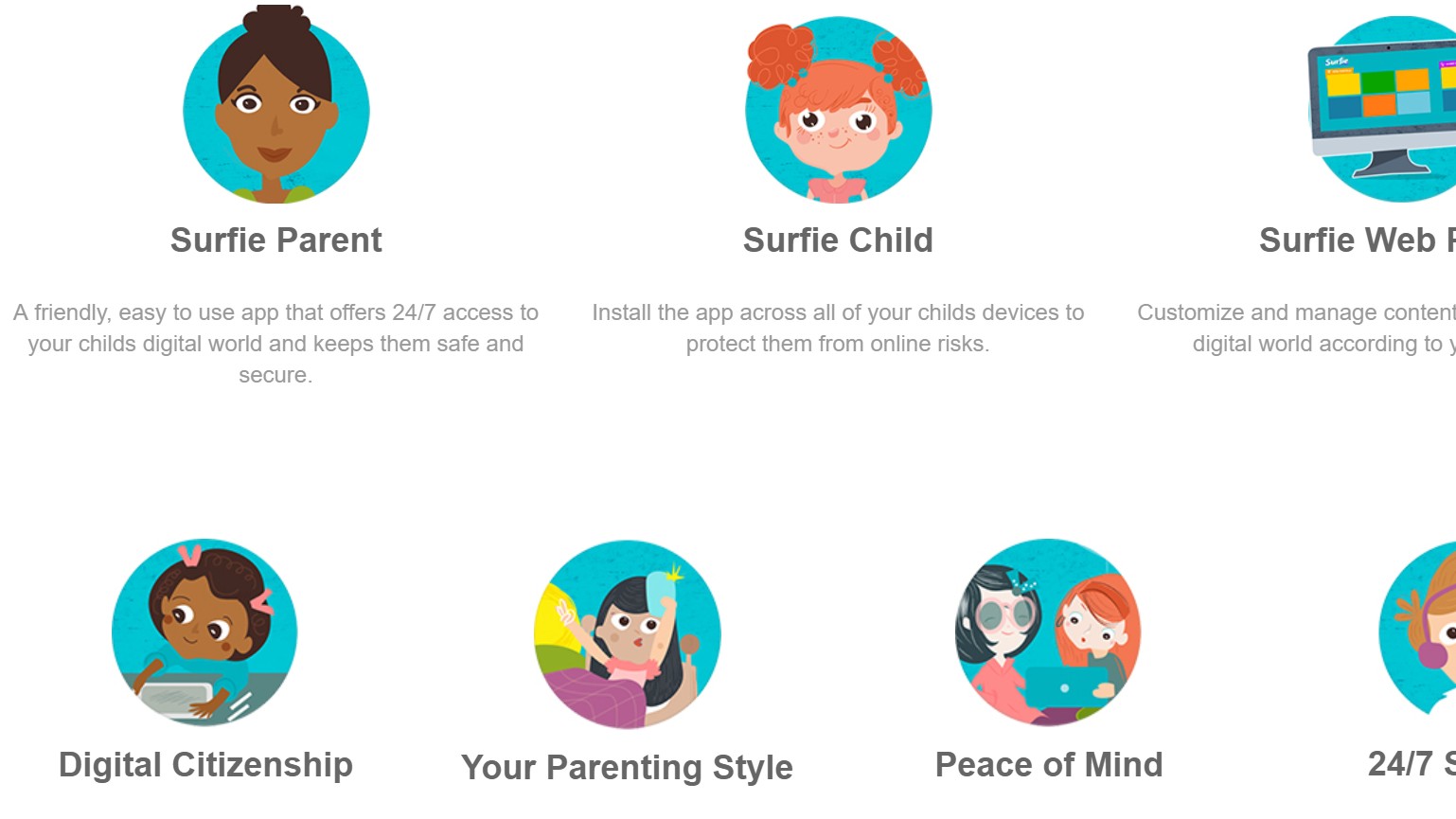
4. Surfie
Reasons to buy
Reasons to avoid
Surfie is compatible with both Android and iOS cellphones and tablets, plus it has a Windows computer version. All versions let you filter and block web content you don’t want your children exposed to.
It comes with 18 filter categories that make it easy to block related websites under each category, including pornography, violence, and online gaming. But you can also whitelist sites that you are okay with your child visiting, even if they fall under a filter category, or blacklist specific pages that don’t fall under a watched group. On top of web filters, Surfie lets you control when your child has internet access and how long they can be online, even on cell phones.
One of the best features of Surfie is its keyword monitor that alerts you if someone sends your child a test, email, or instant message with words or phrases that tend to be red flags. These include several programmed phrases such as “Don’t tell,” “Are you home alone?” and “Give me your phone number.” But you can also add your own keywords, and Surfie will shut down the program your child is using and internet access when one of them is used. It also works in reverse to monitor what your child sends, prohibiting them from using your tagged keyword and from sharing personal information online. All emails, instant messages, and text transcripts are recorded for you to read.
The best internet filter software for virus protection
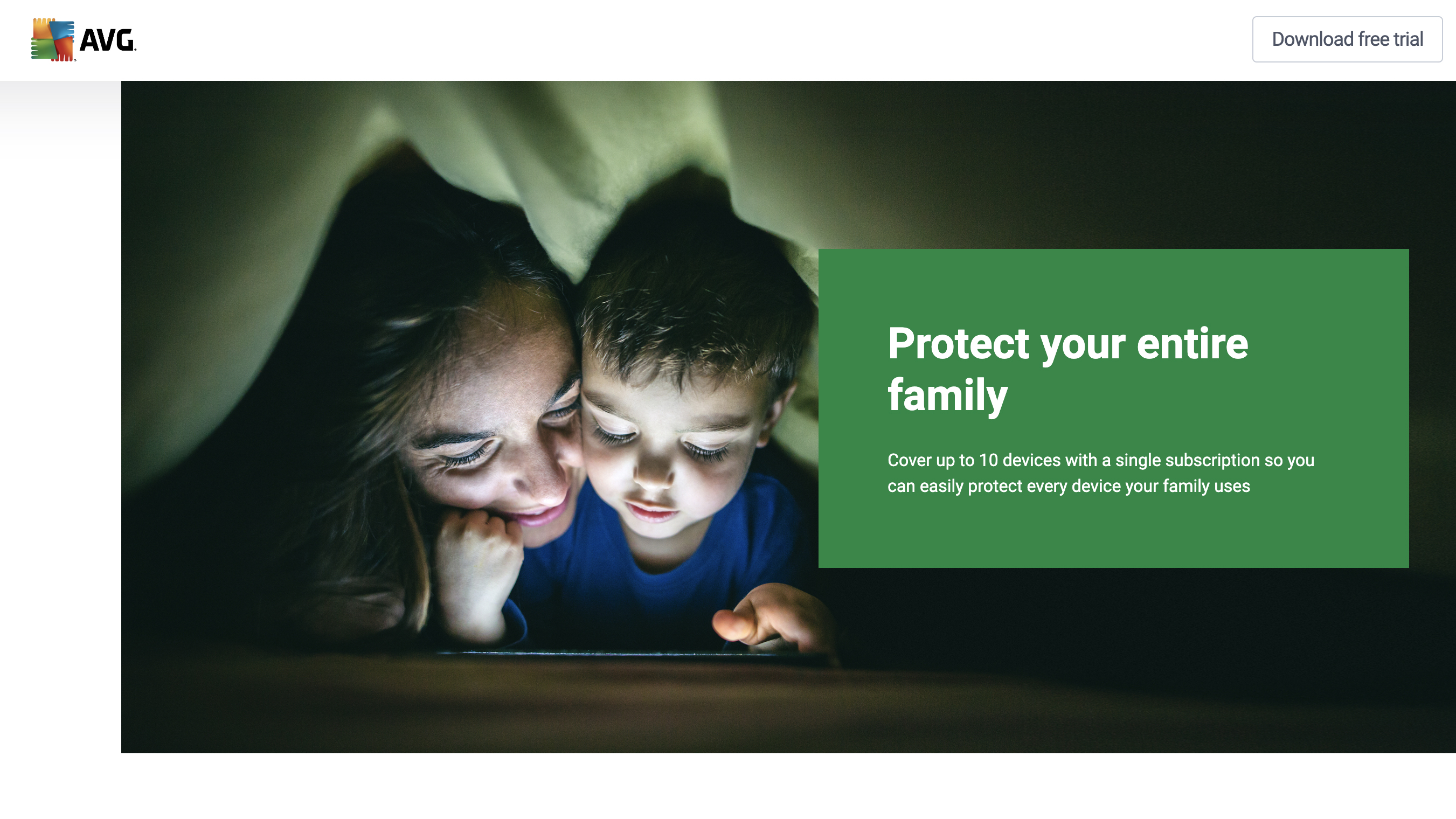
5. AVG Ultimate
Reasons to buy
Reasons to avoid
AVG Ultimate is an all-in-one antivirus, tune-up, anti-tracker, and internet filter that can be used across multiple devices.
AVG Internet Security Ultimate has an average global rating of 3.8 out of 5 on Amazon, with over 280 reviews. Positive reviews call it an "excellent, non-intrusive anti-malware product." However, negative reviews say that the software slows down their Mac computer.
We tested AVG Ultimate ourselves, but our final review is still in progress. We found that the antivirus and anti-tracker elements to be great tools, as they will intercept and block any potentially harmful cookies or malware before they get a chance to gather any information from your PC.
AVG will also scan every download and installation so that your devices are safe from any unwanted software or viruses, stopping them before they have a chance to infect your device. In addition to the preventative measures, AVG will automatically do regular virus scans on your device.
AVG Ultimate does have an internet filter, but it's not as novice-friendly as the others on the list. If you are a tech-savvy individual, AVG's internet filter offers uncapped potential when it comes to blocking websites, as the sites have to be added manually rather than by category.
To the experienced tech user, this could be seen as a positive, as it offers uncapped filtering potential. However, for those who are less experienced, it can be tough to block large amounts of websites in a time-efficient manner. This is the main downside that we found while testing the product.
During our testing process, we found AVG to be a great all-around set of internet security tools, but there are better products out there for those specifically looking for the best internet filter software.
The best internet filter software for Mac users
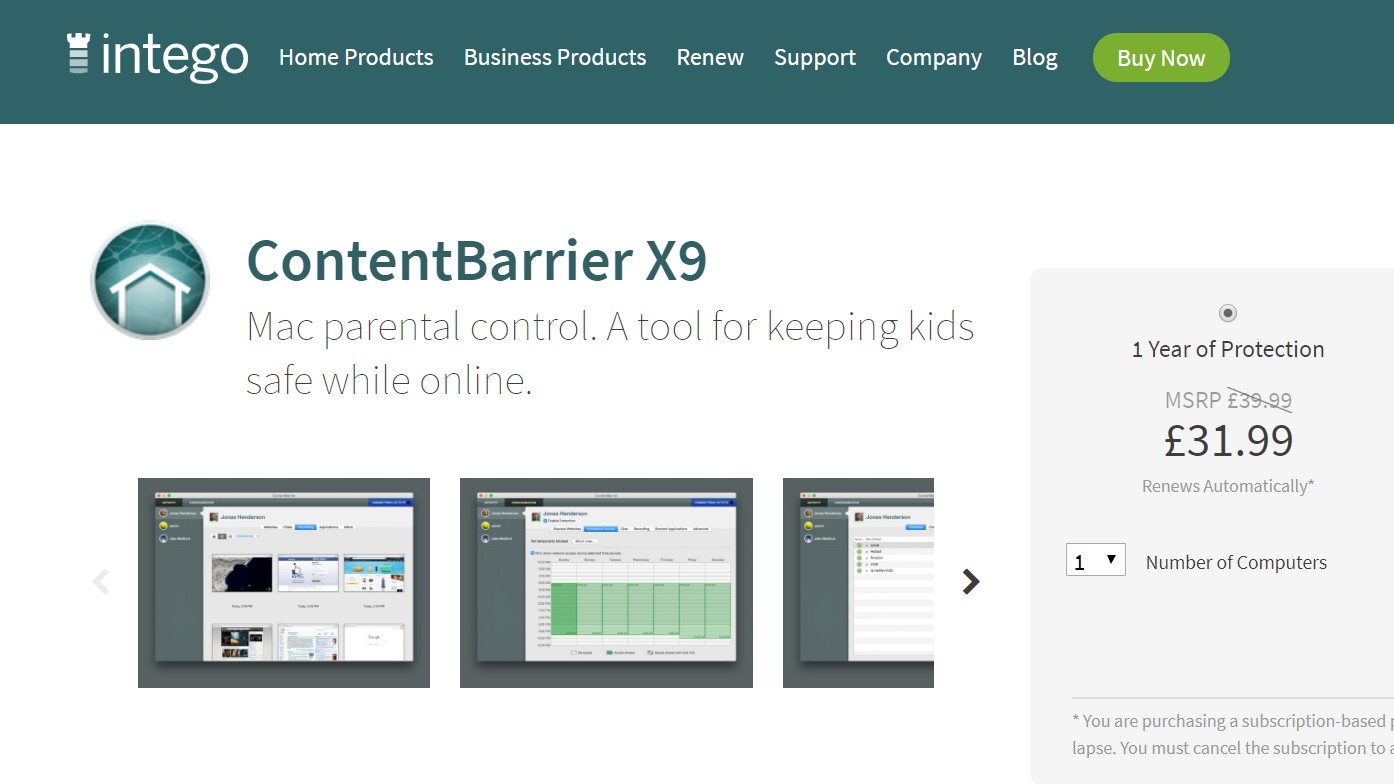
6. ContentBarrier
Reasons to buy
Reasons to avoid
For Mac computers we highly recommend ContentBarrier by Intego.
Intego has an average rating of 4.8 on Trustpilot with over 4,900 reviews. Positive reviews mention great experiences with customer service, with one user saying, "They always respond with courtesy, professionalism, and confidence." However, some users have reported difficulty with the app, preventing legitimate downloads from the App Store.
This internet filtering software is specifically designed for Mac computers and includes preset filter categories that make it easier to block harmful content.
You can add specific websites you want to block to the blacklist, or you can add a site blocked by the preset filters to the ContentBarrier whitelist if you feel it’s OK for your child to visit. ContentBarrier X9 also has time controls so you can ensure your kids are focused on homework, chores, or bedtime instead of playing online. If you don't fancy manually blocking multiple websites, you can flip it around and use a whitelist functionality instead, which will only allow users to access the websites that you've okayed.
You can create separate accounts for each of your children with one program and set different filters for each depending on their age and maturity. It is also only compatible with Mac desktops and won’t work on iPhones, iPads, or other Apple mobile devices.
ContentBarrier also has an Anti-Predator chat monitoring feature that watches for objectionable chat content and blocks anything that it deems to be inappropriate. You can also set up this feature so that you receive email alerts whenever this happens. In fact, you can also receive an email activity report for websites that were blocked, keyword triggering and attempts to access encrypted sites as well.
ContentBarrier can also take screenshots of your child's activity and includes a Time Machine-like control that means that you can easily view recorded screens.
How to choose the best internet filter software for you
Every internet filtering app will have a range of pre-set blocklists that stop your children from accessing inappropriate content. They tend to cover a wide range of topics, but the best apps will have a broader range of pre-set lists – they’ll cover everything, from sexual and violent material to gambling and shopping sites. It’s also worth seeking out an app that supports custom blocklists if you’d like a little more control.
Most parental control apps have scheduling tools that can restrict how much time your kids spend online, and you’ll usually be able to set different rules for different days – so you can be stricter in the week, for instance, and more lenient at weekends.
Apps often have features that allow parents to monitor their kids’ search history and supervise what apps they’re using. Plenty of internet filtering tools watch social media apps to check that kids’ posts and conversations aren’t problematic. Those social media options are critical given how important those apps are to children and teenagers, but we’d always recommend that you check which apps are supported by each software package – it’s no good shelling out for a filtering tool if it doesn’t cover the apps that your kids love to use.
It’s worth seeking out a filtering tool that has a dashboard and regular reporting so you can easily see summaries of your kids’ online activity. If you want to check on your kids in the real world, you can also find software that uses GPS tracking.
There are plenty of areas where apps offer a more diverse range of features. Some filtering and security tools can restrict device access, track calls, and instant messages, and check what videos your kids are viewing.
Internet filter software FAQs
How much does internet filter software cost?
As usual, there’s plenty of variety when it comes to internet filter software pricing – ideal if you’re on a budget.
Some packages cost as little as $15 for a year’s worth of product access, which is a small price to pay if you want to keep your kids safer on the internet. Most of the time, though, expect to pay at least $40 for annual access to the best website filtering tools – and expect that figure to rise if you want to monitor a larger number of devices.
If you already subscribe to a broader internet security package, though, we’d recommend you investigate its features before you subscribe to a third-party filtering tool. Loads of internet security packages already include parental control features and filtering tools. While they don’t supply the in-depth options that you’ll find in specialist products, they could still get the job done for your family without any extra cost.
Sign up to receive the latest news, reviews, buying guides and deals direct to your inbox
Mike Jennings has been a tech journalist for more than thirteen years, and he covers a wide range of topics, from gaming laptops and graphics cards to consumer software, business machines and high-end desktops. He’s written for PC Pro, TechRadar, Wired, Stuff, TrustedReviews, Custom PC, IT Pro, and many more outlets. He lives in the UK and is interested in gaming, writing and motorsport.

