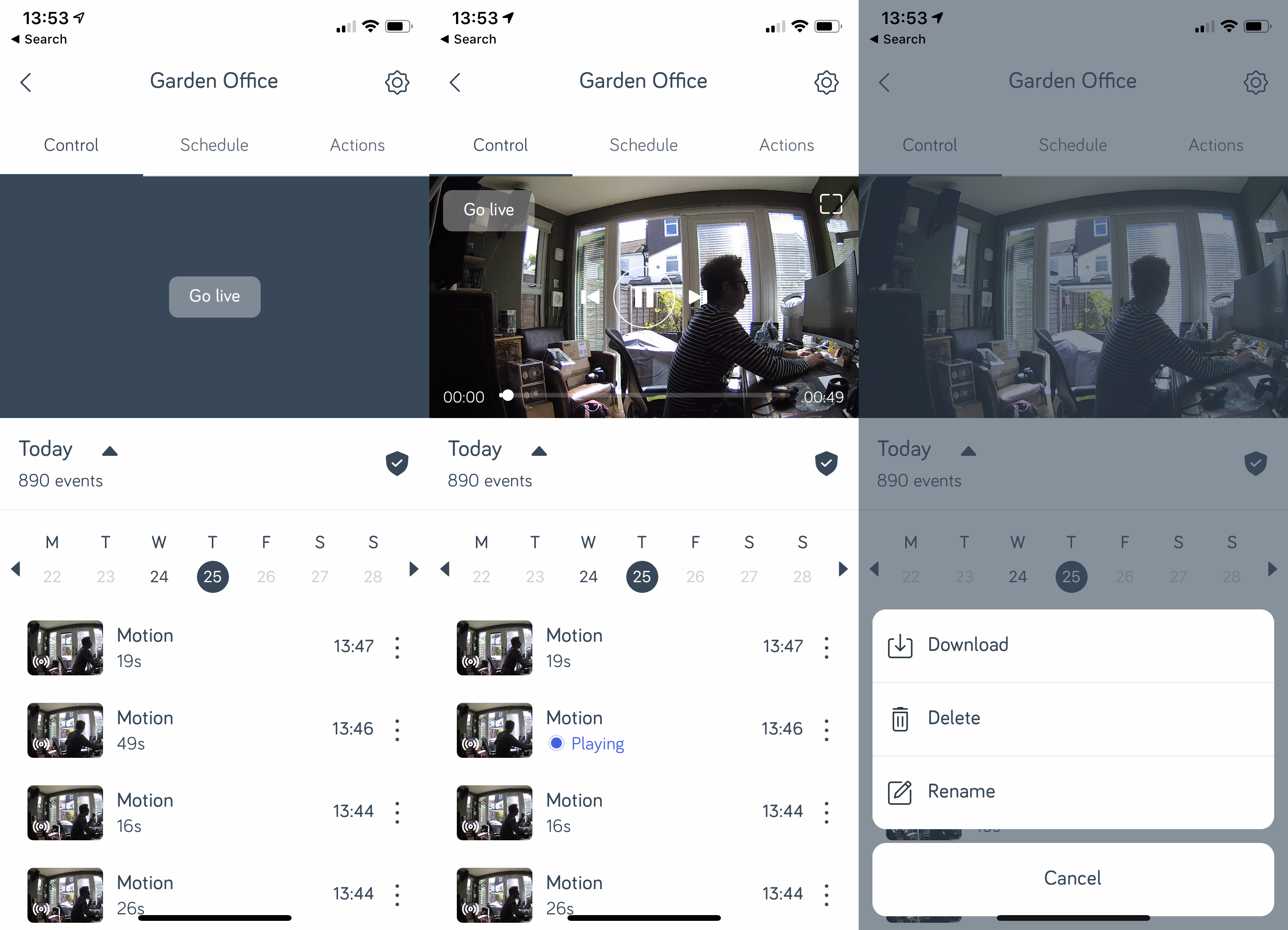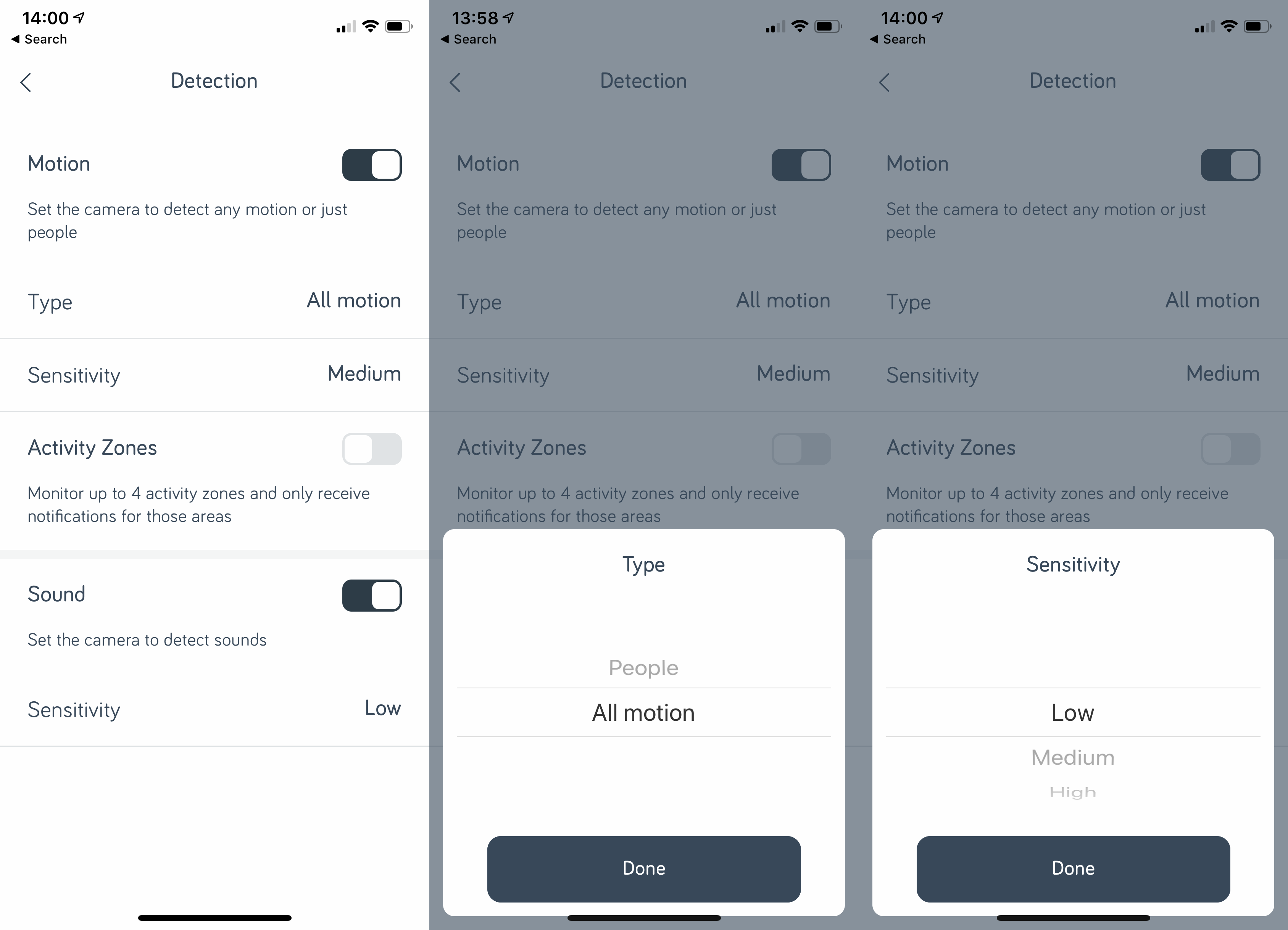Top Ten Reviews Verdict
Great-looking, neat and with free cloud storage, the Hive View is a simple and cheap-to-run security camera. Its battery-powered mode adds additional flexibility, letting you monitor an area temporarily, but the camera doesn’t have the same flexibility and configuration options as rivals, and can flood you with alerts on occasion.
Pros
- +
Smart IFTTT channel
- +
Battery mode provides extra flexibility
- +
Free cloud storage
Cons
- -
Hard to filter events
- -
Motion can trigger a lot of events
- -
No smart assistant integration
Why you can trust Top Ten Reviews
Most security cameras are built to do roughly the same thing, so it’s nice to see the Hive View do something a bit different. Although it can operate as a standard indoor security camera, this model also has an integrated battery, so that you can remove the camera component and use it to temporarily monitor an area, for example when you’re unloading your car or want to keep an eye on baby.
With 24-hour cloud recording included for free, the Hive View is a product that you can buy and never spend another dollar on, unlike the Nest Cam, which is reliant on a Nest Aware subscription for many of its features.
Features
- Free 24-hour cloud recording
- Actions enable the camera to integrate with other Hive products
- Simple operation
Resolution: 1080p
Camera lens: 130-degree
Night vision: Yes
Recording options: 24 hours free (30 days on subscription)
Two-way talk: Yes
WiFi: 2.4GHz and 5GHz 802.11b/g/n
The Hive View is controlled entirely through the Hive app, which is also used for other Hive devices, including Active Heating 2 and Active Light smart bulbs.
Out of the box, the Hive View starts recording as soon as it detects motion. Tap the camera and you’ll see a list of motion events listed by date – you can filter these by date, but not by time. As the camera records every time it spots motion, and doesn’t suppress alerts if it picks up multiple movements in a short time, you can end up with a huge list of events to scroll through.
Each event is marked with a thumbnail, but picking out the ones you’re interested in can be tough from the often long list. Once you’ve found an event you’re interested in, you can download it to your smartphone to preserve the evidence – this is a feature that was noticeably missing at launch, so it’s good that Hive has added it.
By default, you get 24 hours of free cloud recording, which should do for occasional monitoring. If you need longer you can upgrade to Hive Video Playback for $3.99 a month, which gives you 30 days of video history and covers up to five cameras.
If you’re getting too many alerts, the Hive View has a few tricks to help reduce the number of notifications. First, you can set up to four Activity Zones, quickly marking the parts of the image that you’re interested in.
Sign up to receive the latest news, reviews, buying guides and deals direct to your inbox
You can also adjust the motion sensitivity, although this option is global and can’t be controlled on a zone-by-zone basis. Likewise, you can set the motion detection to only detect people, but you can’t configure this option by zone, as you can with the Nest Cam. The Hive View also offers sound detection, with Low, Medium and High sensitivity settings. Medium or Low worked best for us – on High the camera was a little too sensitive to any sound.
Out of the box, the Hive View is set to record at 720p, although you can increase the video quality to 1080p. Provided your internet connection is fast enough we recommend the higher-resolution setting to get the best image quality.
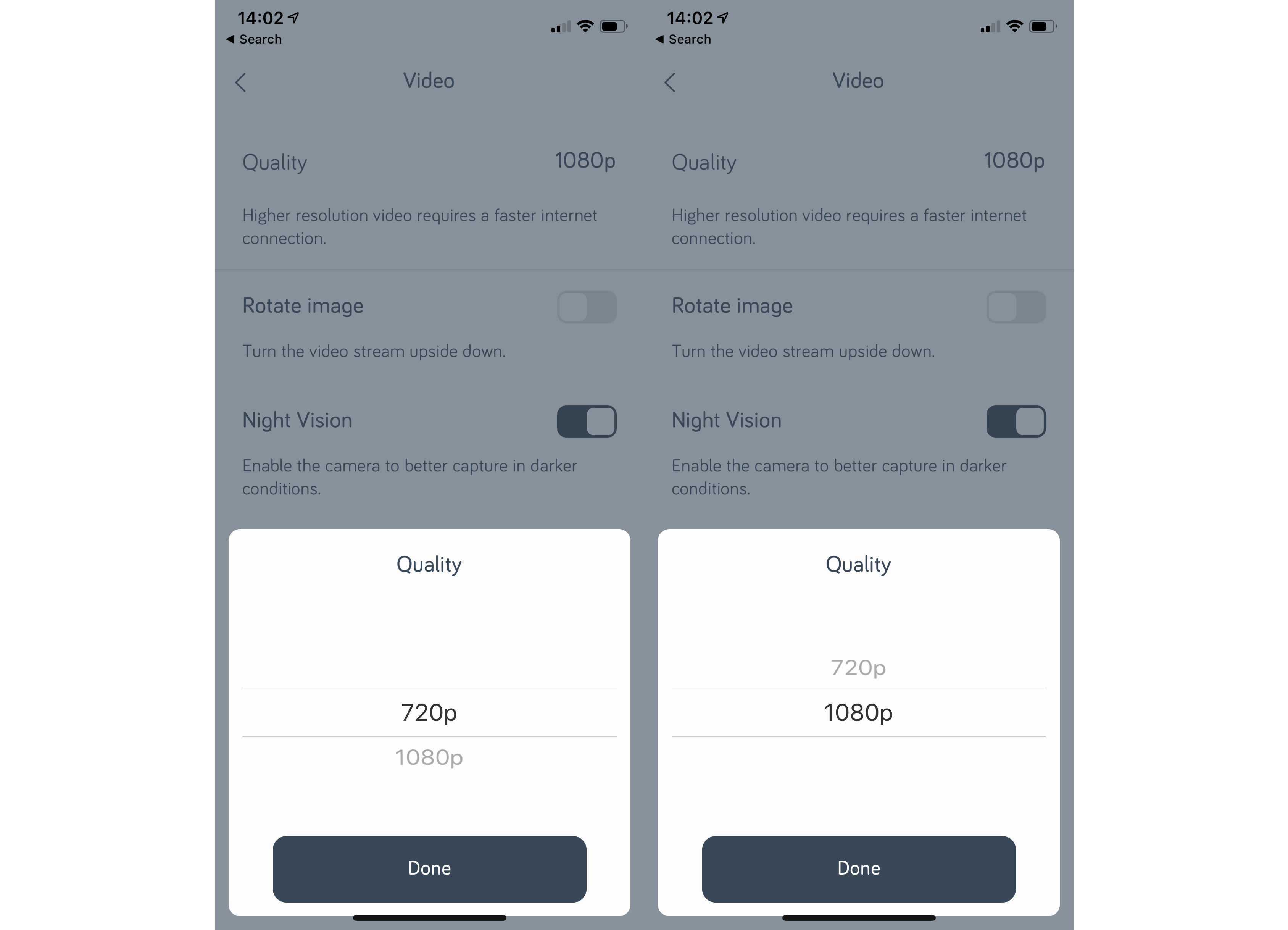
From the app, you can toggle the camera on or off by tapping the shield icon, and you can also schedule when the camera is active. There’s no option to have the camera turn on and off automatically as you leave the house and return based on your phone’s location data, as there is with Nest’s cameras, geofencing in these options but via the Actions menu you can have your Hive View turn on when you go out at the tap of a button – it would be nice if Hive could automate this feature.
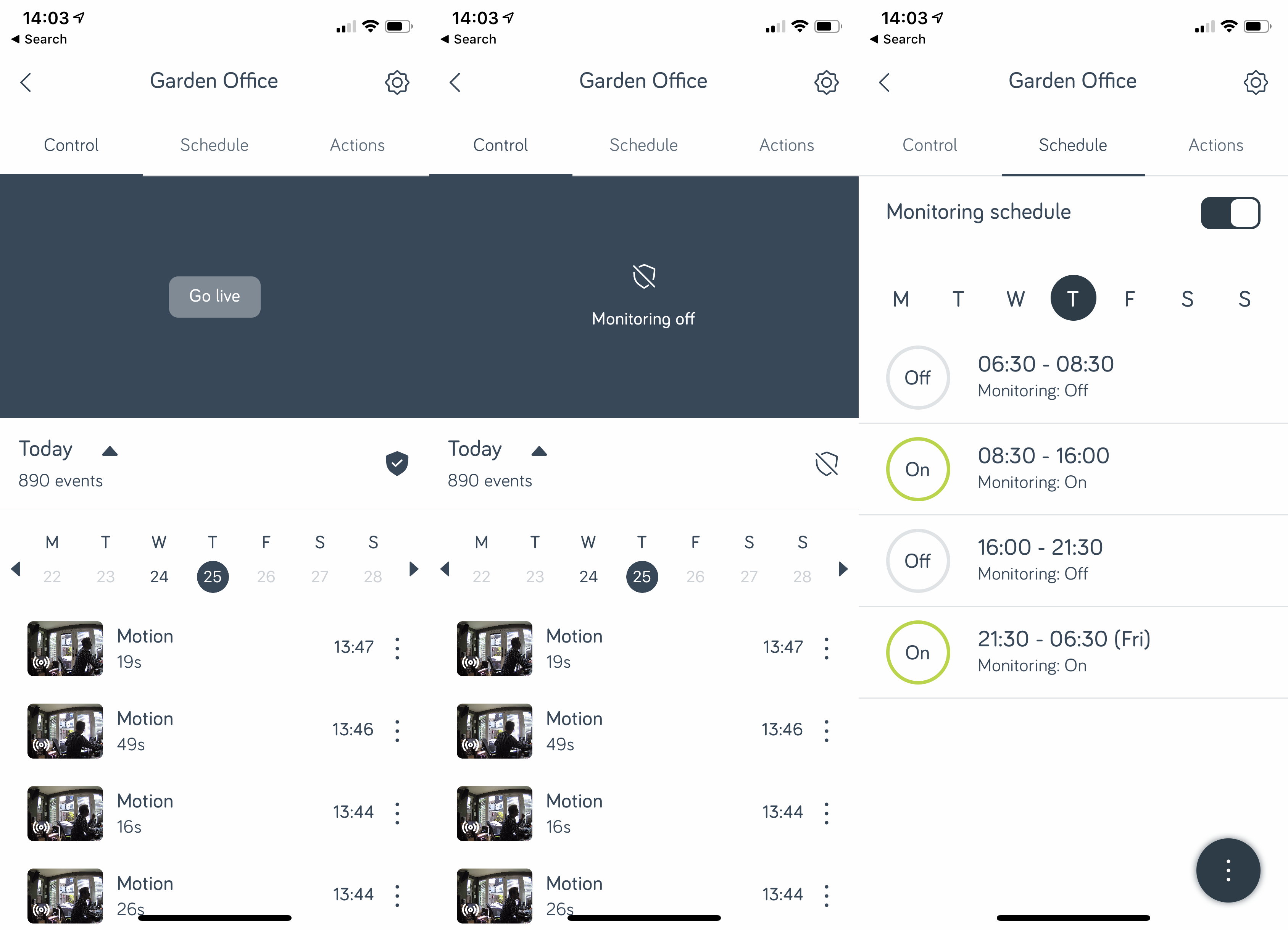
Actions also enable you to integrate the Hive View other Hive products. Using the pre-defined rules you can turn on a light when the camera detects motion, or resume your heating schedule when motion is detected.
The IFTTT (If This Then That) channel is neat, too. It gives you two actions – to turn monitoring on or off – and you can have your camera turn on or off automatically using a range of inputs, say pressing a smart Flic button or when you leave an area, creating your own ‘geofencing’ setup. It’s a shame that Hive doesn’t provide any Triggers, so you can’t control other devices when the Hive View detects motion.
It’s a shame there are no Amazon Alexa or Google Assistant skills available, so you currently can’t livestream the Hive View’s footage to a device such as the Amazon Echo Show or Google Home Hub.
The only way to watch the livestream is via the app. Once in the live view, you can use the two-way talk feature to have a conversation with anyone you see – the Hive View’s speaker is surprisingly loud and clear, and there’s only a brief delay in speech. If you want to try and scare off an intruder you can play the sound of a dog barking or a siren, although both seem to be a little quiet to be very effective.
The really clever feature of the Hive View is that you can remove the main camera from its base and use it battery-powered for around an hour. You get a notification when the battery is almost discharged, prompting you to either plug in a USB cable or connect the camera to its charging stand. There’s even the option to play a lullaby if you want to use the camera as a temporary baby monitor.
In battery mode you need to be a bit careful, as activity zones you’ve created may no longer line up with the part of the image you want to record.
Design and build
- Flexible stand that can be desk or wall mounted
- Main camera is detachable for quick monitoring of other areas
- You can charge the camera directly or via the main stand
Few security cameras look great, but the Hive View is one that does. Available in Black and Brushed Copper or White and Champagne Gold, the Hive View may well be one of the first security cameras that you’d actually be happy to have on display.
The main camera body is squeezed into a 56mm-square cube. It’s a robust and tough-feeling bit of kit, with its curved edges helping to soften the appearance.

Hive View body

Hive View power connector

Hive View magnetic stand

Hive View power
Set-up is exceptionally easy: plug in the micro USB power cable, connect the camera to your Wi-Fi (2.4GHz and 5GHz 802.11b/g/n) and then use the Hive app to join the Hive View to your network and you’re good to go.
The design is also very practical. The camera magnetically attaches to the stand, with the connection also transferring power. The camera can swivel on this attachment, and you can rotate and adjust the stand’s angle. Combined with the camera’s 130-degree lens, it’s easy to adjust the camera to cover the desired area. If you prefer, you can magnetically attach the base to something metal, or you can wall-mount the entire thing to give you the coverage you want.
Performance
- Few false positives, but motion can generate a lot of alerts and clips
- Clips stored online for free, but it can be hard to find the one you want
- Decent video quality, with enough detail to clearly make out individuals
Where the Hive View falls down slightly is by often generating multiple alerts and clips for a single instance of motion. Other systems will typically record longer clips, but the Hive View tends to give you lots of short clips, often timestamped to the same minute. As such, it’s worth turning the camera off when you’re not using it to avoid filling your timeline with clips.
Buying Guides
Best wireless security cameras: ensure peace of mind and safety
Best cameras: DSLRs, mirrorless, and compacts for taking that perfect snap
Best mirrorless cameras: modernize your set-up and shoot silently
Best DSLR cameras: Digital SLR cameras for all skill levels
Reviews
Arlo Essential Indoor Camera review
Arlo Pro 4 Spotlight Camera review
That said, the Hive View doesn’t generate many false positives when configured with activity zones and with the motion sensitivity adjusted properly. In other words, you typically only get a lot of alerts when there’s something for the camera to shout about.
Image quality is decent for the most part, although if it’s pointed at a bright window the interior of the room tends to look a little dark. The final video lacks some of the sharpness and detail of the best cameras, such as the Nest Cam IQ, but you can still clearly make out individuals.
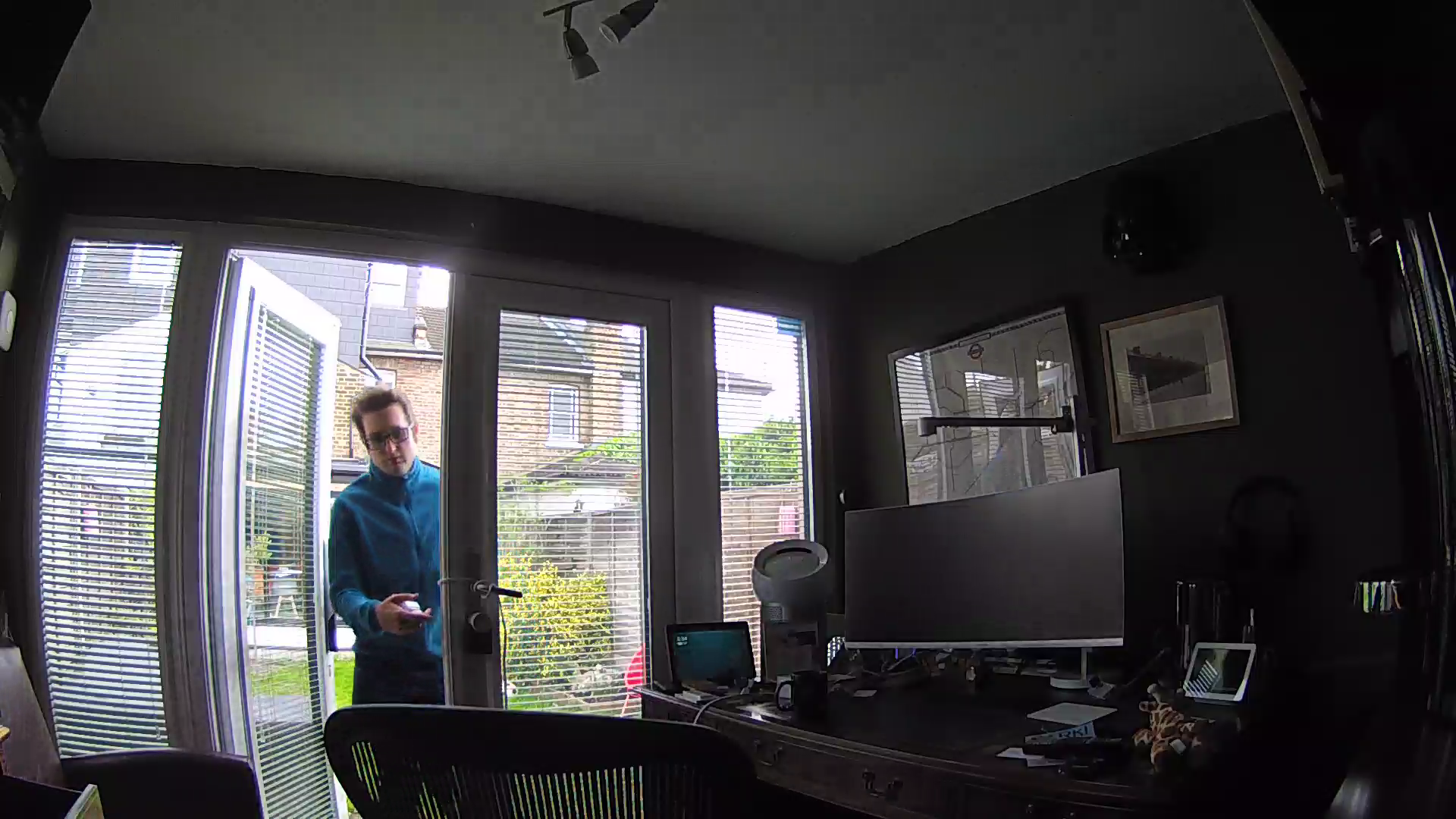
At night, the Hive View turns on its IR LEDs to light up a room. They’re powerful enough to tackle most rooms, although as with other cameras IR softens the image, and the picture gets noisier and less detailed. There’s a more general softening of the picture, too, making finer details hard to make out. Skipping through the video frame by frame, we could find one in which individuals are easy to make out, although we had to use VLC media player to skip through the video, as using QuickTime created corrupt frames.

Verdict
With its free cloud storage and battery-operated mode, the Hive View is an attractive and flexible security camera – and if you need cloud storage for longer periods, the plans are exceptionally well priced. This camera gets the basics right, although it lacks some of the finesse of the competition, such as the Nest Cam, which costs the same.
In particular, the Hive View has fairly rudimentary activity zone and motion detection controls, which can lead to the app being bombarded with alerts. The Nest Cam has a far neater app that makes it easier to find motion alerts, although the trade-off is a heavier monthly cost for the Nest Aware subscription.
Overall, though, the Hive View’s low price and free cloud storage make it a decent choice for basic monitoring, and for those who don’t want to get lumbered with a monthly cloud storage plan.
David has been working in technology journalism since 1998 and has been editor of Computer Shopper and Expert Reviews in the past, before he started writing for the Top Ten Reviews brand. He is also an expert on home appliances, kitchen gadgets, home security and smart home products, which he reviews for Top Ten Reviews.